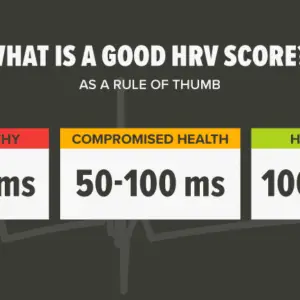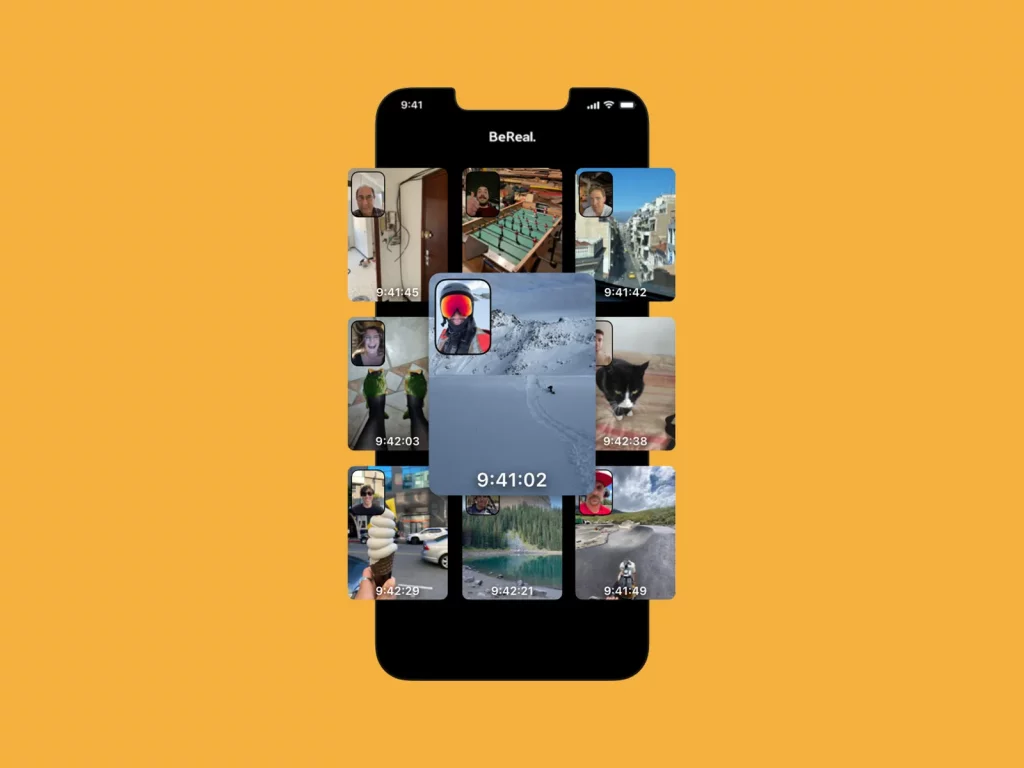
There are a few options for making new friends on BeReal. Before you begin, if you are just opening BeReal for the first time, you will be prompted to enable BeReal access to your contacts. BeReal will not be able to access your contacts or find friends who are already on BeReal if you choose Don’t Allow.
It will also be unable to obtain them afterward through suggestions. But that’s fine; it can be fixed. Continue reading to find out how.

How to Add Friends on Bereal
You can add friends on BeReal through one of the following ways, all works fine you just have to choose which one will best serve you. You can add friends on BeReal through one of the following ways:
- Suggestions
- Discovery
- Search
- Requests
- Invitation
Now, let us go over how you can add friends on BeReal using the methods provided by the App.
BeReal Suggestions for Adding Friends
- When you launch the app, you’ll notice an icon on the left side that depicts two human beings.
- Select that icon.
- When you tap the symbol, three options appear: “Suggestions,” “Friends,” and “Requests.”
- Choose “Suggestions.”
- You’ll be presented with a list of profiles that are already friends with your BeReal pals.
- Simply touch “Add” next to their profile picture and name to add people from this list.
Adding Friends in BeReal Using Discovery
- This approach likewise starts at the BeReal start screen.
- There are two options beneath the app’s name: “My Friends” and “Discovery.”
- Select “Discovery.”
- The app will begin to show random posts from BeReal users.
- If you wish to be friends with a poster, go to their profile by tapping on their profile image.
- To send a friend request, go to the person’s profile and click “Add.”
Adding Friends in BeReal Using the Search Function
- When you first launch BeReal, tap the symbol with two simplified human shapes.
- This icon will be in the upper left corner.
- When you tap the symbol, a search bar will appear at the top of the screen.
- To use it, tap inside the search box.
- Enter the person’s name you’re looking for.
- The app will provide suggestions depending on your search as you write.
- Next to their profile photo and name, each profile on the list will have an “Add” button.
- Using this button, you can send a friend request.
Accepting Friendship Requests in BeReal
- When you first launch the BeReal app, tap the symbol on the left.
- It will be a depiction of two people.
- At the bottom, three options will appear: “Suggestions,” “Friends,” and “Requests.”
- Select “Requests.”
- You’ll be directed to the page containing all of your active friend requests.
- These will be the requests that others have sent to you.
- Tap “Accept” beside a person’s name if you want to be friends with them.
- Otherwise, you can cancel the request by using the “X” icon next to the “Accept” button.
Sending Invitations to BeReal Friends
By sharing your profile link on social networks, you can significantly increase the number of people you know on BeReal. You can obtain your profile link from the app in three ways:
- Tap the icon with two people in the upper left corner of BeReal.
- A popup with the wording “Invite friends to BeReal” will appear.
- Tapping that box will provide you with many sharing options.
- You’ll be able to share your link instantly on suggested social networks or manually copy and paste it.
- In BeReal, clicking on your profile symbol (top right) displays your profile.
- You’ll see your profile link in the shape of a string of characters beneath the “Your Memories” box.
- You can then copy the link and paste it wherever you want.
- You can also access settings from your profile page in BeReal by tapping on the three dots symbol.
- From there, you’ll have the simple option to “Share BeReal.”
- This choice will work in the same way as the first.
How to Add Friends in BeReal On an Android Device?
Adding friends in BeReal on an Android device is nearly equivalent to adding friends on an iPhone discussed above.
Suggestions, Discovery, Search, Requests, and Invitation will be available to you
Adding Friends in BeReal Using Suggestion Methods
- After you launch the app, tap the icon with a human form.
- This symbol will be located on the left.
- A list of your friend’s pals will be displayed by the app.
- Tap the “Add” button next to the names of the individuals you wish to add as friends from the list.
Using Discovery to Add New Friends in BeReal
- The “Discovery” option is available from the app’s home screen.
- There will be two options beneath the BeReal title: “My Friends” and “Discovery,” with the latter being the default.
- You’ll start seeing posts from various BeReal members.
- If you appreciate a post and want to befriend the poster, tap their profile picture.
- This will take you to the individual’s profile.
- When you enter the poster’s profile and tap “Add,” the app will send them a friend request.
Using the Search Function to Find Friends in BeReal
- Open the app and tap the human icon in the upper left corner.
- A search bar will appear at the top of your screen.
- Tapping on it brings up the search bar.
- The software will display a keyboard where you can enter a name.
- You’ll receive real-time BeReal profile ideas as you type.
- When you discover the person you’re looking for, click the “Add” button next to their name to send them a friend request.
Adding Friends in BeReal via Requests
- Select the symbol with a human silhouette on the left in BeReal.
- At the top, you’ll notice two options: “Add Friends” and “My Friends.”
- To see a list of your current BeReal friends and awaiting friend requests, tap “My Friends.”
- Taping “Accept” automatically means you and the other person are now friends.
- The request will be hidden if you tap “X.”
Using Invitations Link Option to Add Friends in BeReal
It is possible to publish your BeReal profile link on other social networking platforms, which might greatly increase your friend list. However, to do so, you must first acquire access to the URL. Here are three ways to accomplish this:
- In the upper-right corner of your screen, tap your profile.
- Your profile symbol is located in the upper right corner.
- You’ll be brought to your BeReal profile after tapping the symbol.
- The “Your Memories” tab and your profile link will be visible.
- Of course, you can copy and paste the link wherever you wish.
- Alternatively, you’ll be able to share your profile link from your profile page in another way.
- While on the page, tap the three dots to access the Settings menu.
- Select the “Share BeReal” option from the Settings menu.
- This option, like the first, will offer to share your link.