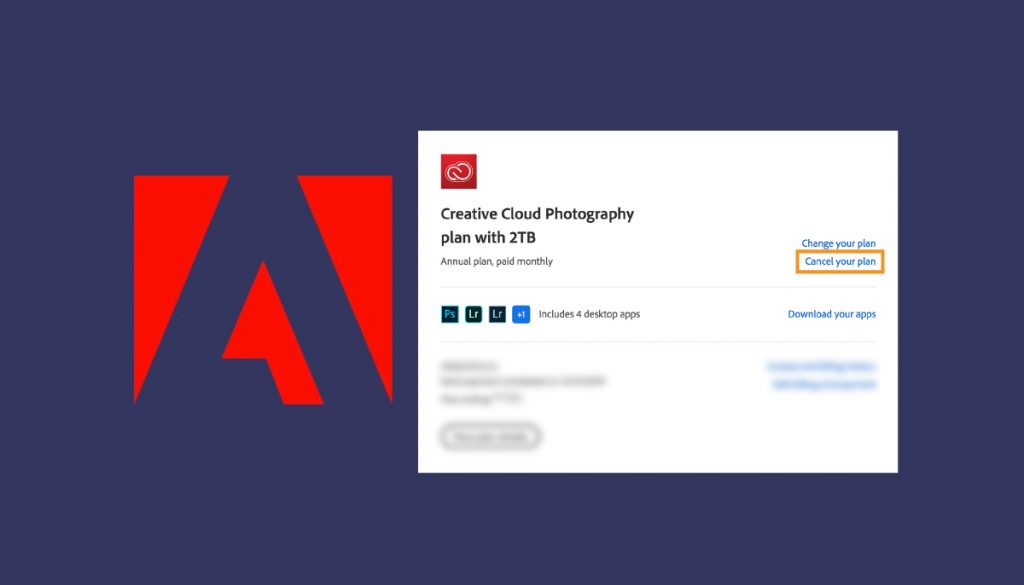
Adobe Creative Cloud is your one-stop shop for all things creative. Adobe used to sell its technology and services, and you could pick and choose which applications you needed, such as Adobe Photoshop. So you’d need to buy DVDs and install software on your computer or laptop. After a few years, you will need to purchase an upgraded DVD to upgrade your version of Adobe Photoshop. However, all Adobe software is now sold on a monthly subscription, which means you pay a monthly charge and purchase the software you want.
It also implies that your software will be automatically updated when new versions are released. Adobe Creative Cloud (CC) makes a wide range of services offered as a subscription service rather than a one-time purchase. You make a monthly payment. Prices differ depending on the number of applications used.
Similar to Microsoft’s 365 initiatives, Adobe has easily transitioned many of its customers from one-time software purchases to subscription package holders, which entitles you to continual improvement upgrades and cloud services. For example, Adobe Creative Cloud can provide you with access to a suite of Adobe products such as Photoshop, Lightroom, and Illustrator for as long as you make monthly payments.
However, if you decide you no longer want to subscribe, you can easily cancel.
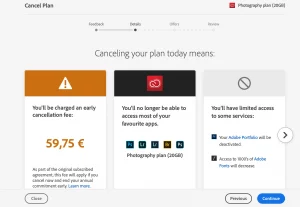
Canceling an Adobe Subscription
It is simple to cancel your Adobe subscription. However, there are a few steps you must take to ensure the cancellation is successful.
What you should do is as follows:
- Navigate to the Adobe website and sign in to your account.
- Once you’ve logged in, a summary of your subscription will appear, along with several options.
- You should click on Manage plan to begin the cancellation process.
- You will see a new screen on your screen asking you if you want to change or cancel your plan.
- If you want to cancel your subscription after browsing the catalog, choose the Cancel your plan option.
- The following page will display an Adobe question about why you’re leaving them.
- Depending on the reason for the cancellation, you should check one of the boxes.
- You may also leave a comment if you believe it is necessary.
- When you’re finished, simply click Continue.
- Once you do this, Adobe will attempt to convince you to change your plans.
- After all, they want to keep you around and avoid losing you.
- However, if you’re certain you want to cancel, simply click “No thanks” to proceed.
- The following section will explain the ramifications of canceling your Adobe subscription.
- In some cases, you will be charged a fee.
- The amount you pay will be determined by whether your subscription was annual or monthly.
- Adobe will try to persuade you to reevaluate your decision once more.
- They will try to persuade you to buy some of their other products.
- Click “No thanks” once more and continue.
- Following that, there will be a review page that will highlight every detail.
- Click Confirm if you are certain that canceling your Adobe plan is the best option for you.
- This will result in the cancellation of your premium membership.
Before Cancelling Your Adobe Account, Consider the Following
Before you deactivate your Adobe plan, there are a few things you should consider.
For example, if you decide to cancel your membership, you should be aware that it will be permanently canceled.
This means you can’t simply freeze your account and then return to it when the time is right. It is only possible to cancel it. Fortunately, you can reactivate your account later.
You should also be aware that if you cancel your account more than 14 days after purchasing a subscription, you will not be eligible for a refund. The first and only benefit is that you can keep using the premium plan until the current financial cycle ends.
Also, canceling an Adobe membership does not result in the account being deleted.
This action will have only a few drawbacks. You will have less storage capacity. So, if you still want to use Adobe after terminating your membership, consider changing your plan instead.
Terminating an Adobe Trial
If you don’t have the budget for premium membership but want to try out the platform before committing to a paid subscription, an Adobe trial can be very useful.
If you try an Adobe plan but aren’t satisfied with what it has to offer, you can cancel your free trial before being charged for the following month.
You can cancel your Adobe trial by following these steps:
- Log in to your account at https://account.adobe.com/plans.
- Now go to “Manage Plan” and find the plan you want to deactivate.
- Select Deactivate your plan.
- If you do not see this option, it means that your payment is still being processed or that there was a problem with it.
- You must choose a justification for your termination.
- Select an option from the list and then click Continue.
- A few guidelines will display on the screen to assist you in finishing the cancellation.
- Follow them to achieve the desired result.
When You Deactivate an Adobe Membership, What Happens?
If you deactivate your Adobe membership, you will lose access to features that you could previously use with a paid membership.
You will lose access to your creative applications if you cancel your Creative Cloud subscription. Furthermore, you will lose access to all of the services that were part of your subscription.
After you cancel, your cloud storage will be reduced to only 2 GB, and if you are currently over the storage limit, you have 90 days to reduce your online usage. If you do not save your files within 90 days, you will lose access to them on the Creative Cloud servers.
Once it relates to Lightroom pictures, Adobe will keep some of them for one year after your membership expires.
You may still access Lightroom and download these files from the services during this period, so if you don’t want to lose them, you should do so.
Lightroom Classic images will be accessible on your local hard drive via the desktop Lightroom version.
You will also be able to coordinate photos and export them via Print, Slideshow, Export, Web, or Publish. However, once your subscription expires, you will no longer be able to use the Develop & Map modules or Lightroom for mobile.
Refunds and Termination Fees
Once you deactivate an Adobe membership, you may be able to get a refund, but not always.
A refund will be issued based on the type of subscription you had and the date you canceled the plan. If you cancel within 14 days of your initial purchase, you will be eligible for a refund.
You will not be eligible for a refund if you cancel after the 14-day deadline has ended. If you deactivate after 14 days, you will be able to use the plan for the remainder of your billing cycle.




