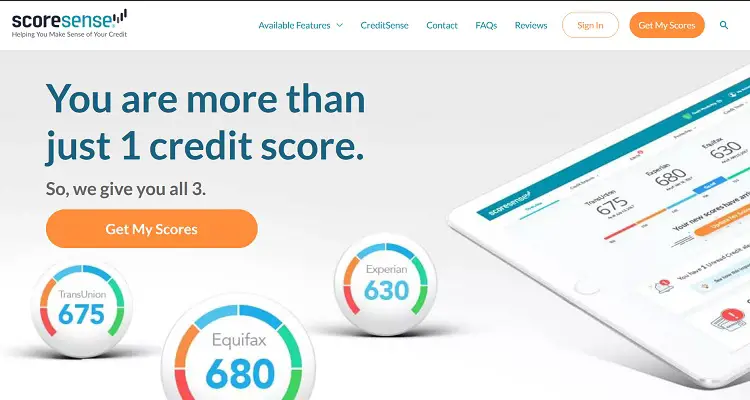
A ScoreSense subscription provides its users with simple and beneficial service options for monitoring their credit scores and developing their credit scores. In today’s world, our credit score serves as a symbol of our legitimacy. Which is taken into account and measured by the financial sector when we apply for credit for our home, education, or self-interests.
There are tips and information available to help you keep your credit score high for as long as possible before applying for a new loan. And since you’re here, I’m sure you’ve signed up with Scoresense with the same goal in mind: to maintain a high credit score and attract lucrative credit offers.
However, Scoresense has either failed to assist you or you have run out of patience. Showing a consistent credit score necessitates real financial awareness, so don’t lose hope; with patience, you can keep your credit score high.
However, if you have decided to leave Scoresense, read on and you will be able to put your decision into action.
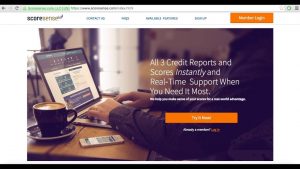
How to Deactivate Your ScoreSense Subscription
ScoreSense provides a variety of convenient options for consumers with memberships on ‘How do you cancel your subscription with ScoreSense?’
- Cancel subscription phone number via ScoreSense.
- ScoreSense is terminating a subscription via letter.
Terminate ScoreSense Subscription by Using Phone Call
- ScoreSense offers customer service at 1-800-972-7204.
- When the agent responds, request that the membership and any future payments be canceled.
- Now, provide the agent with all of the necessary information, including your name, birth date as ID, the ScoreSense Membership ID you received in your email when you signed up, your location, the phone number associated with your ScoreSense account, the complete bill details, and the reason for your cancellation.
- Remember to get an oral confirmation code and a confirmation email after successfully canceling your ScoreSense membership.
There is customer service available to answer your calls on the following days and times:
- Monday through Friday, from 8 a.m. to 8 p.m.
- On weekends, Saturday hours are 8 a.m. to 5 p.m.
- Sunday hours are 12 p.m. to 6 p.m.
By Letter, How to Cancels Your ScoreSense Subscription
Subscribers can deactivate their ScoreSense subscription by writing a letter. Also, make sure to provide all of the information required to cancel the membership.
- Full Name of the Member
- Date of birth, as required for identification.
- ScoreSense membership ID was provided to you when you registered for membership.
- Your Social Security Number.
- Your postal address.
- Phone number.
- Complete the payment information.
- Specifying the reason for the ScoreSense membership cancellation.
- Your credit card’s last four digits.
- The date and amount of your most recent payments
Please send your letter to: 4447 North Central Expressway Suite 100 PMB 406 Dallas, TX 75205.
How to Deactivate Your ScoreSense Subscription Using DoNotPay
Because the ScoreSense deactivate subscription online service is currently unavailable, you can cancel your ScoreSense subscription account by using the DoNotPay app.
Canceling your ScoreSense membership account with the DoNotPay app takes little time and completes the cancellation process in a matter of minutes.
Follow the steps to cancel your ScoreSense subscription online using the DoNotPay app.
- You can either visit the DoNotPay app site using your preferred web browser or download the DoNotPay iOS app from the Apple Store on your iOS device.
- Now, search for and choose the ‘Find Hidden Money tab.
- Now enter the name of the service, ‘ScoreSense,’ for which you want to cancel your membership.
When your ScoreSense subscription is effectively canceled, a confirmation email will be sent to your registered email address for your records.
Thus, to avoid any charges and cancel the ScoreSense subscription account, simply follow the instructions and method outlined above.
Canceling your ScoreSense subscription on your iPhone or iPad
- To begin, launch the Settings app and tap on your name.
- Then, select the “Subscriptions” option.
- In this case, select iTunes & Appstore.)
- Then, select your Apple ID.
- View your Apple ID, sign in, and then scroll down to the “Subscriptions” button.
- Next, select the ScoreSense (subscription) that you want to review.
- Now, press the Cancel button. (Note that if you don’t see a “Cancel Subscription” button for ScoreSense, it’s already canceled.)
- It will no longer be renewed).
Canceling a ScoreSense Subscription on an Android Device
To cancel your ScoreSense subscription on Android, you must first understand that simply deleting the ScoreSense app will not suffice.
Take the following steps:
- To begin, go to the Google Play Store.
- If you have numerous email accounts, make sure you’re signed into the appropriate one.
- Navigate to “Subscriptions” by clicking on the menu.
- Select the ScoreSense subscription that you want to cancel and click the “Cancel Subscription” button.
- Finish as instructed.
After you remove your ScoreSense membership from Google Play, all future subscriptions will be canceled and will not be renewed.
Canceling a ScoreSense Membership on a Mac.
To deactivate your ScoreSense membership on your Mac, follow these steps:
- To begin, launch the Mac App Store and then select your name from the sidebar.
- At the top of the window, click the “View Information” tab and sign in if prompted.
- Scroll down to the “Memberships” option on the following page, then hit “Manage.”
- Click “Edit” next to the ScoreSense app, then “Cancel Subscription.”
When managing a subscription, always use the exact username and ID that you used to set up the subscription.
This may differ from the Apple ID or Android brand ID you have established.
How to Cancel a ScoreSense Subscription Through Paypal
To cancel your ScoreSense subscription on PayPal, follow these steps:
- To begin, go to www.paypal.com and sign in to your PayPal account.
- The settings tab, which is next to the logout option, should be selected.
- In the Automatic Payments dashboard, click “Manage Automatic Payments” after selecting “Payments” from the menu that appears.
- You will be shown a series of merchant agreements with which you have previously transacted.
- To cancel, click “ScoreSense” or “One Technologies, LLC.”
- A confirmation page will be displayed.
- To confirm that you want to stop making payments to ScoreSense, click the “Cancel Automatic Payments” tab.
- Then, on the verification page, click “Done” to complete the unsubscription.




