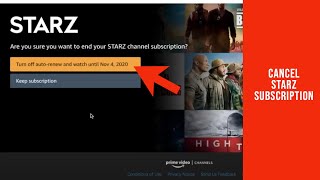
Starz is a subscription-based streaming channel available through Amazon Prime. You can watch these shows and movies on your phone, computer, or television for $8.99 per month if you have an Amazon Fire Stick or another compatible streaming device.
If you’re reading this, you’ve probably decided to cancel your Amazon Prime subscription to Starz. However, canceling Starz on Amazon is a little more difficult; you simply cannot find the cancel subscription or cancel channel option.
Canceling Starz on Amazon, like deleting an Amazon account, is a difficult task for many users. However, we’ve provided instructions below to help you cancel Starz on Amazon via the website or the Amazon app.
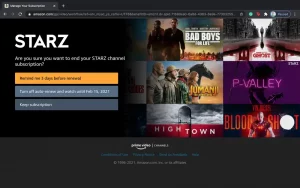
Can I Cancel My Starz Membership Through My Browser?
To deactivate your Starz membership in your browser, follow the steps below:
- Steer to starz.com in your web browser on your desktop or laptop to deactivate the subscription.
- Log in to your Starz account using the information you provided during registration.
- Then, at the bottom of your Account icon, select Subscription.
- Then, click the Cancel Subscription link.
- You must provide a reason for canceling your Starz subscription.
- Finally, select the ‘Continue Cancellation’ option
- Starz will provide you with numerous options and offers to keep your Starz subscription.
- If it is not required, simply cancel.
So you’re done with the canceled Starz subscription on the browser and also free of the subscription charges.
How to Deactivate an Amazon Starz Membership
The Prime comes with a slew of channels, including Starz, and you can cancel your subscription to Starz if you already have one.
It is simple for a new user to purchase a Starz subscription, but it may appear difficult to cancel the subscription.
So, here are the steps for canceling a Starz subscription on Amazon:
- Go to Amazon Prime and then open and sign in to your prime account.
- Select the account.
- Next, look for the Your Account option, which will appear as a drop list.
- Choose the Membership and Subscriptions tab now.
- Look for and select the Prime video channel.
- Then, on the action tab, look for the link to cancel Starz channels.
- Finally, click Confirm.
As a result of the preceding steps, you can cancel your Starz subscription on Amazon Prime but will be unable to watch any Starz shows on Amazon.
Can I Deactivate My Starz Membership On My iPhone?
- To begin, navigate to the Settings tab.
- After that, you select iTunes & App Store.
- You now select Apple ID.
- Then enter your Apple ID password to log in to your account.
- Select Subscription.
- Now, select the Starz subscription that you want to cancel.
- Finally, click the Confirm button.
As a result, the points can be used to cancel a Starz subscription on iPhone.
How to Deactivate a Roku Starz Membership
You will learn how to deactivate a Starz membership on Roku in a very simple manner when you feel like terminating or becoming bored with the aired shows.
The procedure is as follows:
- To begin, connect your Roku to your television.
- The Roku channel grid will appear on your screen.
- Now, using the Roku remote, navigate to the Starz channel, which will be highlighted.
- Then, click the star(*)button to bring up a list of options for your Starz channel.
- Then, click the Manage Subscriptions button.
- Then select Cancel Subscription from the menu.
- It will display a message about the remaining period of your current subscription.
- Then click Cancel Subscription to confirm your discontinuation.
- Finally, click ‘Done.’
A user can easily cancel a Starz subscription on Roku by following this process.
Follow these steps to deactivate your Starz membership on Xbox One.
A step forward in how to cancel Starz membership on Xbox One to avoid monthly charges on Starz premium membership.
- To begin, on your control system, press the Xbox One button to open the menu.
- When the list appears, select system.’
- Select the ‘Settings’ option now.
- Then, in the Settings menu, select Subscription.
- Now, select the Starz subscription you want to cancel.
- When you select the View and Manage subscription option, the Xbox One will launch the Edge browser.
- Finally, confirm the cancel option for Starz subscription cancellation on Xbox One.
Canceling a STARZ Membership on an Android Device
To terminate your STARZ membership on Smartphones, you must first realize that removing the STARZ app will not be enough.
Take the following steps:
- To begin, go to the Google Play Store.
- If you have several Google accounts, make sure you’re logged into the correct one.
- Navigate to “Subscriptions” by clicking on the menu.
- Select “Cancel Subscription” for the STARZ premium membership you want to deactivate.
- Finish as instructed.
After your STARZ subscription is removed from Google Play, all future subscriptions will be canceled and will not be renewed.
How to Deactivate a STARZ Membership on a Mac.
To deactivate your STARZ subscription on your Mac, follow these steps:
- To begin, launch the Mac App Store and then select your name from the sidebar.
- At the top of the screen, click the “View Information” tab and sign in if prompted.
- Browse down to the “Subscriptions” option on the following page, then click “Manage.”
- Click “Edit” next to the STARZ app, then “Cancel Subscription.”
How to Deactivate a STARZ Membership Through Paypal.
To deactivate your STARZ membership through PayPal, follow these steps:
- To start, log in to your PayPal profile at www.paypal.com.
- The settings tab, which is next to the logout option, should be selected.
- In the Automatic Payments panel, click “Manage Automatic Payments” after selecting “Payments” from the menu bar.
- You will be shown a series of merchant agreements with which you have previously transacted.
- To cancel, select “STARZ” or “Starz Entertainment, LLC.”
- A confirmation page will be displayed.
- To confirm that you want to stop making payments to STARZ, click the “Cancel Automatic Payments” tab.
- Then, on the verification page, click “Done” to complete the unsubscription.
Thus, we have addressed all of the potential ways for users to deactivate Starz subscriptions based on how you subscribed to Starz and then provided a sign of relief to canceling Starz membership online.




