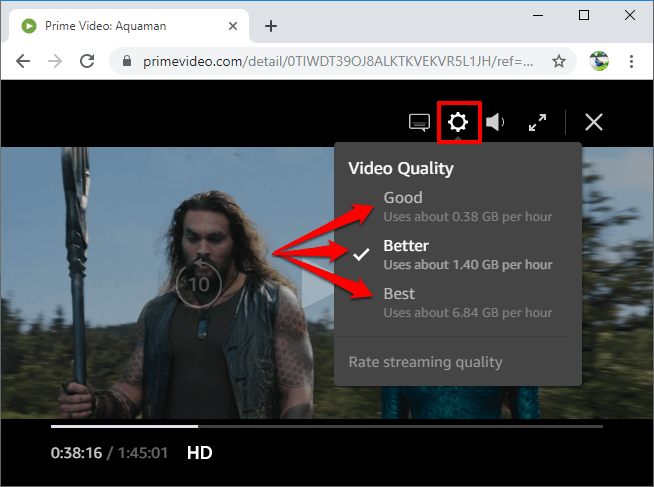
Are you worried or finding it difficult to change your Amazon Prime Video Quality on your mobile (Android/iPhone), PC, or Smart TV? Cheer up because we are here to help you with how to change your Amazon Prime Video quality. Whether you want to change from low to high video quality or from high to low video quality on Amazon Prime Video, we will guide you through.
Amazon Prime Video subscribers usually have this issue where they notice the video quality on Amazon Prime Video is very poor and not up to HD (Higher Definition) quality or the video quality on Amazon Prime Video is too high for their internet connection to load or stream ie when their internet connection speed is not up to 5mbps.
Because of the poor internet connection speed, you have to reduce the video quality to enable you to watch or stream the video on Amazon Prime Video smoothly without breaking or hanging. This particular article will help you with how to change your Amazon Prime Video quality on your desktop web browser, mobile phone (Android/iOS app), and Smart TV.
Amazon Prime Video is a popular video streaming platform that allows HD (Higher Definition) quality videos for a clear and better experience.
Most of the TV Series and movies on Amazon Prime Video will play in HD or 4k which is on default and requires up to 5mbps and a higher internet connection speed. So if you are not experiencing this and you want your video to play in HD quality, follow our steps below on how to change Amazon Prime Video Quality.
How to Change Amazon Prime Video Quality on Desktop Web Browser
Step 1: Open the web browser on your Desktop and go to www.primevideo.com, select your country and enter your Amazon account login information. After successful login on Amazon Prime Video, find and choose the video or TV series that you want to stream and start playing it.
Step2- Take a look at the bottom of your screen while the video is playing, you will see a screen-like icon representing the quality of the video that you are watching. It can either be in Grayed-out HD quality, HD quality, 1080p HD quality, or 4k Ultra quality in some cases.
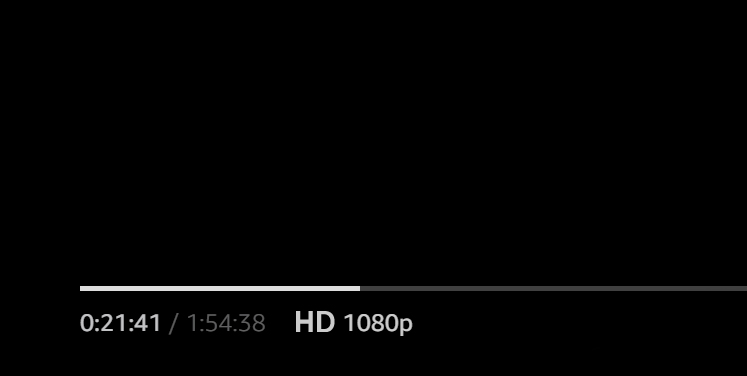
- Grayed-out HD: This means that the video you are watching on Amazon Prime Video is playing or streaming below 720p or even 480p or even less video quality. It is easier to play videos in Grayed-out HD video quality on Amazon Prime Videos smoothly when you have a poor or slow internet connection speed, ie when your network connection speed is below 5mbps.
- HD: HD stands for “Higher Definition”. Here it means that the video you are watching on Amazon Prime Video is playing or streaming on 720p and this is a fair and suitable video quality to stream videos on Amazon Prime Video with your desktop or laptop web browser.
- HD 1080p: this is the standard resolution and this video quality is better or clearer than HD video quality. Here the movie or series that you are streaming online on Amazon Prime Video is being played on 1080p video quality.
- 4k Ultra: This is the highest video quality on Amazon Prime Video and you can only see this video quality when you are streaming on Amazon Prime Video with a smart TV. (note that the recent update will not allow this video quality option now).
Step 2: Now you have known all the different types of video quality or resolutions on Amazon Prime Video from the lowest video quality to the highest video quality. If you are not satisfied with the default video quality of the movie or series you are watching on Amazon Prime Videos and you wish to change the video quality, you have to click on a gear icon that is at the top of your screen. If you don’t see the gear icon, hover your mouse to the top-right side of your screen. By doing so, the gear icon will appear. When you click on it, it will display all the video quality options for you to select your desired one. Now if you select the “good” and “better” video quality options, the video that you are watching on Amazon Prime Video will be streamed in less than 720p resolution. Also if you select the “best” video quality option, you will get more crispy clarity and standard 1080p resolution on Amazon Prime Video. You will get the best possible video quality that is available for the movie or series you are watching and it will depend on the device you are using to stream the video on Amazon Prime Video. The quality will be according to your monitor’s resolution when streaming a video on Amazon Prime Video with a Google Chrome on Windows 10.
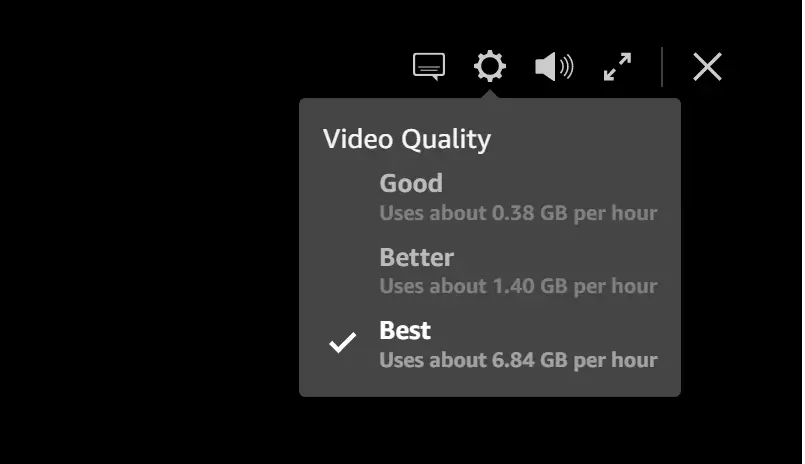
How to Change Amazon Prime Video Quality on Mobile App (Android/iOS App)
Step 1: Lunch the Prime Video App on your mobile phone whether your phone is an Android or iOS. If you don’t have the Prime Video App on your phone, you can easily search and install the app on Play Store if your phone is an Android. Or if your phone is an iPhone(iOS) you can search and download it on App Store.
Note, if you want to watch a video on Prime Video App using the cellular network, the quality of the video will be limited. But if you connect your phone to a Wifi network the video will stream at the highest available video quality. Also if your mobile data saver or battery saver is turned ON, it will affect the video quality on Prime Video App. This is because it will limit the internet and background usage allowance.
Step 2: Now After you have connected your WiFi to your mobile phone stream videos on Prime Video in full HD quality when you follow these steps. Open your Prime Video application on your phone, after launching the Prime Video App, log in with your account information. After a successful login, you will see an option “My Staff” on the right side from the bottom of your screen, click on the “My Staff” icon. If the page opens, you will see a setting icon which is represented with a gear icon on the top right side of the phone screen, click on the gear icon.
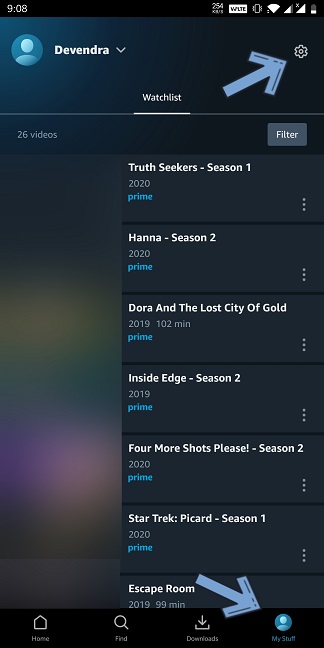
Step 3:If the settings page opens click on the “Stream & Download Option” then click again on “Streaming quality settings”. Note, the option will be tested on the Android app running on Android versions 10 and 11, and depending on the version of the Prime Video App, it may be slightly different for you.

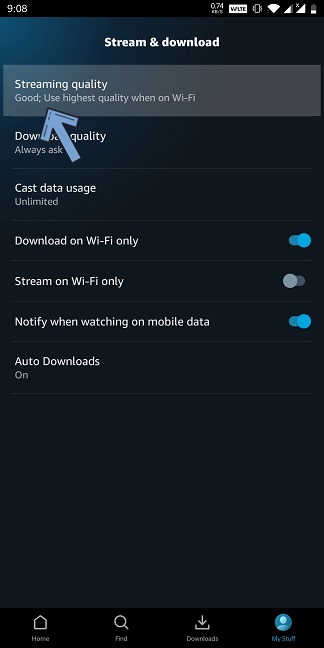
Step 4: Amazon Prime Video offers three video quality options currently for defining streaming quality on Amazon Prime Video. But there is an additional option is known as “data saving” which will be available on mobile phones. Now you can select any option of your choice. But If you want to select the “Best”, tap or turn on the last option known as “Use High quality on Wi-Fi”. Doing this will ensure that when you are connected to a Wi-Fi, videos on Prime Video App will automatically stream in the highest quality available. And when you use your phone’s cellular network, the Prime video App will try to load the best quality available too.
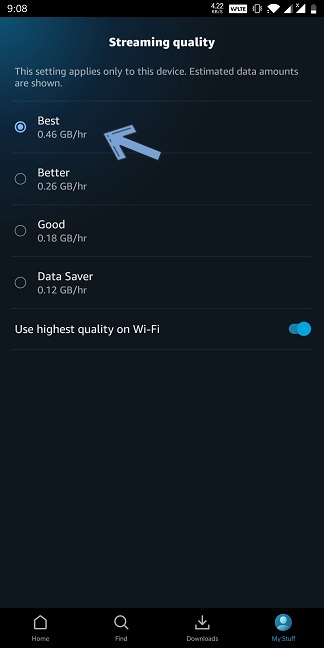
How to Change Amazon Prime Video Quality on Smart TV
Here you may want to change your video quality on Amazon Prime Video so that you can have a very immense video experience when streaming with your Smart TV. Also, you may want to do this to control your internet data usage. Note, Smart TV and OTT boxes do not have video quality options. The only means to experience better or higher quality videos is to have a good and strong internet connection. Prime Video requires a 5Mbps internet connection speed to stream HD videos smoothly on Amazon Prime Video but if your internet connection speed is below 5mbps, it automatically changes the video quality to Standard definition.
FAQ(Frequently Asked Questions) on Amazon Prime Video
Can I watch movies or TV series on Amazon Prime Video with my Smart TV?
Ans– Yes, of course, you can stream videos on Amazon Prime Video using your smart TV.
How can I change the video quality on Amazon Prime Video on my Smart TV?
Ans– You cannot change the video quality on Amazon Prime Video when you are streaming on your Smart TV. The video quality you get will depend on your internet connection speed.
Is an Amazon Prime Video subscription cheaper than a Netflix subscription?
Ans– An Amazon Prime Video subscription is cheap than a Netflix subscription. And there are also more features on Amazon Prime Video like music, gaming, photos, and Amazon Fast Delivery.
How can I check my internet connection speed?
Ans- You can check your internet connection speed by visiting fast.com or okala speed test website.




