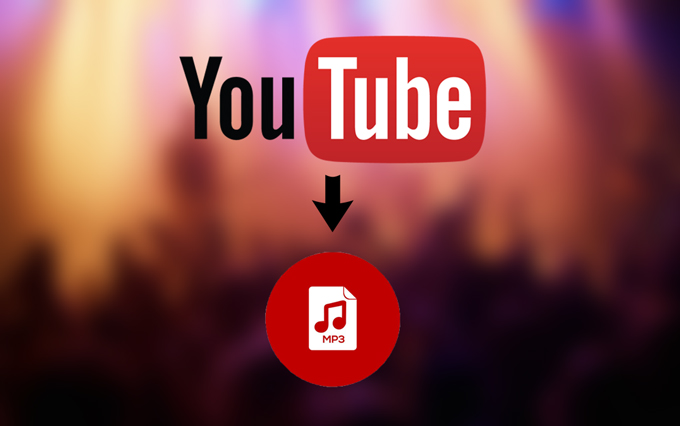
There are ways you can use to download YouTube videos to your device. Burt what if you just need the audio or the Mp3 version of such videos, is there a way you can do that too? You will get a resounding YES from me.
If you want to down a YouTube video to Mp3, do not worry, before you are through reading this blog entry, you must have had a good understanding of how you can download a YouTube video to Mp3.
It is not that hard to do, trust me on that. With some third-party apps installed on your device, downloading Mp3 from YouTube will just be a matter of clicks. Keep reading to discover how you can do this.
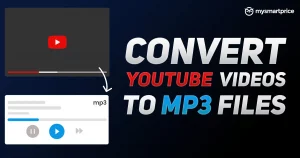
How to Download mp3 from YouTube
I will introduce you to a few third-party apps you can use to download mp3 on YouTube. This list will help you achieve download from YouTube with ease.
Check below for the list and how you can use them.
https://www.youtube.com/watch?v=YwzDha8btQg
Syncios YouTube Downloader
It is very easy-to-use Syncios to download your favorite music and videos on the go with the Syncios YouTube to MP3 downloader for Android. You can download YouTube music and videos in just a few clicks, regardless of which Android device you’re using. Then, either download the videos to your Android for offline viewing or convert them to MP3 files and save them to your playlist.
Syncios YouTube downloader has the following features:
- Syncios YouTube to MP3 Converter for Android allows you to download music from over 100 different websites.
- After you’ve downloaded music and videos to your Android device, you can watch 4K resolution videos.
- You can select the video’s quality and format while downloading.
- Isn’t that simple to do? I bet you find it very easy.
Because there is no dedicated app for Android phones, you must first install this app on your Windows computer before connecting your Android phone to the computer. Here’s how to use Syncios YouTube Downloader to download a YouTube video and save it as an mp3 on your Android phone.
- Find the video you want to download on YouTube, click the share button, and copy the URL.
- Start YouTube Downloader for Android on your computer, navigate to the Video Downloader tab, and copy the video URL. Set the format, size, and quality, check the “Automatically transfer to current device” option (available for paid users), and click Start Download to begin downloading.
YouMP34
Do you want to save YouTube music as an MP3 or an MP4? This is a free Android app that converts YouTube videos and music into MP3 files. In three simple steps, you can download videos and music.
To begin, use YouTube’s official API to search for the video you want to download. But first, you will need to download the app and have it on your device, click on this link to do that.
Then, select, and download the video by clicking on it.
Finally, you can save the video as an MP3 or MP4, listen to the music, or share it.
This app’s features are:
- Straightforward
- Download in three simple steps
- Simple song storage in a download section folder created by the app
VidMate
VidMate is an Android HD video downloader app that allows you to download videos from YouTube, Facebook, and Twitter, as well as download apps, watch videos and listen to music. VidMate APK for Android is available here. This app is only compatible with Android 4.0 and higher.
VidMate makes it simple to download YouTube videos and save them as MP3s. You can search for the video in the app or copy it from YouTube and paste it into VidMate’s search bar. Then, click the large download button, and you can save the video as music or as a video in various resolutions. With this app, you can save the video in m4a format in addition to mp3.
Regardless of the method of download, you can select the video version or extract the MP3 audio.
The app’s features include:
- Look through your favorite artists and music videos.
- Download the MP3 to your Android device for offline listening.
- Simple YouTube to MP3 converter for Android with a simple interface
- Multiple connection support for fast downloads
YTD Video Downloader for Android is free.
With the free YTD video downloader for Android, you can download multiple files at once. After installing the app on your Android device, open the interface and navigate to the download tab. Next, launch YouTube in your browser and look for your desired file.
Select the URL at the top of the YouTube interface by clicking on it. Right-click to copy the link and paste it into the YTD Video Downloader interface’s search bar. Your file is converted to MP3 as soon as you click the download button.
This app’s features include:
- Downloads from video streaming websites are unlimited.
- Simple file sorting from a collection of password-protected videos Privacy protection by setting a password
How to Convert a YouTube Video to an MP3 File
On Android smartphones, there is no direct way to convert audio from YouTube using the YouTube app. Third-party apps will be required for the same. And the Google Play Store has a plethora of such apps for converting YouTube audio. If you don’t want to use a third-party app, you can use online audio converters instead.
- Search for a YouTube Downloader in the Google Play Store. You will be given several options. We’ll use Tubemate as an example, but you can also download other apps. Check all of the reviews before downloading one.
- Download and run the installation program.
- After watching a video, look for the download button. It will be located near the bottom of the screen (green downwards arrow)
- Choose the video resolution and save the file.
- Return to the home screen and select the ‘Options’ tab once the video has been downloaded.
- You will be given two more options: ‘convert to MP3’ and ‘Save MP3’.
- If you want to save the audio file to your smartphone’s internal storage, choose the latter option. Step 8: Once the preceding steps have been completed, you are ready to go.




