
In 2016, Facebook introduced a new gaming platform called instant games. This platform (instant game) enables Facebook users to play many kinds of games with friends on social networks. Thug life is one of the instant games. There are many other games on the platform, like, Classic Number Jigsaw, Photo Puzzle, knock Balls, Dice Royal, City run 3D and many more which you can play at any time.
Facebook users can get access to play this game (Thug Life) by searching the name “THUG LIFE” or by accepting a challenge/offer from their Facebook friends. Now at a point, you may get bored of the game or you got fade up or get so many annoying notifications from THUG LIFE, thus, this will make you want to get rid of the game (THUG LIFE) from your device.
You may find it difficult to delete the game (THUG LIFE) from your Facebook because you have no idea how to do it. Don’t worry my friend; we are here to guide you. Here, this article will teach you to step by step how to delete thug life on Facebook using Facebook Messenger, the Facebook main mobile App, and the Web Browser.
How to Delete Thug Life on Facebook Using Facebook Messenger App.
Below are steps on how to delete thug life on Facebook through the Facebook messenger app.
Step 1- On your phone, run the Facebook mobile Messenger app.
Step 2- Look for your recent chat conversation with THUG LIFE. You can easily find it by searching for THUG LIFE on the search bar located on the top part of the messenger home page.
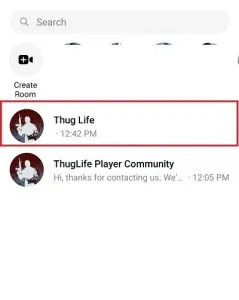
Step 3- Now when you open your chat conversation with THUG LIFE, you will notice a drop-down icon located at the top right corner of our screen, now tap on the drop-down icon.
Step 4- After the drop-down, check for the “Turn Off Messages” option and select it. Once you do this, any notifications or messages from THUG LIFE will be stopped after you remove the game. Additionally, you can select the “Mute Notification” option or button to switch off and disenable notifications from THUG LIFE in Facebook Messenger.
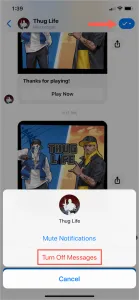
Step 5– The next procedure is to go back to the Facebook messenger app and tap on your profile picture at the top left corner of your screen in Messenger.
Step 6- After tapping on your profile picture, you will need to scroll down through the list of options to locate and select the “Account Settings” option. This option will navigate you where you can access “Instant Games” when you choose it. This “Instant Games” can be seen under the Security Settings category. Under the Instant Games active bar, tap on the “THUG LIFE”.
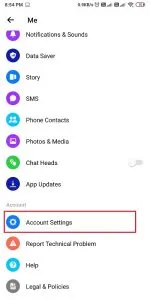
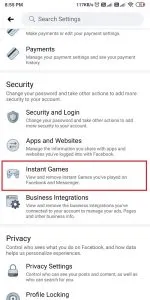
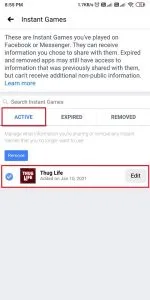
Step 7- Finally, you will need to slide/scroll down to the bottom end of your screen, find and select “Remove Instant Game”.
Step 8- Tick the box and confirm by clicking “Remove”.
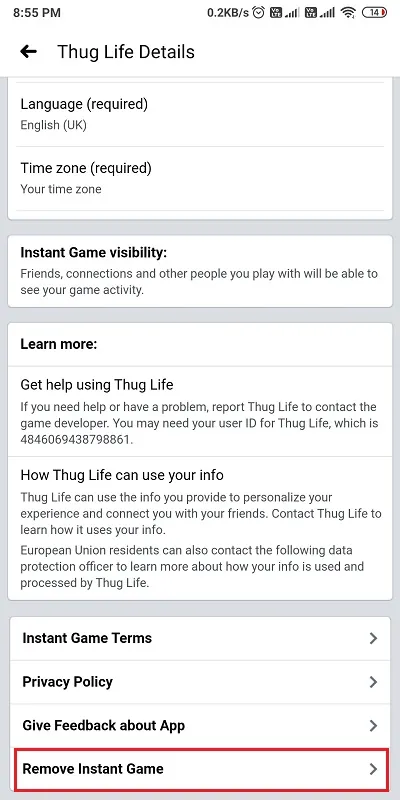
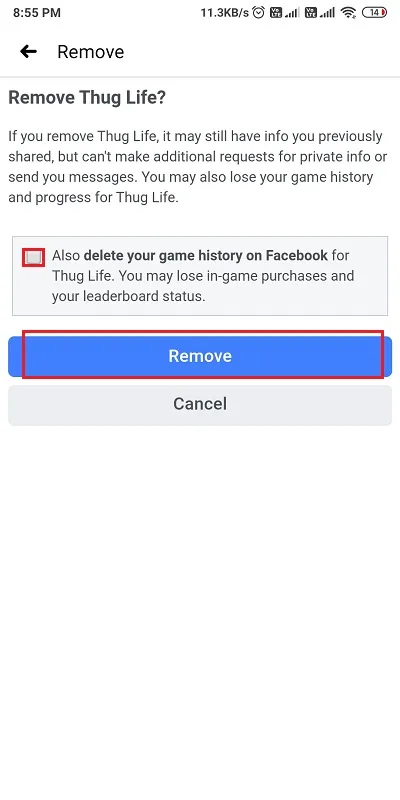
Note: Make sure that all the information and data shared using the app is being removed, any other way; you will continue to get more and more notifications from the Instant Game “THUG LIFE” possibly because you failed or forgot to delete or clear your Game History.
You can also use the above steps to get rid of any form of Instant Game that you have played on Facebook.
How to delete thug life on Facebook using Facebook Mobile App.
Here is another means of getting rid of THUG LIFE and other Facebook INSTANT GAMES which you have played on Facebook using the Facebook App. This method applies both to Androids and iOS. For this method, open your Facebook app and tap on the “Menu Tab” represented with a Hamburger icon ( three parallel lines stacked horizontally). This Menu tab is located at the top right side of your screen. On the menu list, select “Settings and Privacy”, and select “Settings” again. finally, go to Instant Games and select THUG LIFE, from here you can remove the THUG LIFE Instant Game using the Facebook Mobile app.
How to Delete Thug Life on Facebook Using a Web Browser.
This method is mainly for PC users. You can delete THUG LIFE and any other Instant Game on Facebook using the web browser on your mobile phone or PC. Below are the steps to do so.
Step 1- Open your web browser, and go to www.facebook.com
Step 2- Log in to Facebook with your account info.
Step 3- You will notice a drop-down icon or menu icon at the top right corner of your screen, now click on it.
Step 4- On the menu list, click on “Settings & Privacy”.
Step 5- Under the “Setting & Privacy” option, select “Settings”.
Step 6- now, you have to scroll down the list and find “Instant Games”. Click on it when you find it. by doing this, a list of your active Instant Games will display.
Step 7- Scroll through the list of the instant games, find and select the THUG LIFE under the active tab.
Step 8- Finally, scroll down and select “Remove Instant Game”. After that, confirm your action by clicking “Remove”.
I think with the above methods you can easily and successfully delete the THUG LIFE game on your Facebook.
FAQ (FREQUENTLY ASKED QUESTIONS)
Why do I still get notifications from THUG LIFE after removing the game?
Ans- If you are still getting notifications from the THUG LIFE game then it may be because of Facebook’s revamp of the platform’s settings. Where a new option has been introduced by the platform which enables you to stop or disenable notifications from all the apps attached to your account.
Can I play instant games on Facebook with my friends without constantly getting bundles of annoying notifications?
Ans- Yes, you can play some instant games on Facebook without getting plenty of annoying notifications. Thankfully, the platform has transferred instant games from Facebook messenger to the Facebook mobile app.
Which other Instant games can I play on Facebook with my friends without constantly getting bundles of annoying notifications?
Ans- here are some of the instant games you can play on Facebook without constantly getting notifications
- UNO
- 8 BALL POOL
- LUDO KING
- QUIZ PLANET
- WORDS WITH FRIENDS
- DRAW SOMETHING




