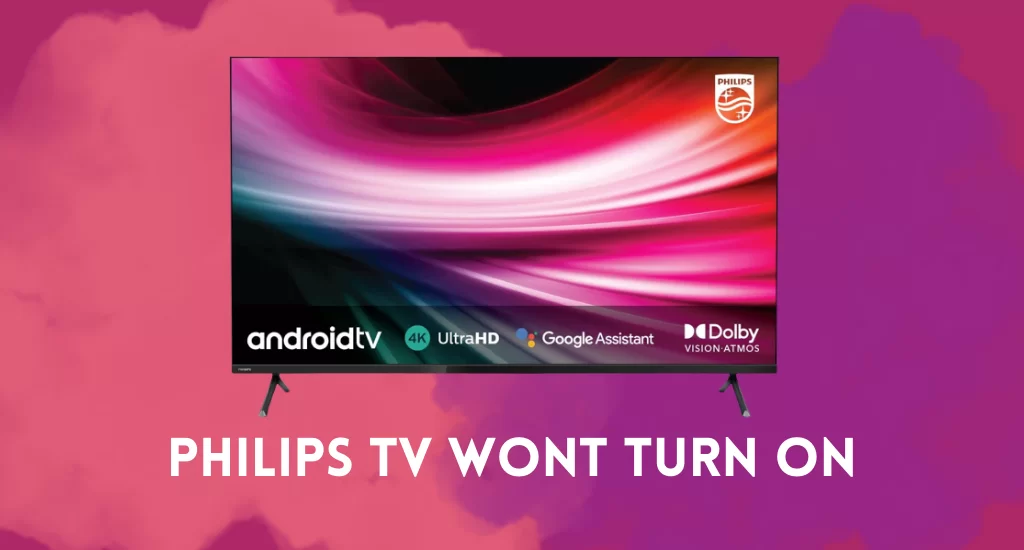
Philips TV is among the most prominent smart TVs on the market. Philips, like many other smart TVs, has a plethora of functions. This TV can broadcast live shows. Philips TV, as a smart device, may cause various technical challenges.
The most prevalent is that the TV turns off and will not come back on. The power light occasionally lights, indicating that the Philips TV is in sleep mode, but the screen is blank and does not display any image.
At times, the television does not turn on at all. The power light does not illuminate, and the screen does not illuminate. Many factors contribute to this issue. There could be software or hardware problems. For example, suppose you tried to install the latest software on your Philips TV but it failed. This post will explain all of the possible options if your Philips TV shuts down and refuses to turn on.

Problems with Philips TV Turning On
Below are some of the problems that may likely make your Philips TV not turn on:
- The Philip Smart TV shuts down and refuses to turn on.
- A blank screen on a Philips Smart TV in standby mode.
- When you try to turn on the TV, the power light does not illuminate and the Philips LED TV remains off.
- Philips TV will not turn on, only clicks.
- The Philips TV would not turn on or off using the remote.
Causes of Philips TV Not Turning On
The Philips Smart TV may not switch on due to a software or hardware problem. One of the most prevalent causes could be a faulty software upgrade.
It could be because a new software update on your Philips Smart TV was installed incorrectly. So, let’s get started on some troubleshooting tips for these problems.
Fixes for Philips Tv Not Turning On
Reset Your Philips Television
If your Philips TV shuts down and does not turn back on, try resetting it.
Power cycling your Philips TV will reset it. To power cycle, your Philips TV, follow the steps outlined below.
- Disconnect your Philips TV’s ac adapter from the plug socket.
- Wait at least one minute.
- Hold down the actual power button on the TV.
- Meanwhile, reconnect the power cord to the outlet.
In this manner, you can turn on your Philips TV that was previously turned off.
Reset the Remote Control
If power switching does not bring your Philips TV back to life, reset the remote.
You may easily reset your Philips TV remote by following these steps:
- Remove the remote’s rear cover.
- Take out both batteries.
- Now, for 15 seconds, press and hold the power button on the remote.
- Replace the batteries in the remote.
- Now, use the remote to switch on your Philips TV.
If your Philips TV shuts off and won’t switch back on, try this trick again.
Defective Hardware Components
The problem with your Philips TV shutting off and not turning on is caused by hardware flaws. One common cause is a blown fuse. The problem is easily solved by replacing the fuse.
Although It’s either because of faulty capacitors or a faulty power supply board. If the power is 5 or higher and your Philips TV however does not turn on, it is due to a faulty motherboard. It requires repair or replacement.
The mainboard, power board, and capacitors are all bad. As a result, you’ll need the assistance of an expert to identify the true source of the problem. You can also contact the Philips TV maker. You can get a refund if your Philips TV is still under warranty.
Examine the Power Supply Inspect the power source if your Philips TV is turned off and does not turn on. Check that the power cord is correctly plugged in and is not loose.
Check the power supply as well.
To check the power voltage, you’ll need a multimeter. The standby output of the power supply should be 5V. If it is less than 4.5, your Philips TV is not receiving enough power.
As a result, it will remain turned off and will not switch on.
There is a simple solution to the voltage problem.
- Simply unplug the power supply from the mainboard.
- Plug it back in after a few moments.
- Check the voltage supply once more.
If the voltage remains constant; less than 5V, then some system components must be repaired.
Philips Smart TV Power cycle
- Disconnect the power cord from the Philips Smart TV.
- Remove the power cord for at least a minute.
- Now, for 10-15 seconds, long press the Power button on your Philips Smart TV.
- Reconnect the power plug to the power source.
Examine the Remote
Check that the Philips TV remote works properly. The Philips TV remote may not work properly if the Power button on the remote is damaged or it has run out of battery. Attempt to reset the remote.
- Pull the batteries from your remote and hold down the Power button for 15 seconds.
- Next, replace the batteries in your remote.
- Check to see whether you can now switch on your TV with the remote.
You can turn on the Philips Smart TV without using the remote if you desire.
Disconnect All Extraneous Devices
If you have any external devices connected to your Philips Smart TV, you must disconnect them. This is because any external device connected to your Philips Smart TV may cause problems with your TV. Perform a power cycle on these external devices after disconnecting them.
Frequently Asked Questions Regarding Philips TV Not Turning On
What should I do if my Philips television won’t come on and the red light is flashing?
Unplug the television from the power source and leave it off for a few minutes. Then try once more.
How can you repair a black screen on a Philips television?
Check your power source and your remote if your Philips TV won’t turn on. Reset your remote and perform a power cycle on your television
How can I turn off my Phillips TV?
Press the MENU button on your remote > FEATURES > CHILD LOCK > OFF.




