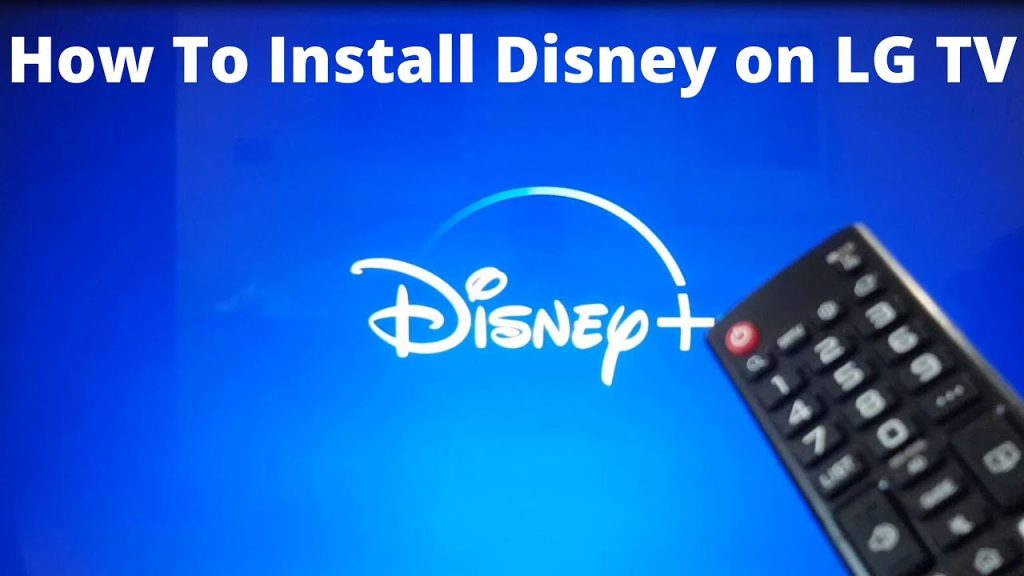
Disney Plus is a streaming service that allows you to view Disney content whenever and anywhere you choose. It features thousands of movies and programs available for on-demand streaming in its content library. The Disney Plus app includes Marvel, PIXAR, Nat Geo, and Star Wars content. You can download the material to watch it later when you are not connected to the internet. If you have an LG Smart TV, you can easily install and enjoy the Disney Plus app.
The Disney Plus app is available on the LG Content Store for LG Smart TVs running webOS 3.0 and higher. If you are using an older version of webOS 3.0, update the LG Smart TV to the most recent version. The Disney Plus app supports simultaneous streaming on three devices. It offers a group watch feature that allows you to watch the same video with pals in different locations.

How to Get Disney Plus on LG Smart TV
- First, go to the Disney Plus website. Use the linked link, then select ‘Sign up for Disney Plus only’ and complete the rest of the registration process. You can add your Disney Plus subscription to your Hulu or ESPN+ account for a modest monthly fee if you already have one.
- Return to your LG TV now. If it’s turned off, turn it back on and wait for the TV to connect to the Internet (which should happen in up to 60 seconds).
- Select ‘LG Content Store’ from the main menu by pressing the ‘Home’ button on your remote. Please wait until this application has finished loading. Enter ‘Disney Plus’ in the search bar.
- You should see the application you’re looking for after a few moments. As a result, be sure to select the application, and its summary will appear. If you want to narrow down your search, you may also go to the apps category.
- Select ‘Install’ now and wait a few moments for the application to download and install. Then, to open Disney Plus, select ‘Launch.’
- Finally, follow the steps on your screen to log in to Disney Plus, and that’s all there is to it. You’ll be able to stream movies and TV shows with no restrictions from now on. That’s all you need to know about viewing Disney Plus on LG smart TVs.
What LG Smart TVs are Disney Plus compatible?
LG TVs built-in 2016 or later are compatible with Disney Plus, according to the streaming platform’s official criteria. In addition, you’ll need a TV that runs WebOS 3.0 or newer. LG offers a wide choice of OLED, 4K, and FHD/HD smart TVs in this category.
Keep in mind that Disney Plus isn’t compatible with LG TVs that run the NetCast-OS operating system. Any LG TV’s built-in Web browser will not allow you to access this streaming platform. You’ll need to download the official Disney Plus app instead.
How to Upgrade Your LG Television
Updating your TV is usually a good thing, and this is true for WebOS, the platform that LG TVs run on. Disney Plus requires WebOS 3.0 or later, so follow these instructions to update your TV’s operating system.
- Using your remote, press the ‘Home’ or ‘Start’ buttons. This should launch the LG launcher.
- In the upper-right corner of your TV’s screen, select ‘Settings.’
- Then pick ‘All Settings’ at the bottom of the page.
- To learn more about this VPN, go to General > About This VPN > Keep an eye out for updates.
- Install any available updates. That concludes our discussion.
How to get Disney Plus on your older LG televisions?
Yes, you can still watch Disney Plus on your LG TV, even if it’s an older model that’s no longer supported. You will, however, need to gain additional hardware for this workaround.
You’ll need a media streaming device that can produce up to 1080p if you have an HD TV. As a result, either Amazon’s FireTV Stick or Roku’s Express HD are recommended. You’ll also need a more competent streamer if you have a 4K TV, such as Amazon’s FireTV Stick 4K or Roku’s Premiere.
All the above options range in price from $29.99 to $49.99. With that in mind, there’s no reason to update your TV just to receive new apps like Disney Plus.
Is it possible to watch Disney Plus in 4K on LG TVs?
Yes, if you have a 4K LG TV, you can watch Disney Plus in 4K. This is because Disney Plus includes over a hundred 4K movies, with new titles added regularly. The app will automatically change your TV’s visual resolution so that 4K movies may be watched in the finest possible quality.
It’s important to note, though, that having a 4K TV is only one-half of the issue. Keep in mind that 4K streaming causes a significant amount of bandwidth. That means you’ll need at least a 25 Mbps Internet connection (for streaming in 4K on a single screen).
If you can’t find Disney Plus on your LG TV, you’re not alone. Here’s What You Need to Know!
There could be several reasons why Disney Plus isn’t available on your LG TV. However, in the vast majority of situations, two factors are at play. Your television is either incompatible with Disney Plus or you reside in a country where it is not available.
Keep in mind that you’ll need an LG TV from 2016 or later. In addition, WebOS 3.0 or newer must be installed on your TV. As a result, check sure you have a suitable TV and that it runs the most recent version of WebOS.
Then there’s the fact that Disney Plus isn’t available everywhere. You won’t find this streaming service on your TV’s app store if you live in a nation where it isn’t yet available.
How is Disney Plus not working on your LG TV? Look at these possibilities!
If you’re having trouble streaming Disney Plus on your TV, we have a couple of solutions for you. Hopefully, by following the steps outlined below, you’ll be able to enjoy a smooth streaming experience on your LG TV.
Restart Your LG TV:
Although it may appear to be an overly straightforward remedy, restarting your TV can solve a variety of software-related issues. However, we recommend you unplug your television and leave it unplugged for around 30 seconds. After that, turn it back on.
Restart Your Wi-Fi Router:
Most times, your Wi-Fi router is to buffer issues, stuttering, or other streaming-related issues. With that in mind, restarting your Wi-Fi router may be beneficial, especially if you haven’t done so in a while.
Upgrade to the most recent version of WebOS:
WebOS receives performance-related enhancements and new functionality with each new iteration. Update your LG TV’s Settings menu to ensure a smooth streaming experience.




