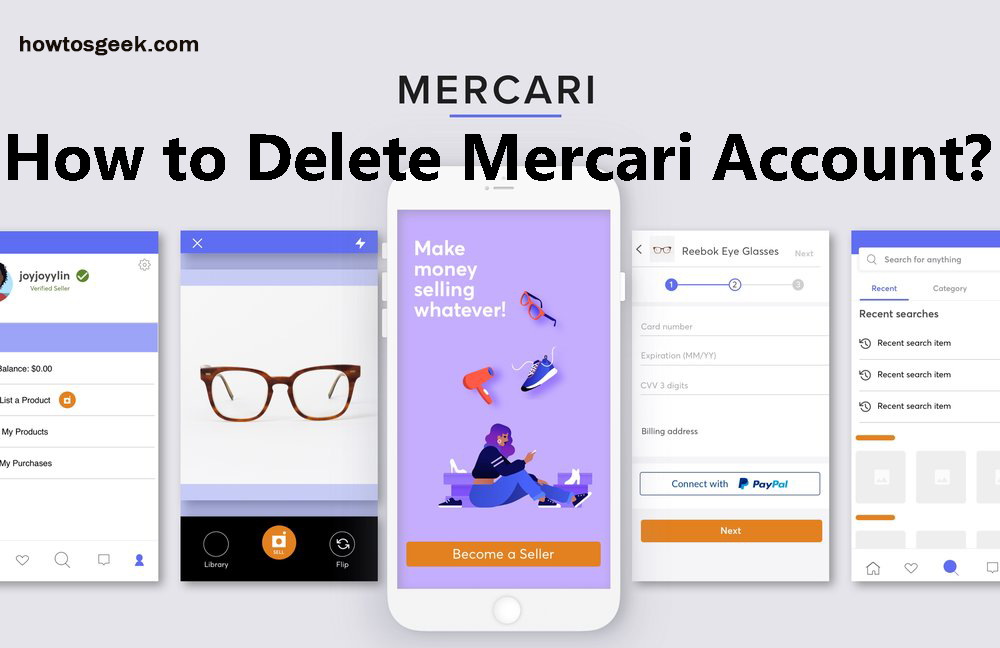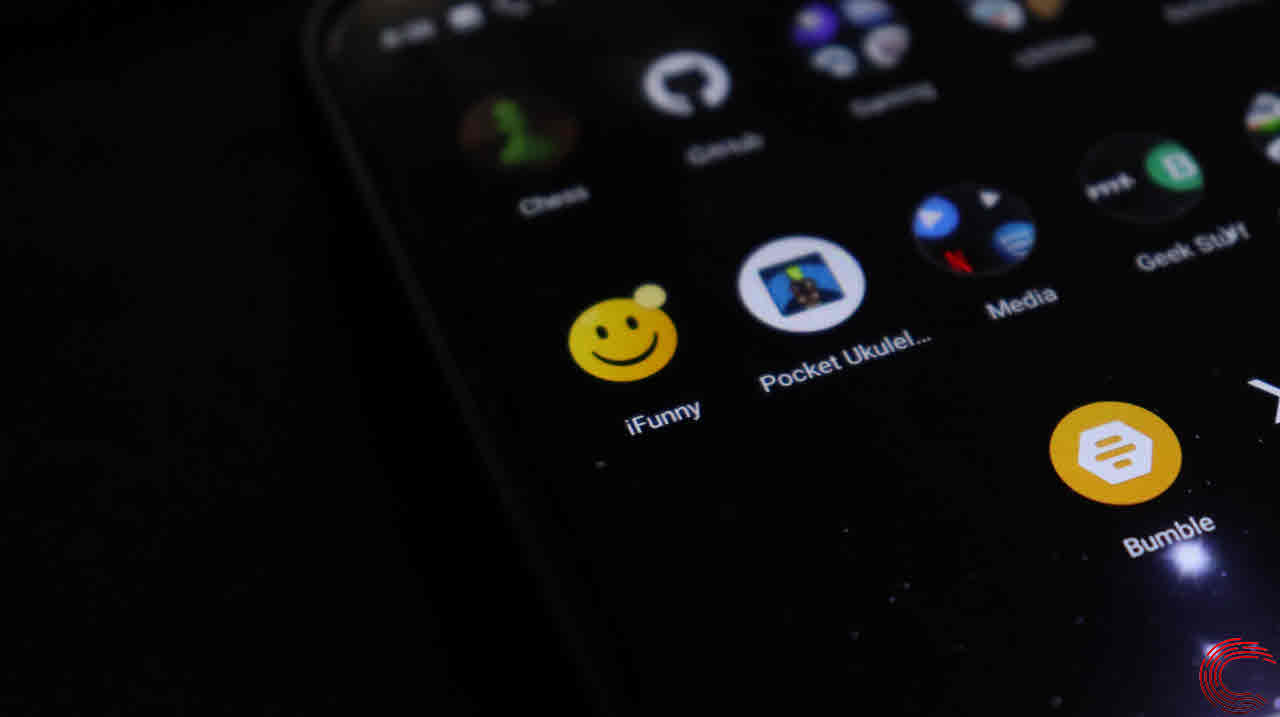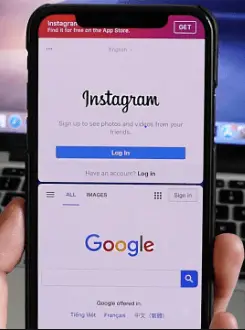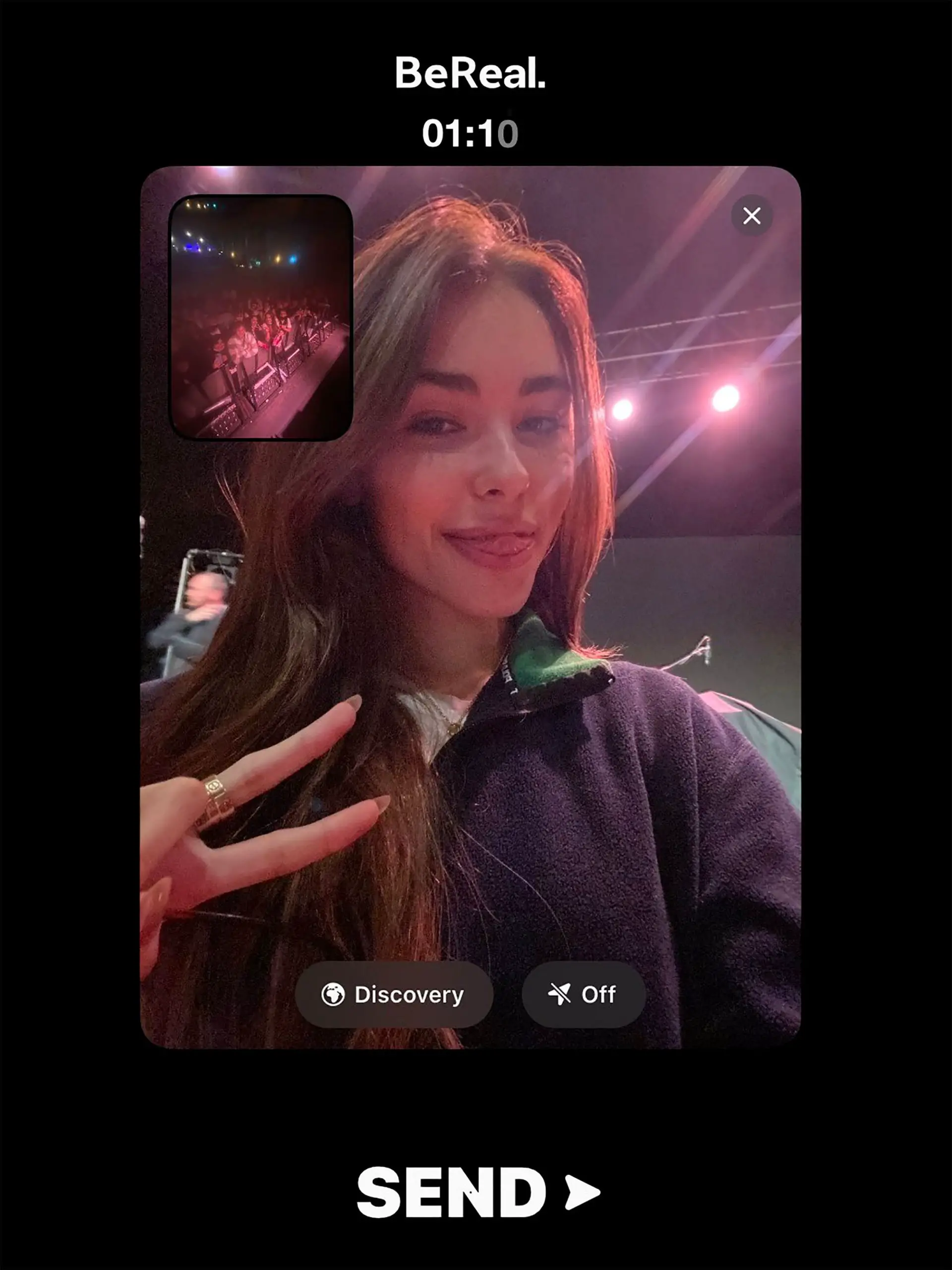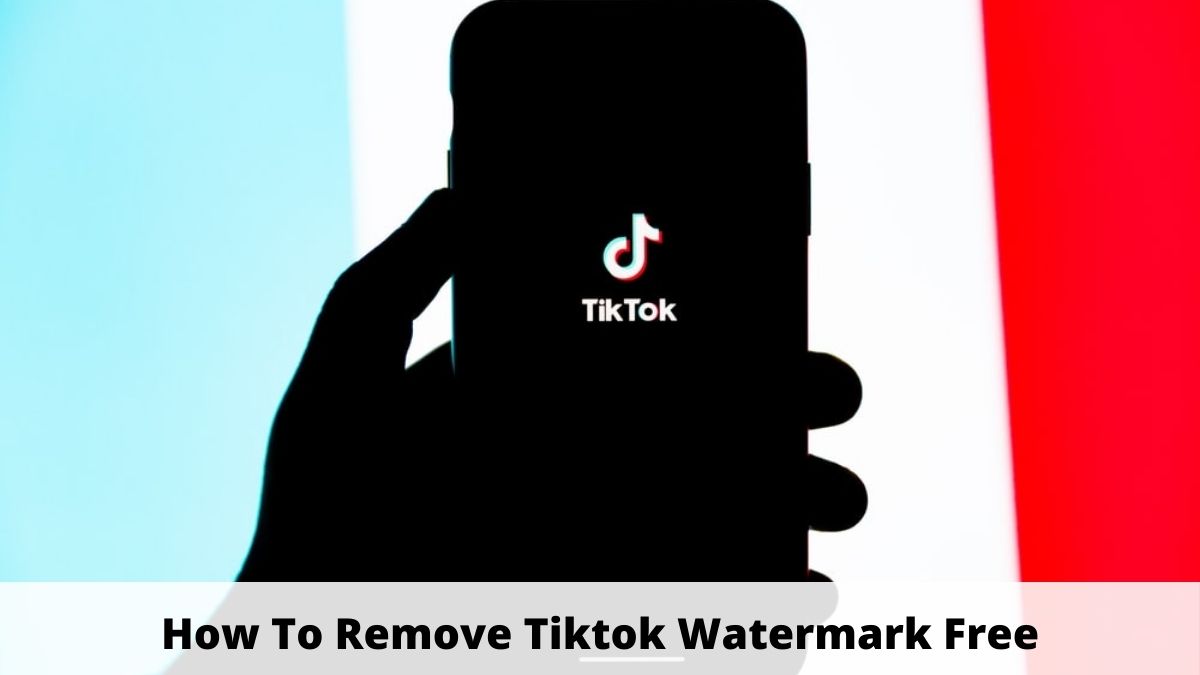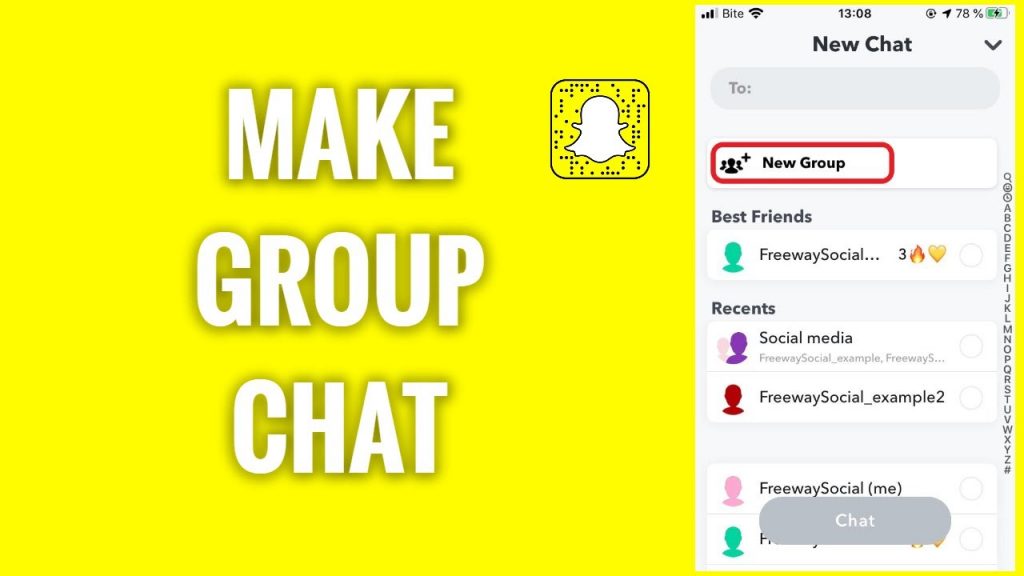
Snapchat is the most popular smartphone software program for those who want to take filtered and stunning photos. The Application is unusual in that it allows you to employ filters during movies and immediately view the results.
This is distinct from other photo apps that modify the image after it has been captured. Unfortunately, most individuals are unaware of Snapchat’s functions other than snapping photographs and videos. You’ve been losing out if you don’t realize how much more valuable Snapchat can be.
I recently wrote about how to enable dark mode on your Snapchat and many other Snapchat-related tutorials. You can do well to check those other articles too to enhance your use of this social network. Now to our topic at hand, to start a group chat. Some people are unaware of the benefits of utilizing Snapchat for messaging or any of its other various activities.
Instead of exporting your snaps, you can share them with your friends via Snapchat. You can also create a Snapchat group conversation. There are a few things you should be aware of while doing so. This post will show you how to create a Snapchat group conversation.
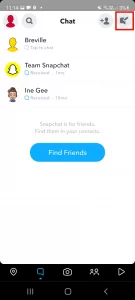
What Does “Group” On Snapchat Mean?
You can talk with up to 100 pals at once in a Snapchat group. Also, all 100 friends can simultaneously share their photos. Additionally, you can engage in other activities including playing games, sharing memes, and even making simultaneous calls to up to 16 buddies.
How to Create a Snapchat Group Chat
On Snapchat, creating a group conversation is simple. On Snapchat, you can create a ton of group conversations and communicate with friends via snaps or messages.
To learn how to create a group conversation on Snapchat, follow these steps:
- Open the Snapchat app on your device while connected to a reliable data network (Android or iOS)
- Create a Snapchat account if you don’t already have one, then sign in.
- You can find it challenging to do this if your connection is weak and you don’t have a username in mind.
- Log in to your Snapchat account if you already have one.
- Your phone’s screen has a speech symbol in the lower left corner.
- The friends’ tab will appear when you tap that icon bubble.
- To go there, slide to the right on the screen.
- Click on the speech-pencil icon in the top right corner of the friends’ tab.
- At the top of the chat screen, you will see a field labeled “To:” with a blinking cursor.
- By scrolling to discover them or performing a username search, you can begin choosing all the friends you want to be in your group chat.
- Although you can only add up to 100 individuals to a Snapchat group chat, feel free to add as many pals as you like.
- If you choose friends in error, click directly behind their name to move the text cursor there.
- To remove the friend, press the backspace key.
- Check all the names one more to make sure you included everyone you wanted in your group chat.
- To give your group a name, click on create the group.
- You may now create a group chat on Snapchat by choosing the option to chat with a group.
Here is a summary of the Snapchat group chat setup instructions:
Here is a quicker procedure because the one above can look longer.
- Navigate to the Friends tab on Snapchat.
- Select the speech-pencil icon.
- In the “To:” area, enter the usernames of the friends you wish to include in your group chat.
- Choose every friend you desire, then click “create group” to give the group chat a name.
- To finish the process and begin speaking with your pals, select chat with a group.
How to use Snapchat’s group chat
On Snapchat, there is a pretty obvious way to chat. It doesn’t differ all that much from other social media apps. Simply click the chat section to launch a conversation with your friends.
To join the group and start chatting, click on it. Sending options include sending photographs, bitmojis, and snaps from your Snapchat memories. Snapchat talks are very different from chats on other social media platforms.
Snapchat automatically deletes group chats after 24 hours. On Snapchat, you can choose group conversations and send your snaps there right away after snapping them, which is an intriguing function.
How to Run a Snapchat Group Chat
There isn’t presently a setting that allows you to remove a friend from your Snapchat group chat. This is why, before starting the group chat, you must thoroughly check your list of pals. If you accidentally add a buddy who doesn’t want to stay, you’ll need to start a new group.
You may control your Snapchat group conversation by selecting one of the available choices by hitting the menu button in the top left corner of your screen.
With the help of the settings, you can alter the name of your Snapchat group, share your location with the other members of the group, enable “Do not disturb” mode, leave the group, invite more friends to join (if it isn’t currently full), and have group stories be automatically saved.
How to Use Snapchat Group Chat
You could have problems discovering your group chat if you don’t use it frequently. If you frequently use your group chat, though, visit the friends tab and search for it in the list of recent chats. If you can’t locate it in the recent talks, use the search feature.
How Do I Leave A Snapchat Group?
We are all aware that receiving photographs, videos, and texts in a group is very common. You must find this irritating.
You can either leave the group or mute it if you wish to get rid of the spam message. Follow the instructions listed below to do this.
- Launch Snapchat: On your device, launch the Snapchat app. Additionally, if necessary, log in to your account using your login information.
- Open Chatbox: The Snapchat camera will appear after you launch the app. Select the Chatbox from the bottom navigation bar at this point.
- Search for Your Group Name: Scroll down and look for the group you wish to leave. You may also find the group by typing the name of your group into Snapchat’s search bar.
- Tap On The Group Profile Icon: After you start your group chat, tap on the Group Profile icon.
- Tap On The Three Vertical Dots: After selecting the Group Profile icon, tap on the three vertical dots.
- Click “Leave Group”: Congratulations, you have successfully left a group. You will no longer see group chat in your chat list, and you will no longer get text messages or notifications from the group.