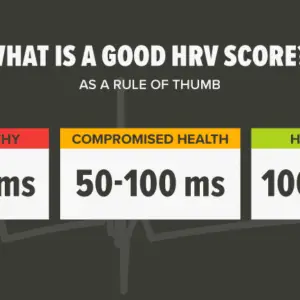The specific process for resetting your Firestick remote depends on the model of the remote you own. If your Firestick stops reacting to your remote and changing the batteries doesn’t help, you should reset it. Wireless remotes are great until they stop connecting and you can’t turn on your TV. If your Amazon Fire TV Stick (also known as the Firestick) remote stops working, even if the batteries are new, you should try resetting it.
Resetting a Firestick remote will refresh its connection to the streaming stick and can resolve a variety of issues. Unlike some gadgets, the Firestick remote cannot be reset simply by pushing a button. The precise buttons to press vary depending on the type of remote you have. Fortunately, with any remote, this should only take a few minutes.
In this article, you’ll also learn about the most common causes why your Firestick remote won’t work and how to fix each one. Whether it’s a problem with your battery, an update glitch, volume issues, or something else, you can usually fix it.
Some of the most common issues are listed below, along with solutions. Afterward, I will show you how how to reset any Firestick remote, as well as any other Amazon Fire TV remote.

Batteries that are dead, weak, or incorrectly installed
How to Check Your Firestick Remote for Battery Issues
Incorrectly inserted or low-power batteries can cause problems with Firestick remotes. We all know how to install and replace batteries, but mistakes do happen.
Furthermore, batteries are a common cause. The batteries may appear to work because they were effective a second ago, but there isn’t enough “juice” in them to keep working.
Banging the remote awakens the batteries for a brief moment.
Does this sound familiar? I’m sure someone you know has tried that fix, or maybe it reminds you of something? That solution, however, does not last long. You’ll find yourself doing the same thing again and again, possibly resulting in a future surprise battery leak or internal damage to the remote.
- Check the remote’s batteries, paying very close attention to how they have been installed.
- Inspect the Firestick remote’s direction marks to ensure they were not installed inaccurately.
- They are frequently changed/exchanged by children or borrowed for another device, and they can easily be reinserted in the wrong direction.
Replace the batteries with new ones if they were properly installed.
- It is never a good idea to mix brands or types of batteries (potential for leaking, exploding, etc.).
Unless the remote still does not work, the problem is most likely elsewhere. Also, if using rechargeable batteries, try alkaline batteries instead, as the batteries may no longer hold a charge well.
Rechargeable batteries weaken over time and continue to do so until they no longer function properly. The best option is alkaline, which Amazon includes with their firesticks.
Your CEC-Enabled TV’s Fire TV Remote Isn’t Working
How to Connect Your Firestick Remote to Your TV for CEC-Enabled Setups
When using CEC-enabled settings and CEC-enabled TVs, unpaired remotes from the firestick will not operate your TV.
However, remotes with Infrared (IR) functionality (2nd and 3rd generation Alexa Voice Remotes) can work with your TV when in line of sight, as long as you are not using the CEC settings to control your TV.
Re-pairing (rather than repairing) frequently resolves CEC functionality issues. To make it work, you’ll also need a CEC-enabled TV and a Wi-Fi network. Wi-Fi is required for the remote (2nd Gen. or newer) because the Fire TV Stick or Cube communicates with the remote via Wi-Fi Direct.
In other words, you can manage your TV via IR or a Wi-Fi network if it is CEC-enabled. Bluetooth or Wi-Fi Direct are used by the Firestick and Cube.
As long as it can connect to Wi-Fi, CEC can control the TV from a long distance. Line-of-sight is required for IR to function.
When you use CEC, you send the remote’s signal to the firestick, which then sends the command signal to the TV via its CEC-enabled HDMI plug. The first generation of remotes used Bluetooth, while the second generation later use Wi-Fi Direct. There are no programming steps required to make the remote work on televisions, unlike universal/multi-device remotes.
Here’s how to go about it.
- Turn on the TV and make sure the Firestick is powered on.
- Navigate to the TV’s settings (this varies depending on the make and model), then look for CEC options and enable CEC functionality.
- This step enables the firestick to turn on and off the television.
- Check to see if the “Power button” on the firestick remote now turns your TV on/off.
- You’re done if it works.
- Continue to Step 4 if the remote does not turn the TV on or off.
- Turn on your TV manually or with its remote, then check to see if the firestick remote is working.
- If it fails, proceed to Step 5.
- Associate the remote once more by pressing the “Home” button for “10 seconds,” then test it on the television.
- If necessary, repeat the process several times.
Unless pairing did not work, your remote may need to be reset.
Each model has its own set of reset commands.
On Amazon, you can learn how to reset your Firestick remote.
Resetting your Firestick remote
Although not all of these remotes are compatible with the Firestick, the steps are the same on any Fire TV device.
Resetting an Alexa Voice Remote, Alexa Voice Remote Lite, Fire TV Smart TV Remote, or Fire TV Soundbar Remote
- Disconnect your Firestick’s power supply and wait at least 60 seconds for it to shut down.
- For at least 12 seconds, press and hold the Left, Menu, and Back buttons on your remote.
- Press and hold the buttons for at least five seconds before releasing them.
- Remove the batteries from your remote, then plug in your Firestick and wait another 60 seconds.
- Replace your remote’s batteries and press the Home button.
When the Alexa Voice remote (with volume and power buttons), Fire TV Smart TV Remote, and Fire TV Soundbar Remote successfully reconnect, a blue light will flash at the top of the remote.
If you don’t see the light or your remote is still not working, press and hold the Home button for at least 10 seconds before attempting to use it again.
How to Reset an Alexa Voice Remote
- Unplug the power cable from your Firestick and wait at least 60 seconds.
- Hold down the Left and Menu buttons for at least 12 seconds.
- Remove the batteries after releasing the buttons and waiting at least five seconds.
- Reconnect your Firestick and wait at least 60 seconds.
- Reinstall the batteries in the remote and press the Home button.
- If your remote is still not connecting, press and hold the Home button for at least 10 seconds before attempting to use it again.
How to Reset a Basic Edition Remote
- Hold down the Home button.
- Hold the Home button and press the Menu button three times.
- After releasing the Home button, press the Menu button nine times.
- Remove your remote’s batteries, then unplug your Firestick and wait at least 60 seconds.
- Replace the batteries in your remote and reconnect the Firestick.
- When the homepage of the Firestick appears, press and hold the Home button for at least 40 seconds.
- Allow a minute for the remote setup to complete.