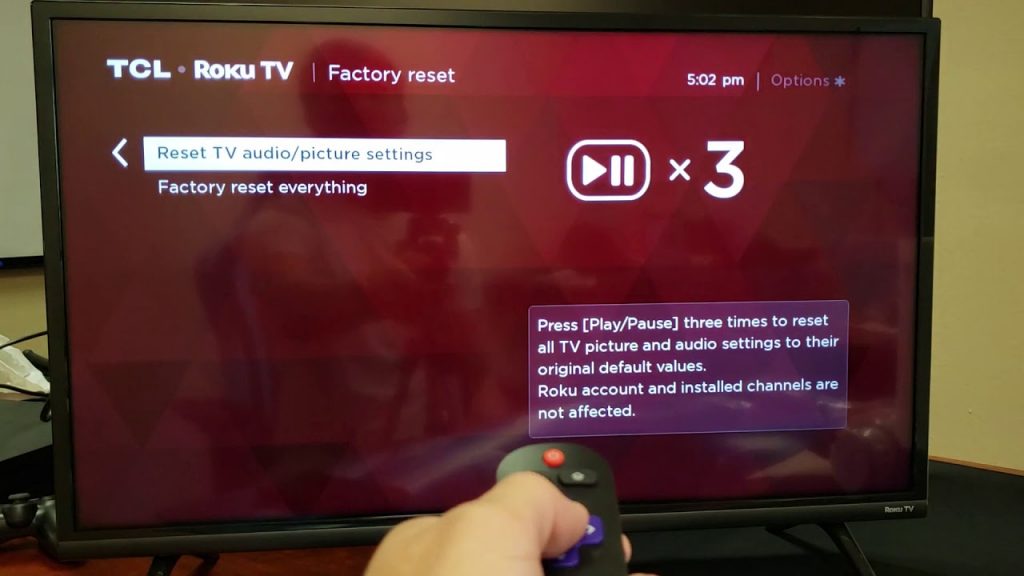
Losing your television remote is a common problem that almost every household has experienced at least once. It can be aggravating because you genuinely think there are several other things you can’t do without a remote on your Roku TV.
Resetting it isn’t one of them. Read this article if you’re tired of your slow-processing TV and want to reset it but can’t get access to your controller for some reason.

Motives to Reset Roku TV
You may want to reset your Roku device for a variety of reasons. Some examples include:
- Your movies or shows frequently freeze while you’re watching them.
- The content is taking much longer to load than usual.
- Your shows are frequently buffering.
- You could give your Roku TV to someone.
- You want to sell or replace your Roku TV due to problems.
If you are experiencing any of the issues listed above, factory resetting your Roku device is the solution.
How to Reset Roku TV to Factory Settings
To perform a factory reset on a Roku TV, follow the steps outlined below:
- On the Roku remote, press the “Home” button.
- Scroll up and down until you reach the “Settings” option.
- Following that, select the “System” option.
- Simply select “Advanced system” settings.”
- Go to https://my.roku.com/password/reset and select the “Factory reset” option.
- If you have a Roku TV, you must select the Factory reset everything option.
What should you do if you have forgotten your Roku TV password?
Whether you’ve lost your Roku password, you can recover it by following these instructions:
- Access the URL support link on your computer or smartphone, then tap the forgot password option.
- This forgotten password will open a new tab in which you must enter your Roku account’s registered email address.
- Following that, a reset link will be sent to your registered email address.
- If the reset password is not visible, you should look in the spam folder.
- When the email is received, you can check the email for the link.
- There will be a page of the “Create password” page in this new window.
- The users can enter the new password there, and you’ll want to use it in both text boxes.
- As a result, users can now sign in to their new account using their new password.
How do I get my Roku TV password back?
- On your computer or smartphone, navigate to https://my.roku.com/password/reset.
- Click the “Submit” button after entering your email address.
- If the address has an account, Roku will send a password reset email.
- After that, click on the link in the email.
- On the “Create password” page, enter and confirm the new password.
- Select the “Submit” option.
How do you reset your Roku streaming stick?
- To do so, tap on the “Home” option on the screen.
- Simply click the “Settings” button.
- Click the “System” button.
- Select the “Advanced system settings” option.
- Choose Factory Reset.
- If you have a Roku TV, go to the “Factory Reset Everything” option.
- Follow the instructions on the screen.
How do I change or reset the password on my Roku TV?
To change or reset the Roku tv password, follow these steps:
- To get started, go to the authoritative Roku webpage from your device.
- Now, if prompted, sign in to your account.
- Simply click the “Update” button under the “Account Information” tab.
- Fill out the account details form with your new information.
- After that, you must select the “Save Changes” option.
What should I do if the Roku password reset does not work?
- Unplug the Roku player’s power cord.
- Before plugging it back in, wait for 5 to 10 seconds.
- Insert the batteries into the remote when you see the Roku home screen on the TV.
- Following that, you must press and hold the reset button.
- For about 5 seconds, this is located in the battery compartment.
Reset Using the Roku Remote App:
As previously stated, the remote issue can be resolved by using the Roku Remote app. Roku has its mobile app, which can be downloaded from the Play Store or the App Store. It is important to note that both the remote apps and the television must be connected to the same WiFi network.
Then, using the mobile app, perform the following steps to reset your television:
- Install the application on the device that will serve as a remote control.
- By pressing the control button, you can pair the Roku player with the app.
- The app will now function similarly to a television remote.
- Select the Settings option, followed by the System option.
- From the Advanced System Settings page, choose Factory Reset.
- A new screen will appear asking if you want to reset the TV; confirm your decision.
- Enter the four-digit code that serves as your password.
- The default code is 1234 if you don’t change it.
- The reset procedure should begin right away.
We hope that by the end of this article, you understand how to reset Roku TV with the remote as well as the detailed steps on how to reset the Roku pin.
However, if you are still confused about the steps or the set of instructions, it is recommended that you visit the official website and seek assistance from the professional experts who are available online to provide you with the proper set of solutions.
Commonly Asked Questions on How to Reset a Roku TV
How Do You Reset Your TCL Roku TV?
- To reset your TCL Roku TV, go to the “Settings” menu on your Roku TV.
- Navigate to the “Settings” system.
- Following that, select “Advanced system settings.”
- Select “Factory Reset” from the menu.
- Go to the “Factory Reset Everything” tab now.
- Following that, confirm by entering the on-screen code.
How do I reactivate my Roku?
- To proceed, go over to the “Home” menu and then to the “Settings” menu by scrolling down.
- By pressing the “Ok” button on the remote, navigate to the “Settings” menu.
- Simply scroll down and select “System.”
- Now, select “System restart” and then press the “Ok” button on your remote.
- When you select “Restart,” your device will turn off and then back on.
What is the location of the reset button on my Roku TV?
On the back of the TV, near the antenna, HDMI, and audio connections, look for the pinhole reset Roku TV with the remote button.
Tap and hold the reset button for at least 20 seconds with a paperclip.
After a brief moment, your Roku TV will restart and enter Recovery mode.




