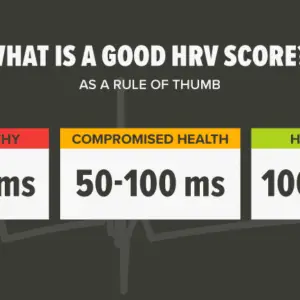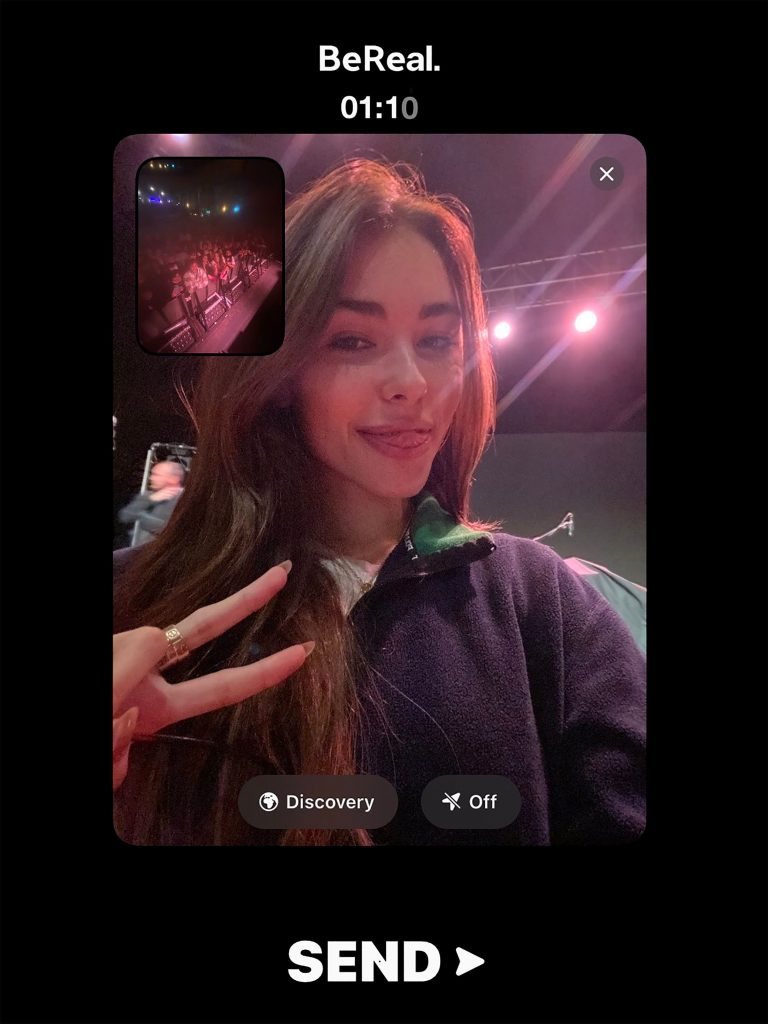
BeReal is a new viral social media platform that eliminates the hassle of curating your posts and instead focuses on what matters most: your friends. As the name implies, you have two minutes to take a picture and simply be yourself on the platform.
If you’re familiar with BeReal, you may know that the app takes pictures with both your front and rear cameras at the same time. Some users have exploited this by taking two completely different pictures with each camera.
So, how do you go about doing this? Is there a hidden option in BeReal to take two different pictures? In this post, you will find out how to and more so, try it on yourself.
How to Take Two BeReal Photos
There is no official method or hack for taking two pictures on BeReal. On BeReal, the only way to take a second picture is to delete the first one and then take another.
A genuine photograph every day. That is the essence of BeReal. BeReal, unlike other social media apps, does not want you to waste your time on their app by posting multiple photos. That’s why there’s a daily limit on how many photos you can post. BeReal has also established daily limits on the number of times you can delete a BeReal post and change your time zone.
How do you take two front pictures On BeReal?
You’ve probably seen some posts with two selfies instead of one selfie and one rear camera shot. You’re probably wondering how they did it. It’s quite simple.
Although the BeReal camera is designed to take both a selfie and a frontal photo at the same time, there is a slight delay between the two photos being captured. So, if you turn your phone quickly enough, you’ll get a photo that looks like two selfies.
To take two front-facing photos on BeReal, first, click the camera flip icon so that your selfie or front-facing camera photo is taken first. Then, immediately after pressing the shutter button, rotate your phone so that the back camera is facing you. Pose for 3 seconds while holding the device still. That’s all!
Simple Ways to Retake a Photo in BeReal
Although BeReal only gives customers two minutes to take photographs, you can retake the image if you are dissatisfied with the results. If you’ve downloaded BeReal on your iPhone, here’s how to retake photos within the app:
- To delete the current image, press the “X” button in the upper right corner of the screen.
- After the app reactivates your digital camera, tap the spherical button on the app’s backside to take a new picture.
- To delete an image, press the “X” button in the upper right corner of the interface.
- Wait a few seconds for the app to access your camera.
- To take a new photograph, press the spherical button at the bottom of the display.
You can retake your photos as many times as you want as long as you stay within the two-minute time limit. However, once you add the post to BeReal, the app will notify your friends about the number of retakes you’ve had.
FAQs
Here are some frequently asked questions about capturing two different photos on BeReal that should help you stay up to date on the latest information.
Can I post multiple images?
Customers of BeReal can only add one per day publication. Instead of allowing customers to publish multiple photographs whenever they want, BeReal has imposed a daily limit of one photograph. When it’s time to take your daily photo, the app sends you a notification to remind you. You do, however, have some leeway when it comes to adding events.
Which camera takes the first picture?
The first image will be captured by the camera you select for your initial preview. The camera can be changed by clicking the icon in the bottom left corner.
Can you take two photographs at different times?
No, you cannot, at the moment, delay your second capture natively or with a third-party app. To be eligible to post on BeReal, you must take both of your captures a few seconds apart.
Can you only take one photo on BeReal?
Yes, by blocking the view of your second camera, you can only take one picture on BeReal. When framing your shot, you can do this with an object or your finger.
We hope this post has made it easier for you to post two different pictures on BeReal. If you have any further questions, please leave them in the comments section below.
What Happens If You Don’t Receive The BeReal Notification?
You can still post a BeReal if you miss the notification. However, your BeReal will be marked as late, and your friends will be notified.
Is BeReal available for free?
Yes, BeReal is available for free download. The app is available on Google Play and the App Store. BeReal’s Terms of Service state that the app is intended for people aged 13 and up.