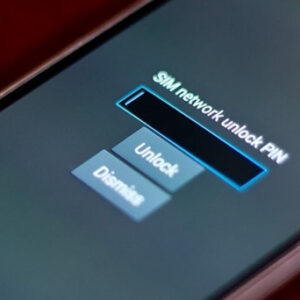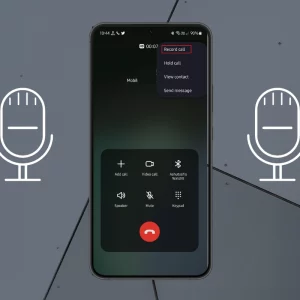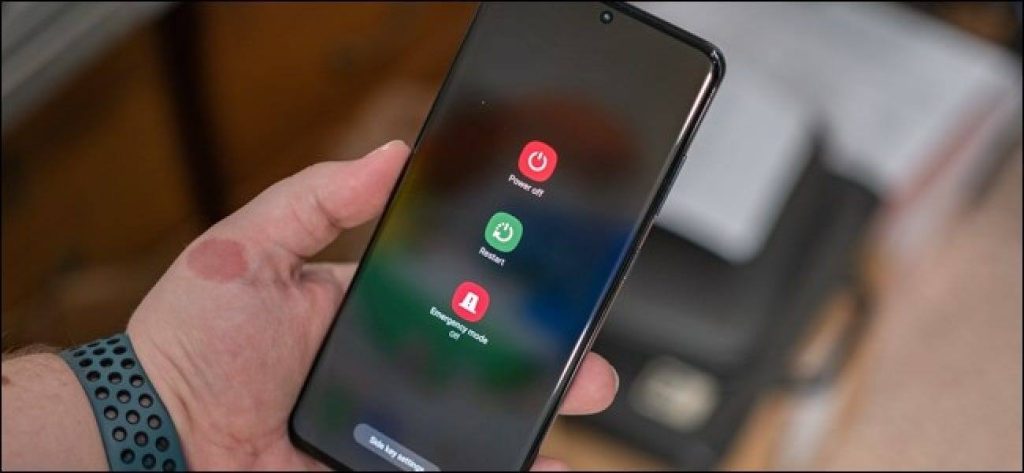
To turn off your Samsung Galaxy device, press and hold the Side and Volume down keys simultaneously for a few seconds. When the Power menu appears, tap Power off. To power off through Quick settings, swipe down from the top of the screen. Tap the Power icon in the upper right of the screen (next to the Settings icon), and then tap Power off.
Supported Samsung Galaxy Device
- Samsung Galaxy F34
- Samsung Galaxy F32
- Samsung Galaxy F31
- Samsung Galaxy F30
- Samsung Galaxy Z Fold 5
- Samsung Galaxy Z Fold 4, Z Fold 3
- Samsung Galaxy Z Fold 2
- Samsung Galaxy Z Fold
- Samsung Galaxy Z Flip 5
- Samsung Galaxy Z Flip 4
- Samsung Galaxy Z Flip 3
- Samsung Galaxy Z Flip 2
- Samsung Galaxy Z Flip
- Samsung Galaxy M34
- Samsung Galaxy M33
- Samsung Galaxy M32
- Samsung Galaxy M31
- Samsung Galaxy M30
- Samsung Galaxy F54
- Samsung Galaxy F53
- Samsung Galaxy F52
- Samsung Galaxy F51
- Samsung Galaxy F50
- Samsung Galaxy A24
- Samsung Galaxy A23
- Samsung Galaxy A22
- Samsung Galaxy A22
- Samsung Galaxy A21
- Samsung Galaxy A20
- Samsung Galaxy F14
- Samsung Galaxy F13
- Samsung Galaxy F12
- Samsung Galaxy F11
- Samsung Galaxy F10
- Samsung Galaxy M54
- Samsung Galaxy M53
- Samsung Galaxy M52
- Samsung Galaxy M51
- Samsung Galaxy M50
- Samsung Galaxy A54
- Samsung Galaxy A53
- Samsung Galaxy A52
- Samsung Galaxy A51
- Samsung Galaxy A50
- Samsung Galaxy A34
- Samsung Galaxy A33
- Samsung Galaxy A32
- Samsung Galaxy A31
- Samsung Galaxy A30
- Samsung Galaxy M14
- Samsung Galaxy M13
- Samsung Galaxy M12
- Samsung Galaxy M11
- Samsung Galaxy M10
- Samsung Galaxy S23 Ultra
- Samsung Galaxy S23 Plus
- Samsung Galaxy S23
- Samsung Galaxy S23 FE
- Samsung Galaxy S22
- Samsung Galaxy S22 Ultra
- Samsung Galaxy S21
- Samsung Galaxy S21 Ultra
- Samsung Galaxy S20
- Samsung Galaxy S20 Plus
- Samsung Galaxy S20 FE
- Samsung Galaxy S10 Plus
- Samsung Galaxy S10
- Samsung Galaxy S9 Plus
- Samsung Galaxy S8 Plus
- Samsung Galaxy S7
- Samsung Galaxy A14
- Samsung Galaxy A13
- Samsung Galaxy A12
- Samsung Galaxy A11
- Samsung Galaxy A10
- Samsung Galaxy F04
- Samsung Galaxy F03
- Samsung Galaxy F02
- Samsung Galaxy F01
- Samsung Galaxy A04e
- Samsung Galaxy A03e
- Samsung Galaxy A02
- Samsung Galaxy A04s
- Samsung Galaxy A03s
- Samsung Galaxy Xcover 6
- Samsung Galaxy Xcover 5
- Samsung Galaxy Xcover 4
- Samsung Galaxy Xcover 3
- Samsung Galaxy Xcover 2.
If you’re looking to turn off or power on your Samsung Galaxy phone, there are a few different ways to do it depending on your device and the situation.
How to Turn Off Samsung Galaxy Phones
- Press and hold the Power button: This is the most basic and common method for turning off a Samsung Galaxy phone. Simply press and hold the Power button, typically located on the right side of the device, until the power menu appears. Then, tap “Power off” or “Restart” to shut down or reboot your phone.
- Use the Notification Panel: If your phone is on and you want to turn it off quickly, you can also access the power menu through the Notification Panel. Swipe down from the top of the screen to reveal the panel, then tap on the settings button (gear icon) in the top right corner. Once you are in the settings, tap on the “Power off” button.
- Force Shut Down: In case your phone is not responding, you can force it to shut down. Press and hold the Power button and the Volume Down button simultaneously for about 10 seconds. Release the buttons when the screen goes blank and the device powers off.
- Use the Bixby voice command: If your phone has Bixby enabled, you can also turn it off using a voice command. Say “Hi Bixby” or press and hold the Bixby button, then say “Power off” or “Turn off my phone.”
Keep in mind that turning off your phone will close all running apps and save your current work, so it’s a good idea to save any important documents or files before shutting down.

In general, it’s a good idea to power off your phone occasionally to help maintain its performance and battery life. This allows the phone’s internal system to close any open apps and clear the memory, which can help prevent crashes and slowdowns.
It’s also important to note that if you turn off your phone, any alarms or reminders you have set will not go off until the phone is turned back on.
You can turn off your Samsung Galaxy phone by pressing and holding the Power button, using the Notification Panel, forcing a shutdown, or using the Bixby voice command. It’s a good practice to turn off your phone occasionally to maintain its performance and battery life. Remember to save your work before shutting down and keep in mind that any alarms or reminders will not go off until the phone is turned back on.
Where is the Power off Button on Samsung Phones
The location of the power-off button on a Samsung Galaxy phone can vary depending on the specific model.
Typically, the power off button is located on the side of the device, often on the right side. It is usually a physical button that is labeled with the power symbol (a circle with a vertical line through it) or the word “Power.”
On some Samsung Galaxy devices, the power button may be located on the top of the device or on the left side.
It’s also worth noting that on newer Samsung Galaxy devices, there is no physical power button. Instead, you can wake up the device by double-tapping on the screen. To turn off the device, you can press and hold the volume down and power button simultaneously for a few seconds, or you can use the power options in the settings menu.
It’s a good idea to check the user manual or the official website of the device to know the exact location of the power button.
Where is the Power button on my Samsung Phones
The location of the power button on a Samsung phone can vary depending on the model. On most Samsung phones, the power button is located on the right side of the device, near the top. However, on some older models, the power button is located on the top or on the left side of the device. If you are unable to find the power button, refer to the user manual or online resources for the specific model of your Samsung phone.
For some Samsung devices, the power button is located on the top of the device, such as on the Samsung Galaxy S21. On the other hand, for Samsung devices such as the Galaxy Note series, the power button is usually located on the right side of the device. It is also possible to find the power button on the left side of some Samsung devices, such as the Galaxy S20 FE.
It is also important to note that some Samsung devices also have a side key, which can be used as the power button and also has other functions such as Bixby activation, depending on the setting.
If you are still unable to locate the power button on your device, you can refer to the user manual that came with your device or check online resources, such as the Samsung website, for more information on the specific model of your phone.