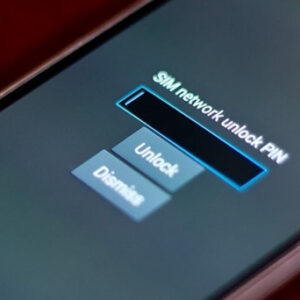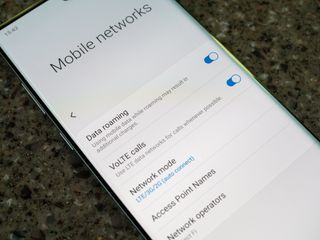
To turn off Volte on Samsung Galaxy Phones, go to Settings > Connections > Mobile Network > Now you can enable or disable Volte call on SIM 1/2.
VoLTE, or Voice over LTE, is a feature that allows users to make phone calls over a 4G LTE network, rather than the traditional 3G network. While this feature can improve call quality and reduce dropped calls, some users may prefer to turn it off for various reasons. If you’re looking to turn off VoLTE on your Samsung Galaxy phone, here’s a step-by-step guide on how to do it.
Supported Samsung Galaxy Device
- Samsung Galaxy F34
- Samsung Galaxy F32
- Samsung Galaxy F31
- Samsung Galaxy F30
- Samsung Galaxy Z Fold 5
- Samsung Galaxy Z Fold 4, Z Fold 3
- Samsung Galaxy Z Fold 2
- Samsung Galaxy Z Fold
- Samsung Galaxy Z Flip 5
- Samsung Galaxy Z Flip 4
- Samsung Galaxy Z Flip 3
- Samsung Galaxy Z Flip 2
- Samsung Galaxy Z Flip
- Samsung Galaxy M34
- Samsung Galaxy M33
- Samsung Galaxy M32
- Samsung Galaxy M31
- Samsung Galaxy M30
- Samsung Galaxy F54
- Samsung Galaxy F53
- Samsung Galaxy F52
- Samsung Galaxy F51
- Samsung Galaxy F50
- Samsung Galaxy A24
- Samsung Galaxy A23
- Samsung Galaxy A22
- Samsung Galaxy A22
- Samsung Galaxy A21
- Samsung Galaxy A20
- Samsung Galaxy F14
- Samsung Galaxy F13
- Samsung Galaxy F12
- Samsung Galaxy F11
- Samsung Galaxy F10
- Samsung Galaxy M54
- Samsung Galaxy M53
- Samsung Galaxy M52
- Samsung Galaxy M51
- Samsung Galaxy M50
- Samsung Galaxy A54
- Samsung Galaxy A53
- Samsung Galaxy A52
- Samsung Galaxy A51
- Samsung Galaxy A50
- Samsung Galaxy A34
- Samsung Galaxy A33
- Samsung Galaxy A32
- Samsung Galaxy A31
- Samsung Galaxy A30
- Samsung Galaxy M14
- Samsung Galaxy M13
- Samsung Galaxy M12
- Samsung Galaxy M11
- Samsung Galaxy M10
- Samsung Galaxy S23 Ultra
- Samsung Galaxy S23 Plus
- Samsung Galaxy S23
- Samsung Galaxy S23 FE
- Samsung Galaxy S22
- Samsung Galaxy S22 Ultra
- Samsung Galaxy S21
- Samsung Galaxy S21 Ultra
- Samsung Galaxy S20
- Samsung Galaxy S20 Plus
- Samsung Galaxy S20 FE
- Samsung Galaxy S10 Plus
- Samsung Galaxy S10
- Samsung Galaxy S9 Plus
- Samsung Galaxy S8 Plus
- Samsung Galaxy S7
- Samsung Galaxy A14
- Samsung Galaxy A13
- Samsung Galaxy A12
- Samsung Galaxy A11
- Samsung Galaxy A10
- Samsung Galaxy F04
- Samsung Galaxy F03
- Samsung Galaxy F02
- Samsung Galaxy F01
- Samsung Galaxy A04e
- Samsung Galaxy A03e
- Samsung Galaxy A02
- Samsung Galaxy A04s
- Samsung Galaxy A03s
- Samsung Galaxy Xcover 6
- Samsung Galaxy Xcover 5
- Samsung Galaxy Xcover 4
- Samsung Galaxy Xcover 3
- Samsung Galaxy Xcover 2.
Step 1: Open the Phone app
To begin, open the Phone app on your Samsung Galaxy phone. This app is usually located on the home screen or in the app drawer.
Step 2: Go to settings
Once the Phone app is open, tap on the three dots in the upper right corner of the screen. This will open a menu, from which you should select “Settings.”
Step 3: Select “Call settings”
In the Settings menu, scroll down to “Call settings” and select it.
Step 4: Turn off VoLTE
Under “Call settings,” you will see an option for “VoLTE.” Simply toggle this option off to turn off VoLTE on your Samsung Galaxy phone.
Step 5: Restart the phone
After turning off VoLTE, it is recommended that you restart your phone to ensure that the change takes effect.
It’s worth noting that turning off VoLTE may result in reduced call quality or dropped calls. However, some users may prefer to turn off VoLTE in order to conserve battery life or avoid potential connectivity issues.
Remember to turn off VoLTE only if you are facing any problems or issues with the same, as VoLTE enhances the call quality and reduces the dropped calls.
How to Turn Off VoLTE on Samsung Phones
Turning off VoLTE on a Samsung is a simple process that can be done in just a few steps. Here’s how:
Step 1: Go to the settings menu on your Samsung device by swiping down on the home screen and clicking on the gear icon.
Step 2: Scroll down and select “Connections.”
Step 3: Under “Connections,” select “Mobile networks.”
Step 4: In the “Mobile networks” menu, you will see an option for “VoLTE.” Simply toggle this option off to turn off VoLTE on your Samsung S20 FE.
Step 5: Restart the phone
After turning off VoLTE, it is recommended that you restart your phone to ensure that the change takes effect.
It’s worth noting that turning off VoLTE may result in reduced call quality or dropped calls. However, some users may prefer to turn off VoLTE in order to conserve battery life or avoid potential connectivity issues.
Remember to turn off VoLTE only if you are facing any problems or issues with the same, as VoLTE enhances the call quality and reduces the dropped calls.
In some versions of the Samsung S20 FE, you may also find the option to turn off VoLTE under the “Call settings” option in the settings menu, instead of “Mobile networks” as outlined above, you can check both options to find the right one.
It’s worth noting that turning off VoLTE may result in reduced call quality or dropped calls. However, some users may prefer to turn off VoLTE in order to conserve battery life or avoid potential connectivity issues.
Remember to turn off VoLTE only if you are facing any problems or issues with the same, as VoLTE enhances the call quality and reduces the dropped calls.
In some versions of the Samsung device, you may also find the option to turn off VoLTE under the “Call settings” option in the settings menu, instead of “Mobile networks” as outlined above, You can check both options to find the right one.
Additionally, you can contact your service provider, they might have settings on their end that you can change to turn off VoLTE.