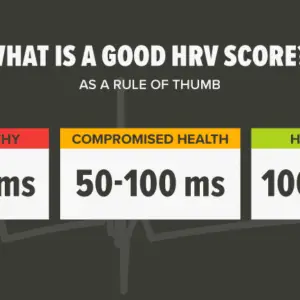JVC smart TVs are televisions produced by the JVC Kenwood Corporation. They include built-in internet connectivity, which allows users to access online streaming services like Netflix and Hulu, as well as browse the web. JVC smart TVs may also run apps such as games and be managed by voice assistants such as Amazon Alexa or Google Assistant.
Some JVC smart TV models also have sophisticated technologies like 4K resolution and high dynamic range (HDR) for increased picture quality. In this article, you will learn how to turn on and off your JVC Smart TV. Your remote might have been lost or it just cannot work and you are looking for an alternative to on or off your JVC smart TV. You have arrived at the right post, as we will be covering all those topics in this blog entry.
Enough of the talking; let’s dive right in and see how we can get this done.

Type Of JVC Smart TV
JVC provides a variety of smart TVs in various sizes and configurations. JVC smart TVs come in a variety of styles, including:
- 4K UHD TVs: These TVs have a resolution of 3840 x 2160 pixels, which provides more detail and clarity than ordinary HD TVs.
- HDR TVs: These televisions offer high dynamic range (HDR) technology, which increases visual contrast and color accuracy for a more realistic and immersive watching experience.
- LED televisions: These televisions employ LED backlighting to offer a brighter, more energy-efficient image.
- OLED TVs: These televisions employ organic light-emitting diodes (OLEDs) for each pixel, resulting in higher contrast and broader viewing angles.
- Smart TVs feature built-in internet connectivity and the capacity to run applications, allowing them to access a variety of online content and services.
JVC now sells TVs with extra features like built-in soundbars and voice control, as well as TVs in various sizes to accommodate varied demands and living spaces.
Features of JVC Smart TV
JVC smart TVs come with a variety of capabilities to improve your watching experience. JVC smart TVs have the following features:
- Built-in internet connectivity: JVC smart TVs may connect to the internet through a wired or wireless connection, letting you use online streaming services like Netflix and Hulu and surf the web.
- App shop: JVC smart TVs have an app store where you can download a range of apps, such as streaming apps, games, and other sorts of apps.
- Voice control: JVC smart TVs may be controlled by a voice assistant, such as Amazon Alexa or Google Assistant, allowing you to turn the TV on or off, alter the volume, or switch inputs using voice requests.
- JVC provides a variety of smart TVs with sophisticated image quality features, such as 4K resolution and high dynamic range (HDR) for better clarity, contrast, and color accuracy.
- JVC provides smart TVs in a variety of sizes and styles to accommodate varied living areas and personal preferences. For a more aesthetically attractive look, some models have narrow bezels and sleek, contemporary designs.
- JVC smart TVs include built-in soundbars for improved audio quality, as well as compatibility with surround sound systems for a more immersive watching experience.
How to Turn On / Off JVC Smart TV
Press the power button on the TV or the remote control to switch on a JVC smart TV. If the television does not turn on, ensure that it is correctly plugged in and that the power outlet is operational. You may also need to reset the TV by disconnecting and reconnecting it.
Press the power button on the remote control or the TV itself to turn off a JVC smart TV. If the TV still does not turn off, disconnect it from the power outlet.
Note: If you use a voice assistant to operate your JVC smart TVs, such as Amazon Alexa or Google Assistant, you can also use voice commands to switch the TV on or off. To control the TV with your voice, say “Hey Google, turn on the TV” or “Alexa, turn off the TV.”
To switch on a JVC smart TV, do:
- On the TV or the remote control, press the power button.
- If the television does not turn on, make sure it is correctly plugged in and that the power outlet is operational.
- If the TV still does not turn on, try resetting it by disconnecting it and putting it back in.
Follow these instructions to switch off a JVC smart TV:
- On the remote control or the TV, press the power button.
- If the TV still does not turn off, disconnect it from the power outlet.
- You may also use voice commands to switch on or off the TV if you have a voice assistant, such as Amazon Alexa or Google Assistant. To control the TV with your voice, say “Hey Google, turn on the TV” or “Alexa, turn off the TV.”
Frequently Ask Questions About JVC Smart TV
JVC is a brand of smart TVs produced by JVC Kenwood Corporation. The following are some commonly asked questions concerning JVC smart TVs:
JVC smart TVs can they connect to the internet?
Yes, JVC smart TVs can connect to the internet through wired or wireless means, allowing you to access online streaming services like Netflix and Hulu as well as surf the web.
Can applications be run on JVC smart TVs?
Yes, JVC smart TVs can run apps from the app store, such as streaming apps, games, and other sorts of apps.
JVC smart TVs can they be used as monitors?
Yes, JVC smart TVs may be used as computer monitors. Simply connect your computer to the TV via the HDMI connection and configure your PC to use the TV as the primary display.
JVC smart TVs can they be reflected with a phone or tablet?
Yes, utilizing screen mirroring technology such as Miracast or AirPlay, JVC smart TVs can be reflected with a phone or tablet. This enables you to display material from your mobile device on your television screen.
Can voice assistants be used to manage JVC smart TVs?
Yes, voice assistants such as Amazon Alexa or Google Assistant may be used to manage JVC smart TVs. You may use voice commands to operate your TV, such as turning it on or off, altering the volume, or switching inputs.