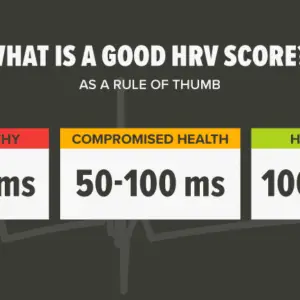A Philips Smart TV is a television with built-in internet connectivity that allows customers to access a variety of online information and services. Users may use this to watch movies, TV series, and other video material straight on their TV, as well as access a range of web apps and services.
Smart TVs often offer an easy-to-use interface that allows users to easily explore and access the many features and services available. Access to major streaming services like Netflix and Hulu, as well as built-in voice control and smart home connectivity, are all popular features of Philips Smart TVs.

Features of Philips Smart TV
Philips Smart TVs include the following features:
- Built-in internet connectivity: Provides customers with access to a broad selection of online material and services, including streaming movies and TV shows, as well as online apps and services.
- User-friendly interface: Allows consumers to easily explore and use the TV’s different features and services.
- Users may simply access major streaming services, such as Netflix and Hulu, as well as other online content providers, thanks to this feature.
- Built-in voice control: Allows customers to operate their televisions using voice commands, making it simple to search for content, switch channels, and access other functions.
- Integration with smart homes: Makes it simple for consumers to manage their whole-home entertainment system by letting them control their TV and other smart home devices through a single app.
- High-resolution display: Offers crystal-clear, vivid, and sharp image quality, enabling viewers to take in their favorite content’s breathtaking detail.
- Features a variety of connectivity options, including HDMI and USB ports, which enable consumers to quickly connect their TV to other devices.
Why is my Philips Smart TV not turning on?
There might be several causes for your Philip Smart TV to not switch on. A power outage, a broken power or HDMI cable, or a problem with the TV’s internal hardware or software are a few examples of potential reasons. You can attempt the following methods to solve the issue:
- Verify the power source: Verify that the socket has electricity and that the TV is plugged in. Wait for the power to be restored before attempting to switch on the TV again if there is a power outage.
- Examine the power cord and HDMI cable for damage: Inspect the power cord and HDMI cable for any kinks or indications of fraying that could show damage. The cables might need to be replaced if they are damaged.
- Reset the TV: Try disconnecting the TV from the wall for a few minutes, waiting, and then plugging it back in to reset the TV. This can occasionally fix problems with the TV’s firmware or software.
- Check for updates: If the TV is online, see if there are any software or firmware upgrades available. Occasionally, these upgrades might resolve problems with performing the TV.
- Contact Philip’s customer service for help if the aforementioned measures fail in fixing the problem. They will offer more troubleshooting instructions and, if required, might repair or replace the TV.
How to Turn Philip Smart TV On/Off
Use these procedures to switch on your Philips Smart TV:
- Verify that the power socket has electricity and that the TV is plugged in.
- Find the TV’s or the remote control’s power button. The power button is often a tiny, rectangular button that can be found on the remote control or on the TV.
- For a few seconds, press and hold the power button. The TV will turn on and show the primary home screen after doing this.
Follow these procedures to switch off your Philips Smart TV:
- Find the TV’s or the remote control’s power button. The power button is often a tiny, rectangular button that can be found on the remote control or on the TV.
- For a few seconds, press and hold the power button. This will display a menu with alternatives for turning the TV off on the screen.
- From the menu, choose “Power Off,” then confirm. The TV will go off.
Certain Philips Smart TVs could additionally offer a sleep function to place the TV in a low-power state. Press and hold the power button until the sleep mode choices display on the screen to put the TV into sleep mode. To turn the TV into sleep mode, choose “Sleep” and then confirm.
How to Turn On Philips Smart TV Without Remote
You may use the physical power button on your Philips Smart TV to switch it on without the remote. On the back or side of the TV, there is normally a tiny, rectangular button designated as the power button. Simply press and hold the power button for a few seconds to turn on the TV. The TV will turn on and show the primary home screen after doing this.
Try using a universal remote control to switch on the TV if you can’t find the power button on it or if it won’t turn on using the power button. Several universal remote controllers can be set to operate a variety of TVs, including Philips Smart TVs. To use a universal remote control, program it to operate your TV according to the included instructions, and then use the remote to switch on the TV.
You might need to get help from Philips customer care if you’re still unable to switch on the TV using the power button or a universal remote control. They will offer more troubleshooting instructions and, if required, might repair or replace the TV.
Where is the turn Button On Philips Smart TV?
Depending on the TV model, a Philips Smart TV’s power button placement might change.
On the back or side of the TV, the power button is often a tiny, rectangular button. On the front of some Philips Smart TVs, either below the screen or on the bottom edge of the bezel, there may be a power button.
Try looking for a label or diagram in the Philips Smart TV’s user manual if you can’t locate the power button on the device. The placement and use of each button and port on the TV should be explained in the user manual.
You might need to get help from Philips customer service if you’re still having trouble finding the power button or if the power button isn’t working properly. They will offer more troubleshooting instructions and, if required, might repair or replace the TV.