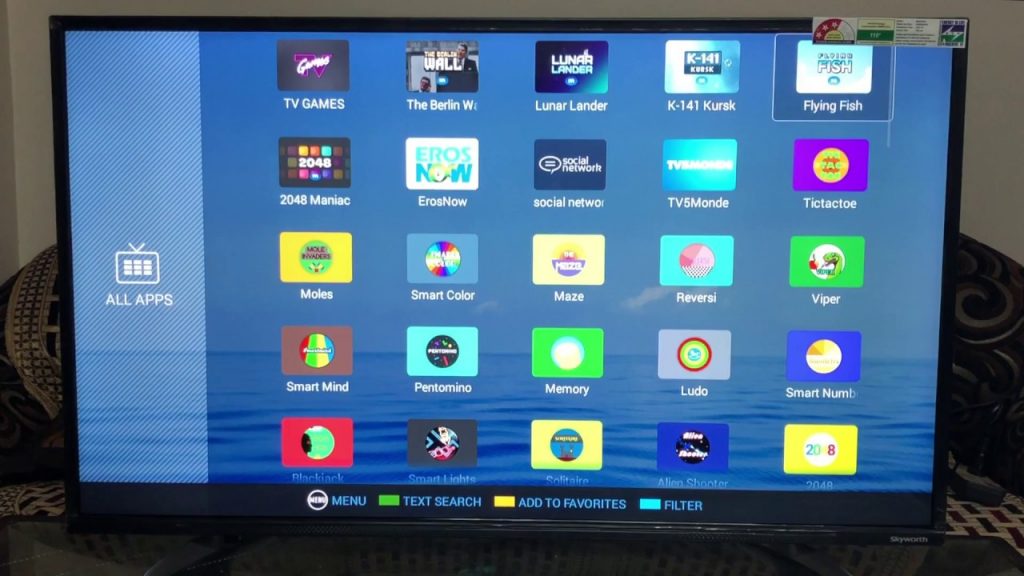
Skyworth Smart TV provides the best LED television with an OLED display and a DTS Surround Sound System. It runs the Android TV OS, and the streaming apps are available for free download from the Google Play Store. The smart TV offers an excellent streaming experience when watching movies and TV shows. It includes a TV Remote Control for controlling the smart TV. If there is a problem with the TV Remote, you will find yourself unable to watch television. We’ll go over how to turn on the Skyworth Smart TV without using the Remote.
Keep reading this article to find out how you can turn on your Skyworth Smart TV.

How to Start Skyworth Smart TV Without a Remote
It is not uncommon for the TV remote to abruptly stop working for a variety of reasons for this blog entry, you may just want to start your Skyworth Smart TV. Some reasons it may not be starting may include, low batteries, breakage, sensor issues, and others. You might have misplaced your TV remote in your home. However, you can still watch movies on your smart TV. There are ways to turn on the Skyworth Smart TV without using the remote. We will be exploring such possibilities in this post. Stay with us to learn how you can turn on your Skyworth Smart Tv.
Below are some possible ways you can start your Skyworth Smart TV:
- Physical buttons
- Smartphone Remote App
Physical Buttons
Most Smart TV comes with a physical button that you can use to power them on. Skyworth smart Tv is not exceptional. There is a power button you can use to power it on and in this section, we will be looking at that and exploring where it is located on your TV. Sometimes, it is difficult to tell where it is located.
Physical buttons are on the side, bottom, or back of the smart TV. Skyworth smart TVs have TV controls on the side of the screen. It has TV On/Off, TV/AV, Volume up/down, and Channel up/down controls. You can turn on the Skyworth Smart TV without using a remote by pressing the TV On/Off button.
You see, that was not hard to do. Now let us look at how we can turn on our Skyworth Tv the other way.
Smartphone Remote App
We have seen how you can turn on your Smart TV with the physical button on the TV, how can you turn it on with a remote app? If you are reading this, you might have misplaced your remote. Don’t worry, it happens to the best of us.
I will be guiding you on how you can turn on your Skyworth Smart TV using a Smartphone Remote downloaded from the internet.
The Smartphone Remote app is the best TV remote control alternative. It has numerous controls for the Skyworth Smart TV. For easy content discovery, the app includes a trackpad, Dpad, Power button, Pause/Play controls, and Voice search. It has a keyboard for quickly typing the app’s or content’s name into the search. The remote control app is free to download from the Google Play Store and the App Store.
Check the steps below:
- Install the Android TV Remote app from the Google Play or App Store.
- On your smartphone, launch the app.
- In the prompt, click Accept & Continue and then Allow to grant access to the app.
- Connect to the Skyworth Smart TV by selecting it from the devices.
- To turn on the Skyworth Smart TV, use the Remote app’s Power button.
As a result, we discovered how to turn on the Skyworth Smart TV without using the TV remote control. You can use the smartphone remote app to perform a variety of other tasks, and it allows you to use your smartphone while streaming. If you have questions about the Android TV Remote app, please leave them in the comments section below.
You have tried the two options above yet your TV won’t turn on? There may be a problem with your connection to the power source.
You should run some diagnosis to determine whether your connections are rightly done or the power outlet is still functional.
How can I do this you may ask? It is very easy to run this type of diagnosis at home. You do not even need a technician to help you in doing it but, I will emphasize, if you are not handy at handling electricity, you should need the service of a technician to help you check on your TV.
- Check your TV remote Battery, Change it if need be.
- Use a tester and try and test your power socket. Do you get any readings?
- If yes, your socket is okay. No? you need to change it.
- Check the power cable on your Tv. Is it well fixed?
- Sometimes the power cable may be a bit loose and not well connected
If you try all this and still your Skyworth Smart TV is not starting, you should employ the service of a technician to assist you to determine what the issue may be.
Do not go further and damage your TV in the process. For small money, you can get your TV worked on by a professional rather than spending on a new one later just because you spoil one in the process of the DO IT YOURSELF crusade.
Conclusion
We have seen in this blog entry how we can turn on our Skyworth Smart TV. The possible reasons it may not be starting and their fixes. If you still have other questions about this topic, you can leave them in our comment section and our admin will respond to you in less than 24 hours.
Thank you for reading!




