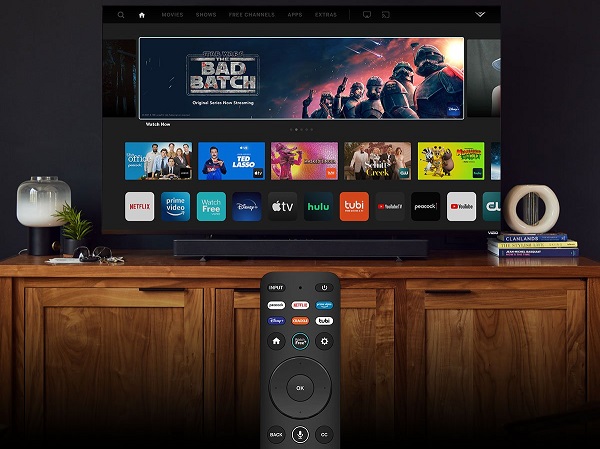
Vizio Smartcast TVs are internet-connected televisions with access to online content and services. Users may use this to watch movies, TV series, and other video material straight on their TV, as well as access a range of web apps and services. The user interface of Vizio Smartcast TVs is usually welcome, allowing users to simply explore and use the unique features and services available. Access to major streaming services such as Netflix and Hulu, as well as built-in voice control and smart home connectivity, are all popular features of Vizio Smartcast TVs.

Unique Features of Vizio Smartcast TV
Vizio SmartCast TVs provide several unique capabilities, such as the ability to control the TV with your smartphone or tablet as a remote, access popular streaming services, and use voice control to search for and control content. Some Vizio SmartCast TVs include built-in Chromecast technology, allowing you to quickly stream entertainment to your TV from your phone, tablet, or laptop. Many Vizio SmartCast TVs include high-quality displays, such as 4K resolution and HDR compatibility, for an immersive and vivid watching experience. Below are some of the features of Visio Smartcast TV:
- Control the TV using your smartphone or tablet as a remote
- Access popular streaming services
- Use voice control to search for content and control your TV
- Built-in Chromecast technology
- High-quality display, such as 4K resolution and HDR support
- Multiple HDMI and USB ports for connecting devices
- SmartCast Home for organizing and accessing your favorite content
- Picture-in-picture mode for watching multiple shows at once
- Personalized recommendations for TV shows and movies
- Works with popular virtual assistants, such as Amazon Alexa and Google Assistant.
Why is my Vizio Smartcast TV Not Turning On?
There are a few probable causes for your Vizio SmartCast TV failing to turn on. The following are some typical reasons a Vizio SmartCast TV may not turn on:
- The television is not getting electricity. Examine the power cable and outlets to confirm that the television is properly connected and getting electricity.
- The television is in power-saving mode. Some Vizio SmartCast TVs include a power-saving mode that may be enabled, causing the TV to switch off after a period of inactivity. To test whether it wakes up, click the power button on the TV or remote.
- The software on the television is out of date. Vizio SmartCast TVs receive software upgrades regularly to enhance performance and repair issues. If your television’s software is out of date, it may not turn on. Update the software on the TV by following the instructions on the owner’s manual or Vizio’s website.
- The television has a hardware problem. A hardware issue, such as a broken power supply or other components, may prevent the TV from coming on in some situations. If you’ve done the instructions above and the TV still won’t switch on, contact Vizio support for help.
How to Turn on Vizio Smartcast TV
Follow these steps to switch on a Vizio SmartCast TV:
- Check that the television is correctly linked to a power source and that the power cord is securely hooked to the television and a functional outlet.
- If your television has a power-saving mode, try hitting the power button on the TV or remote control to see if it will wake up.
- If the TV does not turn on, disconnect the power cable from the TV and the outlet, then plug it back in and try again.
- If the TV still does not turn on, ensure that the software is up to date. You may upgrade the TV’s software by following the directions in the owner’s handbook or visiting Vizio’s website.
- If the TV still does not come on after doing these procedures, contact Vizio support for help.
Models Of Vizio SmartCast TV
Vizio has a large selection of SmartCast TVs in various sizes and designs to meet a wide range of needs and tastes. Popular Vizio SmartCast TV models include:
- Vizio V-Series: This line of TVs includes low-cost models with high-quality panels and SmartCast technologies.
- Vizio M-Series: This series includes 4K resolution TVs and innovative technologies such as local dimming for improved image quality.
- Vizio P-Series: This series includes TVs with 4K resolution and high dynamic range (HDR) compatibility for a more immersive viewing experience.
- Vizio P-Series Quantum: With quantum dot technology and up to 1,200 local dimming zones, this series delivers TVs with even greater picture clarity.
- Vizio E-Series: At a reasonable price, this series includes TVs with Full HD 1080p resolution and SmartCast technology.
- Vizio D-Series: This line of televisions includes entry-level models with Full HD 1080p resolution and SmartCast functionality.
Please keep in mind that the precise models and features available may differ based on the year and area. Visit Vizio’s website for additional information on the individual models that are available in your region.
How to Turn On Vizio Smartcast TV Without Remote
To switch on a Vizio SmartCast TV without a remote, do the following:
- Check that the television is correctly linked to a power source and that the power cord is securely hooked to the television and a functional outlet.
- Locate the TV’s power button. The power button on most Vizio TVs is positioned towards the back of the TV, on the bottom left or lower right side.
- Hold down the power button for a few seconds until the TV turns on.
- If the TV does not turn on, disconnect the power cable from the TV and the outlet, then plug it back in and try again.
- If the television still does not turn on, it is advised to contact Vizio’s support.
It should be noted that some Vizio SmartCast TVs do not have a physical power button on the TV itself. In this scenario, you may need to use an alternative method, such as the SmartCast Home app on your smartphone or tablet, to switch on the TV without a remote. Refer to the owner’s handbook or contact Vizio’s support for further information.




