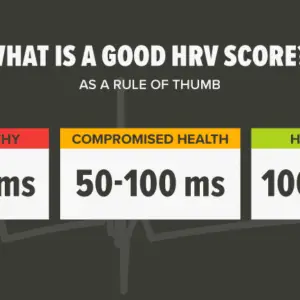Do you know where your Macbook Air and Pro switch is? Every Mac includes a power button. The power button has three basic functions:
- Switch your Mac on and off.
- If your Mac is unresponsive, force shut it down or restart it.
- Start your Mac in various modes such as Safe Mode, Recovery Mode, startup options, and so on.
If your Mac is new, you may have trouble finding the power button. Its placement may vary depending on the model.
Sometimes the power button has a power sign or an eject symbol on it, and other times it is not labeled because it is coupled with Touch ID. The design of the power button can also vary between Mac models.
It might be round, pill-shaped, or square. This article will show you where to find the power button on your Mac.

How to Start Your Mac
All you have to do to power on your Mac is push the “Power” button. The location of the Power button differs depending on the computer. The steps for practically every Mac model are listed below. If the laptop is sleeping, you may usually wake it up by pushing any key, opening the MacBook lid, or clicking the trackpad.
MacBook Pro versions with Touch Bar
The power buttons on these devices are merged. In other words, Touch ID incorporates the power button. Touch ID is also used as the power button, which is situated on the right side of the Touch Bar at the top of the keyboard, above the Delete key.
Models of the MacBook Air introduced in 2018 or later
They also include a single power button. The power button is Touch ID. It is once again blank and black. It’s on the right side of the function keys (F1, F2, etc.) at the top of the keyboard, just above the Delete key.
Every other MacBook model
The power button is located in the upper right corner of the keyboard on all other MacBook Air and Pro models. A power or eject icon can also be found on the power key. The power button on some of these older versions is circular.
iMacs
There are several iMac models available, and the power button on iMac and iMac Pro variants are easily accessible. The power button is round in shape. It can be found on the back of your computer. The power button is placed in the lower left-hand corner of the front of your iMac.
Mac Pro
The power button on Mac Pro models is located on the top of the computer. It’s a round button.
Mini Mac
The power button on Mac mini versions is also round. It is positioned on the computer’s back. When viewing a Mac mini from the back, the power button is on the far left side.
Mac Pro (Rack)
These Mac Pro versions include a pill-shaped power button on the front of the machine.
How to Perform a Hard Reset on a MacBook Air or MacBook Pro
To force restart your MacBook, you must first locate the power button. The power button on later MacBook models is the Touch ID button, which is positioned in the upper right-hand corner of the device. On some recent MacBook models, the Touch ID button is located on the surface of the Touch Bar. It’s the button on the far right. It’s in the upper right-hand corner of MacBook models with physical F1-F12 keys. If you have an older MacBook with an optical drive, the key serves as your Eject button as well.
Here’s how to force restart your MacBook Air or MacBook Pro if it stops responding:
- To restart your MacBook, simultaneously press and hold the Command () button, the Control (Ctrl) key, and the power button.
- Hold down these keys until the screen on your MacBook goes blank and the computer restarts.
- You’ll need to sign back into your account after your computer restarts.
- If forcing a restart does not help, you should try charging your MacBook for up to an hour and/or rebooting it into Diagnostics Mode to see if the problem is hardware-related.
- If you can’t identify anything wrong, you should contact Apple customer service.
You shouldn’t have to force restart your MacBook regularly because it can cause you to lose work or make you less productive. If your MacBook keeps locking up, you should read our guide to troubleshooting common macOS issues. You might even wish to contact Apple support.
If your MacBook is constantly freezing, you should try updating your software through the App Store or look into other possible remedies. Force quitting programs that are hoarding resources in the background or otherwise causing your MacBook to freeze is sometimes the solution.