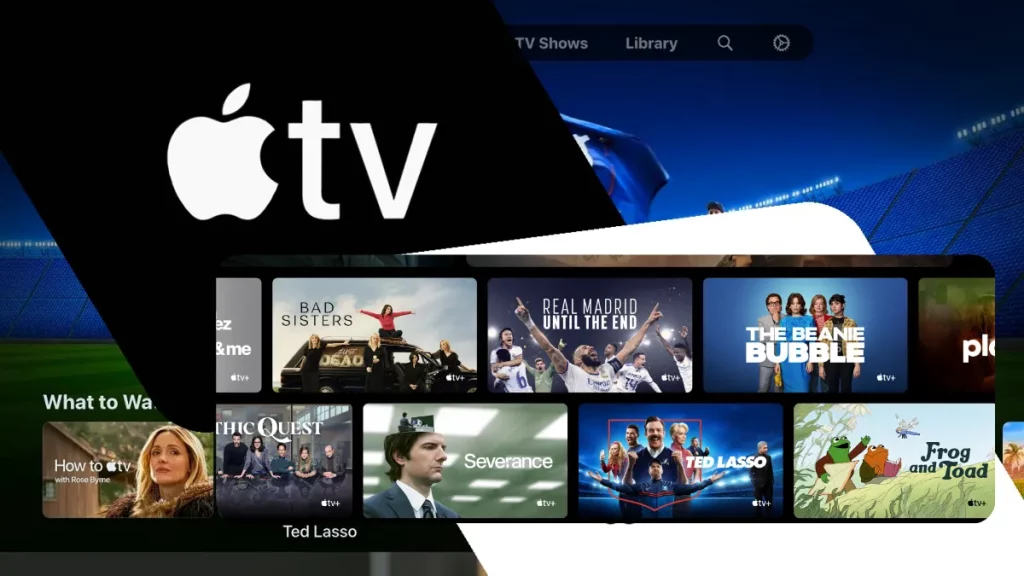
To easily cancel Apple TV, go to the Apple TV+ website tv.apple.com. Sign in and click on your account icon then open the settings and click on the Manage link in the Subscriptions section. You should see an “Edit Your Subscription” box click on Cancel Subscription.
In the ever-evolving landscape of streaming services, Apple TV has emerged as a prominent player, offering a vast library of content to viewers worldwide. However, as preferences change and budgets fluctuate, there might come a time when you need to cancel your Apple TV subscription. Understanding how to navigate this process ensures that you have control over your financial commitments and access to the content you truly desire. In this article, we’ll guide you through the steps to cancel your Apple TV subscription seamlessly.
The Importance of Managing Subscriptions
As the number of subscription services grows, it’s becoming increasingly vital to keep track of your subscriptions and manage them effectively. Canceling subscriptions you no longer use or need not only helps you save money but also ensures that you’re getting the most value from your entertainment choices.
Canceling Your Apple TV Subscription
Canceling an Apple TV subscription can be done through various devices, including iPhones, iPads, Macs, and Apple TVs themselves. Here’s a step-by-step guide to help you cancel your subscription:
- Access Settings: Open the “Settings” app on your device. This could be an iPhone, iPad, Mac, or Apple TV.
- Your Apple ID: Within the “Settings” app, locate and tap on your Apple ID profile. On some devices, this might be displayed at the top of the menu.
- Subscriptions: Look for the “Subscriptions” tab within your Apple ID settings. This is where you’ll find a list of all the active subscriptions associated with your Apple ID.
- Select the Subscription: Tap on the subscription you wish to cancel. This will lead you to a page with more details about the subscription.
- Cancel Subscription: On the subscription details page, you should see an option to “Cancel Subscription.” Tap on this option.
- Confirm Cancellation: Apple will typically ask you to confirm your cancellation. Review the details and confirm the cancellation when prompted.
- Post-Cancellation Access: After canceling, you’ll still have access to the content until the end of the current billing period. This means you can continue to enjoy the subscription benefits until the subscription’s expiration date.
Alternative Method – iTunes on Mac or PC
If you’d prefer to manage your subscriptions from a computer, you can use iTunes to cancel your Apple TV subscription:
- Open iTunes: Launch iTunes on your Mac or PC.
- Sign in: Sign in with the Apple ID associated with the subscription you want to cancel.
- Account Info: From the top menu, select “Account” and then “View My Account.” You might need to enter your password or use Touch ID/Face ID to access your account info.
- Settings Section: Scroll down to the “Settings” section, where you’ll find the “Subscriptions” option. Click on “Manage” next to Subscriptions.
- Cancellation Process: Find the subscription you want to cancel and click on the “Edit” button. From here, you’ll be able to cancel the subscription.
Conclusion
In a world of rapidly changing entertainment options, having the ability to manage your subscriptions is empowering. Apple TV makes it relatively simple to cancel subscriptions, giving you the freedom to curate your content choices according to your preferences and budget. Whether you’re navigating through your Apple device or using iTunes on your computer, the process is designed to be user-friendly and accessible. By following the steps outlined in this article, you can confidently make subscription changes that align with your entertainment needs.




