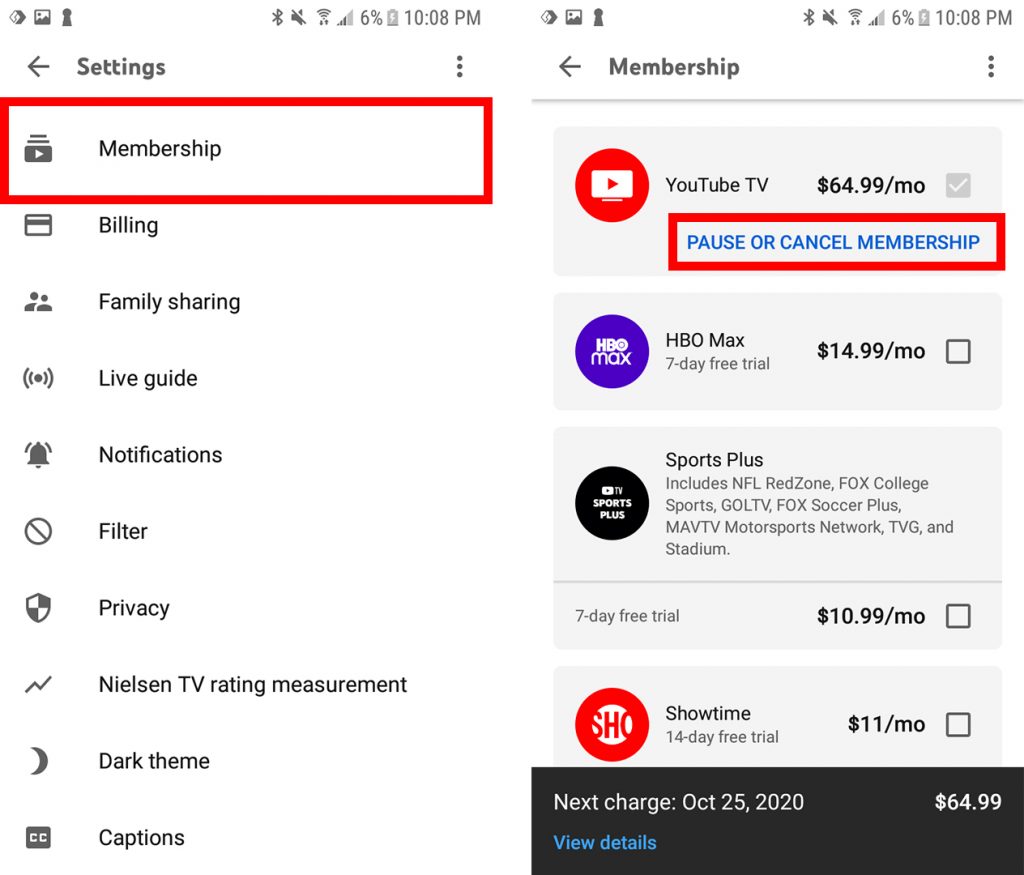
YouTube TV has gained popularity as a streaming platform that offers an array of live TV channels and on-demand content, catering to cord-cutters who want to enjoy television without traditional cable or satellite subscriptions. However, circumstances change, and you might find yourself needing to cancel your YouTube TV trial or subscription. Whether it’s due to budget constraints, a change in preferences, or any other reason, canceling your YouTube TV trial or subscription is a straightforward process.
Why Cancel YouTube TV?
There can be various reasons for canceling your YouTube TV trial or subscription:
- Cost: YouTube TV, like other streaming services, comes with a monthly fee. If the cost is becoming prohibitive or if you’ve found a more cost-effective alternative, canceling might be a good option.
- Content Preferences: Your viewing preferences might have evolved, and the channels and content offered by YouTube TV might no longer align with your interests.
- Temporary Need: If you initially signed up for a trial to access specific content during a temporary period, you might want to cancel before the trial period ends to avoid being charged.
- Technical Issues: Technical glitches or unsatisfactory streaming quality could also prompt you to cancel your subscription.
Canceling Your YouTube TV Trial or Subscription: Step-by-Step Guide
Follow these steps to cancel your YouTube TV trial or subscription:
1. Access Your Account:
- Open a web browser and go to the YouTube TV website (tv.youtube.com).
- Sign in to your Google account if prompted.
2. Navigate to Settings:
- Click on your profile picture or initials in the top-right corner of the screen.
- Select “Settings” from the dropdown menu.
3. Manage Membership:
- In the left sidebar, click on “Membership.”
4. Cancel Membership:
- Under “YouTube TV Membership,” click on the “Deactivate membership” link.
5. Provide Feedback (Optional):
- YouTube TV will ask for your reason for canceling. You can choose an option from the provided list or select “Other” and provide your own reason.
6. Confirm Cancellation:
- After providing your reason (or skipping that step), click on the “Pause or cancel membership” button.
7. Confirm Again:
- YouTube TV will display a summary of your membership status and billing information. Review this information.
- Click on the “Cancel membership” button to confirm the cancellation.
8. Complete Cancellation:
- YouTube TV will provide a confirmation message indicating that your membership will be canceled at the end of the current billing cycle.
9. Post-Cancellation Access:
- You will continue to have access to YouTube TV until the end of your current billing cycle. After that, you won’t be billed further, and your access will be removed.
10. Reactivation:
- If you ever decide to rejoin, you can easily reactivate your YouTube TV subscription by following the same steps and selecting the “Restart membership” option.
Final Thoughts
Canceling your YouTube TV trial or subscription is a straightforward process that can be completed within a few minutes. Remember that you’ll continue to have access until the end of your current billing cycle, so you can still enjoy the service during that time. Additionally, if your circumstances change again in the future, you can always reactivate your subscription just as easily. Whether it’s about cost, content, or preferences, YouTube TV’s cancellation process ensures you have control over your streaming experience.





