
We are all fond of minimizing and leaving Apps open in the background of our devices. This helps us to get back to these Apps and continue from whence we stop. But do you know sometimes if your device is slow, it is just those apps in the background that may be causing it? How can you close the apps?; in this blog post, I will guide you on steps to close apps on all iPhones.
Supported iPhone Devices
- iPhone 15
- iPhone 15 Plus
- iPhone 15 Pro
- iPhone 15 Pro Max
- iPhone 14
- iPhone 14 Pro
- iPhone 14 Pro Max
- iPhone 13
- iPhone 13 Mini
- iPhone 13 Pro
- iPhone 13 Pro Max
- iPhone 12 Mini
- iPhone 12
- iPhone 12 Pro
- iPhone 12 Pro Max
- iPhone 11
- iPhone 11 Pro
- iPhone 11 Pro Max
- iPhone XR
- iPhone XS Max
- iPhone XS
- iPhone X
- iPhone 8 Plus
- iPhone 8
- iPhone SE (1st + 2nd Gen)
- iPhone 7 Plus
- iPhone 7
- iPhone 6s Plus
- iPhone 6s
- iPhone 6
How to Close apps on iPhone SE, iPhone 8 and earlier, and iPod touch
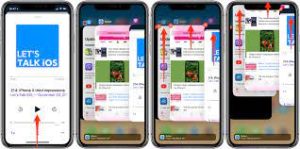
Closing apps on iPhone SE, iPhone 8, earlier iPhone models, and iPod touch is a simple process that can help manage your device’s resources and maintain optimal performance. Here’s a step-by-step guide to closing apps on these devices:
1. Access the App Switcher:
- To begin, double-click the Home button on your device. This action will reveal the App Switcher, which displays your recently used apps in a horizontal scroll.
2. Locate the App to Close:
- Within the App Switcher, swipe right or left to navigate through the list of open apps. This allows you to find the specific app that you want to close. Each app is represented by a preview card.
3. Close the App:
- Once you’ve identified the app you wish to close, swipe up on its preview card. This action will remove the app from the list and effectively close it.
Additional Tips:
- While manually closing apps can be useful in certain situations, iOS is designed to manage background processes efficiently. Regularly closing apps on these older devices may have minimal benefits for performance and battery life.
- Typically, iOS manages apps intelligently, suspending background processes when necessary, so manually closing apps may not be necessary for most users.
- If you’re experiencing issues with a specific app or wish to optimize your device’s performance, closing it using the App Switcher can help.
You can quickly close apps on iPhone SE, iPhone 8, earlier iPhone models, and iPod touch. This gives you more control over your device’s resources and allows you to effectively manage your open applications.
How to Close Apps on iPhone X and Later
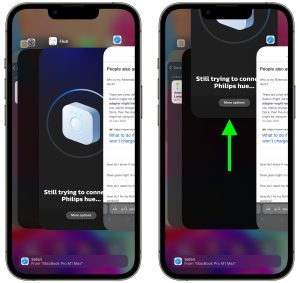
Closing apps on iPhone X and its subsequent versions is a straightforward process that helps conserve battery life and manage your device efficiently. Here’s a step-by-step guide to help you seamlessly close apps:
1. Access the App Switcher:
Start from your Home Screen by swiping up from the bottom of the screen and pausing in the middle. This gesture activates the App Switcher, which displays your recently used apps.
2. Locate the App to Close:
Within the App Switcher, swipe right or left to navigate through the list of open apps and find the specific app you want to close. Each app is represented as a card.
3. Close the App:
Once you’ve located the app, swipe up on its preview card. This action removes the app from the list and effectively closes it. You’ll return to the Home Screen.
Things to Know Before Closing Your Apps
- Closing apps in this manner is generally unnecessary for most users, as iOS is designed to manage background processes efficiently. However, if you encounter issues with a particular app or want to optimize your device’s performance, this method is useful.
- iOS intelligently manages background apps, and closing them manually is usually not required to save battery life or improve performance. Regularly closing apps may have negligible benefits and can potentially hinder your device’s performance.
- For users of iPhone X and later models, it’s worth noting that the swipe-up gesture from the bottom of the screen is also used to return to the Home Screen from within apps.
By following these steps, you can quickly and effectively close apps on your iPhone X or later models, giving you more control over your device’s usage and performance.
Conclusion
If you have followed the steps outlined in this post, you should be able to close all open apps on your device with ease. If you still cannot be able to do it or you have another issue you will need our support, please leave it in the comment section.




