
Wi-Fi calling on Xiaomi Redmi Phones is a function that allows you to make and receive phone calls using a Wi-Fi network instead of a cellular network. This is beneficial if you are in an area with poor cellular coverage or if you want to reduce your data consumption. If you own a Xiaomi device you may ask how to activate Wi-Fi calling.
Xiaomi Supported Device
- Xiaomi Poco M6 Pro
- Xiaomi Poco M5
- Xiaomi Poco M4
- Xiaomi Poco M3
- Xiaomi Poco M2
- Xiaomi Poco M1
- Xiaomi Redmi 12 5G
- Xiaomi Redmi Note 12R
- Xiaomi Redmi Note 12
- Xiaomi Redmi 12
- Xiaomi Redmi 11
- Xiaomi Redmi Note 11 Pro,
- Xiaomi Redmi 10
- Xiaomi Redmi Note 10 Pro
- Xiaomi Redmi 9
- Xiaomim Redmi 9s
- Xiaomi Redmi Note 9 Pro
- Xiaomi Redmi 8
- Xiaomi Redmi Note 8 Pro
- Xiaomi Redmi 7
- Xiaomi Redmi Note 7 Pro
- Xiaomi Redmi Note 6
- Xiaomi Redmi Note 5
- Xiaomi Redmi Note 4
- Xiaomi Redmi Note 3
- Xiaomi Civi 3
- Xiaomi Civi 2
- Xiaomi Civi 2
- Xiaomi Poco F5 Pro
- Xiaomi Poco F5
- Xiaomi Poco F4 Pro
Xiaomi Poco F4 - Xiaomi Poco F3 Pro
- Xiaomi Poco F3
- Xiaomi Poco F2 Pro
- Xiaomi Poco F2
- Xiaomi Poco F1
- Xiaomi 13 Ultra
- Xiaomi 13 Pro
- Xiaomi 13 Lite
- Xiaomi 12
- Xiaomi 11
- Xiaomi 10
- Xiaomi 9
- Xiaomi 8
- Xiaomi Redmi A2+
- Xiaomi Redmi A2
- Xiaomi Redmi A1
- Xiaomi Poco C55
- Xiaomi Poco C50
- Xiaomi Poco C40
- Xiaomi Poco X5 Pro
- Xiaomi Poco X5
- Xiaomi Poco X4 Pro
- Xiaomi Poco X4
- Xiaomi Poco X3 Pro
- Xiaomi Poco X3
- Xiaomi Poco X2 Pro
- Xiaomi Poco X2
- Xiaomi Redmi K60 Pro
- Xiaomi Redmi K60E
- Xiaomi Redmi K60
- Xiaomi Redmi K50 Pro
- Xiaomi Redmi K50
- Xiaomi Redmi K40 Pro
- Xiaomi Redmi K40
- Xiaomi Redmi K30 Pro
- Xiaomi Redmi 12C
- Xiaomi Redmi 11C
- Xiaomi Redmi 10C
- Xiaomi Redmi 9C
- Xiaomi Redmi 8C
- Xiaomi Black Shark 5
- Xiaomi Black Shark 4
- Xiaomi Black Shark 3
- Xiaomi Black Shark 2.
Most SIM cards provide a Wi-Fi calling option. However, if you can’t locate it there, you can enable it by entering *#*#869434#*#* on your dial pad or phone.
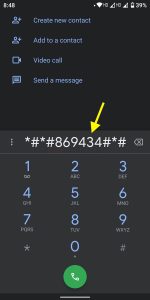
Examining Wi-Fi Calling Support on Xiaomi, Redmi, and Poco Phones
Before you can enable Wi-Fi calling on your Xiaomi, Poco, or Redmi phone, make sure it supports the feature. Most Xiaomi, Poco, and Redmi phones released in recent years enable Wi-Fi calling, but it’s advisable to double-check your device’s specifications to make sure.
Go to “Settings,” then “Network & Internet,” and then “SIM cards & mobile network” to see if your Xiaomi, Poco, or Redmi phone supports Wi-Fi calling. If your device supports Wi-Fi calling, see a “Wi-Fi calling” or “VoWiFi” option.
Activating Wi-Fi Calling on Xiaomi Redmi, Poco Phones
You can enable WiFi calling once you’ve confirmed that your Xiaomi, Poco, or Redmi phone supports it. The procedure for activating Wi-Fi calling varies significantly based on the device and version of Android you’re using, but the general procedures are:
- Navigate to “Settings,” then “Network & Internet,” and finally “SIM cards & mobile network.”
- Locate and enable the “Wi-Fi calling” or “VoWiFi” option.
- Set up Wi-Fi calling on your device by following the on-screen directions.
After you’ve done these steps, Wi-Fi calls on your Xiaomi or Poco, or it should enable the Redmi phone. As long as you’re connected to a Wi-Fi network, you’ll be able to make and receive calls over Wi-Fi.
Making a Wi-Fi Call on Xiaomi Redmi, Poco Phones
Making a Wi-Fi call on your Xiaomi phone is the same as making a normal call. When you’re connected to a Wi-Fi network, you’ll see a Wi-Fi icon in your device’s status bar. To make a Wi-Fi call, launch your phone app and dial the number as you would normally. It will automatically the call over the Wi-Fi network.
Xiaomi Redmi, Poco Wi-Fi Calling Doesn’t Work
There are various measures you may take if you’re having problems with Wi-Fi calling on your Xiaomi phone. Here are some typical solutions:
- Examine for software updates: Ensure that your gadget is running the most recent software. By navigating to “Settings,” selecting “Software update,” and then checking for updates, you can check for software updates.
- Examine your Wi-Fi connection: Confirm that it linked your device to a robust and stable Wi-Fi network. If you’re having problems, try connecting to a different Wi-Fi network.
- Examine your carrier’s support: Check to see whether your carrier offers Wi-Fi calling and if they enable it on your account. For further information, contact your carrier.
- Disable battery optimization: The battery optimization feature on some Xiaomi devices may interfere with Wi-Fi calling. To turn off this functionality, go to “Settings,” then “Battery,” and finally “Battery Optimization.” Locate the “Phone” app and choose “Don’t optimize.”
- Clear app cache and data: If you’re still having difficulties with Wi-Fi calling, try cleaning the “Phone” app’s cache and data. Go to “Settings,” then “Apps,” then “Phone,” and then “Storage.” Then click the “Clear cache” and “Clear data” buttons.
- Factory reset: If none of the preceding methods work, you can try a factory reset. This will delete all data from your device, so make a backup before starting. Navigate to “Settings,” then “Additional settings,” and finally “Backup & reset.” Select “Factory data reset” and follow the directions on the screen.
You should be able to resolve any Wi-Fi calling troubles on your Xiaomi phone by following these steps. If you’re still having problems, contact Xiaomi customer service for help.
Tips for Getting the Best Results
Here are a few pointers to help you get the most out of Wi-Fi calling on your Xiaomi phone:
- Check that it links your device to a reliable and stable Wi-Fi network.
- Avoid using public Wi-Fi networks since they may be insecure or have sluggish connections.
- Try rebooting your device or connecting to a new Wi-Fi network if you’re experiencing problems establishing a Wi-Fi call.
If you live in a location with poor cellular coverage, you can improve call quality by using Wi-Fi calling.
By following these guidelines, you can get the most out of Wi-Fi calling on your Xiaomi Redmi, Poco device.




