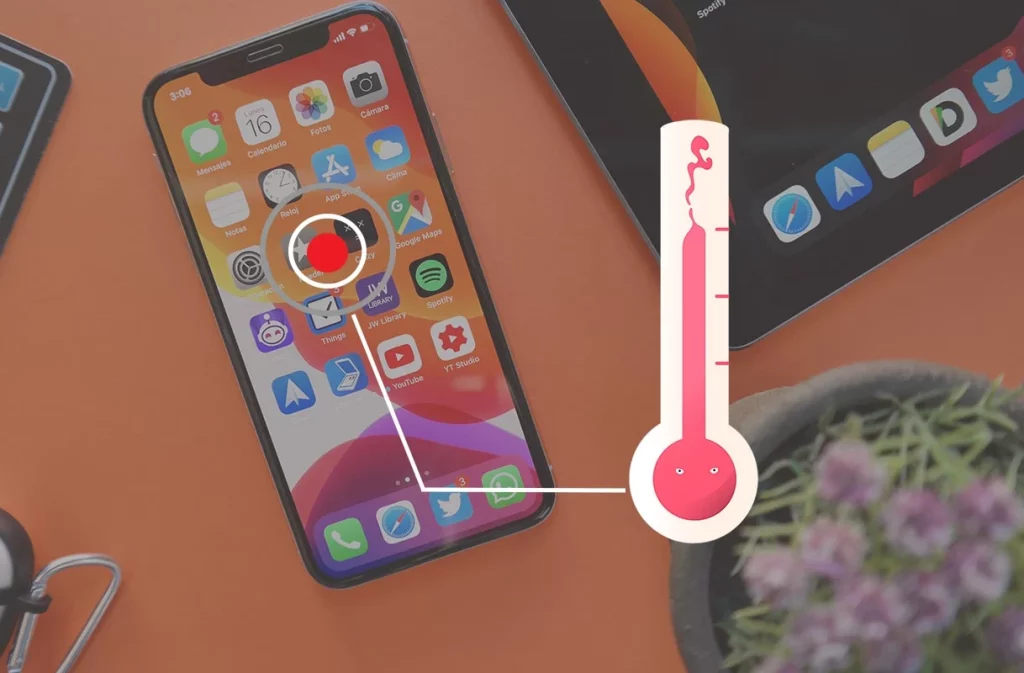
iPhones are engineered to thrive in temperatures between 0 and 35 degrees Celsius, ensuring optimal performance. Yet, when exposed to extreme heat, your mobile device can encounter challenges. Overheating can gradually drain your iPhone’s battery, leading to noticeable slowdowns in functionality. As the temperature rises, the device may become increasingly sluggish. However, environmental heat isn’t the sole culprit. To fix this issue, we need to take a look at the reason the iPhone may be overheating first, once we have found out the reason, we go ahead to implement the solution that will be provided. Understanding these reasons can help you maintain your device’s performance and address potential issues effectively.
Supported iPhone Devices
- iPhone 15
- iPhone 15 Plus
- iPhone 15 Pro
- iPhone 15 Pro Max
- iPhone 14
- iPhone 14 Pro
- iPhone 14 Pro Max
- iPhone 13
- iPhone 13 Mini
- iPhone 13 Pro
- iPhone 13 Pro Max
- iPhone 12 Mini
- iPhone 12
- iPhone 12 Pro
- iPhone 12 Pro Max
- iPhone 11
- iPhone 11 Pro
- iPhone 11 Pro Max
- iPhone XR
- iPhone XS Max
- iPhone XS
- iPhone X
- iPhone 8 Plus
- iPhone 8
- iPhone SE (1st + 2nd Gen)
- iPhone 7 Plus
- iPhone 7
- iPhone 6s Plus
- iPhone 6s
- iPhone 6
Why is my iPhone Overheating?

iPhones, like any electronic device, can overheat due to various factors. Here are some common reasons why your iPhone may experience overheating:
- High Ambient Temperature: Exposure to hot weather or direct sunlight can cause your iPhone to heat up. In such conditions, the device’s internal temperature can rise significantly.
- Intensive Usage: Running resource-intensive apps, playing graphics-intensive games, or multitasking for extended periods can put a heavy load on the iPhone’s processor, causing it to generate more heat.
- Background Apps: Apps running in the background, especially those using GPS or constantly refreshing content, can contribute to overheating as they continue to use the device’s resources.
- Software Updates or Bugs: Sometimes, software updates or glitches in apps or the iOS itself can lead to abnormal CPU usage, resulting in increased heat generation.
- Charging: Charging your iPhone while using it intensively can generate heat, especially if you’re using a third-party charger or cable that may not regulate power properly.
- Faulty Hardware: In rare cases, hardware issues like a malfunctioning battery or faulty components can cause excessive heat. If your iPhone consistently overheats, it may be worth having it inspected by a professional.
- Case or Cover: Using a thick or insulating case can trap heat and hinder heat dissipation from your device, potentially leading to overheating.
To prevent your iPhone from overheating, it’s essential to keep it in a cool environment, avoid intensive tasks in hot conditions, close unnecessary background apps, and ensure you’re using genuine Apple accessories. If overheating becomes a recurring issue, consider seeking assistance from Apple support or an authorized service provider.
How to Fix iPhone Overheating
Is your iPhone getting uncomfortably warm or even overheating? Don’t fret; there are several steps you can take to address this issue and prevent potential damage to your device. Here’s a comprehensive guide on how to fix iPhone overheating problems:
- Close All Apps: One of the most common causes of iPhone overheating is running too many apps simultaneously. Double-click the Home button (or swipe up from the bottom on newer models) to access the app switcher, then swipe up on each app to close them.
- Restart Your iPhone: A simple restart can help refresh your device and eliminate any temporary glitches causing overheating. Hold down the power button and slide it to power off, then turn it back on.
- Reset Your iPhone: If restarting doesn’t work, you can try a soft reset by holding down the power button and volume down button until you see the Apple logo. This won’t erase your data, but it may resolve software-related issues.
- Switch to an Official Apple Charger: Using third-party chargers and cables can sometimes lead to overheating problems. Stick to genuine Apple accessories to ensure safe charging.
- Utilize Airplane Mode: Activating Airplane Mode disables wireless connections, reducing power consumption and heat generation. Swipe down from the upper-right corner of the screen to access the Control Center and tap the airplane icon.
- Turn Off Background App Refresh: Background App Refresh allows apps to update content in the background, which can contribute to overheating. To disable it, navigate to Settings, then tap General, followed by Background App Refresh. Select the feature at the top of the screen and choose Off.
- Update Your iPhone: Software updates often include bug fixes and optimizations that can address overheating issues. Go to Settings, then tap General, and select Software Update to check for any available updates.
- Limit Processor-Intensive Tasks: Avoid running resource-intensive apps or tasks for extended periods. High-demand apps like video games and video streaming can cause your iPhone to heat up quickly.
- Turn On Auto-Brightness: Enabling auto-brightness adjusts your screen’s brightness based on ambient lighting conditions, reducing the strain on your device’s processor and battery.
- Scan for Apps Causing Overheating: Some apps may overheat your iPhone because of inefficient coding or excessive background activity. To identify such apps, go to Settings, select Privacy, then tap Analytics & Improvements, and choose Analytics Data. Look for apps that frequently appear in the list and consider uninstalling or updating them.
By following these steps and maintaining good iPhone care practices, you can keep your device running at a comfortable temperature while ensuring its long-term functionality. Remember that if your iPhone continues to overheat despite these efforts, it’s advisable to seek professional help from an Apple Store or an allowed service center.
Ways to Cool Down Overheating iPhone
When your iPhone is overheating, it’s crucial to take immediate action to cool it down to prevent potential damage. Here’s a step-by-step guide on how to cool down an overheating iPhone:
- Remove it from Direct Sunlight: If your iPhone is exposed to direct sunlight, move it to a cooler, shaded area. Sunlight can significantly contribute to overheating.
- Remove the Case: Take off any protective cases or covers from your iPhone. Cases can trap heat and prevent proper ventilation.
- Stop Using the Device: If your iPhone is noticeably hot to the touch, stop using it for resource-intensive tasks like gaming or video streaming. Close all open apps and let it cool down.
- Turn on Airplane Mode: Swipe down from the upper-right corner of the screen to access the Control Center and tap the airplane icon. This will disable wireless connections and reduce the device’s power usage, helping it cool down faster.
- Disable Background App Refresh: Go to Settings, tap General, and select Background App Refresh. Turn off this feature to prevent apps from running in the background and generating heat.
- Reduce Screen Brightness: Lower the screen brightness to reduce power consumption and heat generation. You can adjust the brightness in the Control Center or the Settings app under Display & Brightness.
- Close Background Apps: Double-click the Home button (or swipe up from the bottom on newer models) to access the app switcher. Swipe up on each app to close them. This ensures that no apps are running in the background.
- Restart Your iPhone: A simple restart can often resolve overheating issues. Hold down the power button and slide to power off, then turn it back on.
- Check for Software Updates: Outdated software can sometimes lead to overheating problems. Go to Settings, tap General, and select Software Update to check for and install any available updates.
- Avoid Charging: Charging your iPhone while it’s overheating can exacerbate the issue. Wait until it has cooled down before plugging it in.
- Seek Professional Help: If your iPhone continues to overheat despite trying the above steps, or if it becomes extremely hot and unresponsive, it’s essential to seek help from an Apple Store or an authorized service center. There may be an underlying hardware issue that needs attention.
Remember that preventing your iPhone from overheating in the first place by avoiding resource-intensive tasks in hot environments and keeping it well-ventilated is the best practice. Regular maintenance, such as cleaning dust and debris from the device’s ports and keeping software up to date, can also help prevent overheating issues.




