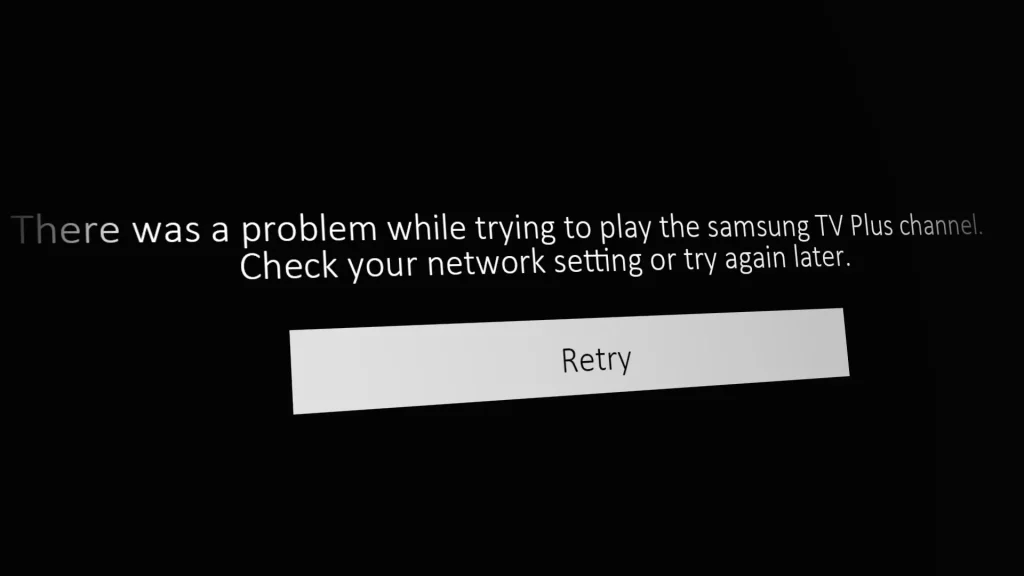
Television has progressed a long way from the days of few stations and blurry reception. Samsung TVs now have a profusion of channels for entertainment, news, and more. However, enthusiasm may quickly turn to irritation when a channel on your Samsung TV stops operating. Not to worry, since in this article, we’ll look at frequent issues with Samsung TV channels and offer practical remedies to get your TV viewing back on track.
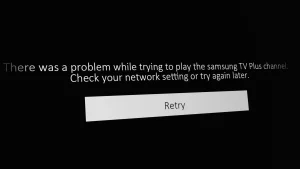
Problems with Samsung TV Channels
Modern Samsung TVs include a large number of channels, however, these channels do not always perform as planned. Here are some frequent problems that users may encounter:
- No or Weak Signal: You see a “no signal” message or experience a weak signal for a particular channel.
- Missing Channels: Some channels suddenly disappear from your TV’s channel lineup.
- Audio and Video Quality Problems: Channels may have issues with audio quality, video distortion, or pixelation.
- Remote Control and Settings Issues: You’re unable to change channels, and the remote control might not respond as it should.
Troubleshooting Steps
Check Signal Strength
Check the signal strength of the issue channel first. Poor reception and channel interruptions might result from weak transmissions. Check that the antenna or cable connection on your TV is secure and correctly positioned.
Re-scan for Channels
Perform a channel scan on your TV if you’re missing channels. This will refresh the list of accessible channels and maybe restore some that have gone lost.
Verify Cable Connections
Check that all cords are firmly connected if you’re using a cable or satellite box. A faulty cable might cause channel problems.
Update TV Firmware
Outdated TV firmware can often cause channel compatibility concerns. To guarantee the best performance, make sure your TV’s firmware is up to current.
Audio and Video Quality Problems
Poor Audio Quality
If a channel’s audio quality is poor, check if the issue is specific to that channel or if it persists across all channels. Adjust your TV’s audio settings and consider connecting external speakers for improved sound.
Pixelated or Distorted Video
Pixelated or distorted images Signal interference or a poor signal can produce video pixelation or distortion. Check your antenna or cable connection, and if the problem persists, consider relocating the antenna on your television.
Problems with Remote Control and Settings
The remote control is not responding
Check the batteries and make sure there are no obstructions between the remote and the TV’s sensor if your remote control isn’t responding. If required, try pairing the remote with the TV.
Incorrect selection of source or input
Sometimes the problem is as simple as being connected to the incorrect source or input. Select the appropriate source, such as “TV” or “HDMI,” with the remote to access channels.
Innovative Solutions
Reset Your TV to Factory Settings
If none of the troubleshooting procedures work, consider performing a factory reset on your TV. Keep in mind that this will reset all settings to their default values, so use this option as a last resort.
Preventive Measures
Consider the following precautions to avoid future channel-related difficulties on your Samsung TV:
- Perform regular channel scans to maintain your channel selection up to date.
- Cable Maintenance: In order to prevent signal interruptions, check and secure cable connections.
- Updates to Firmware: Keep your TV’s firmware up to date to ensure channel compatibility.
Conclusion
A broken channel on your Samsung TV does not have to spoil your viewing pleasure. You may rapidly address channel-related difficulties and continue enjoying the rich material your TV offers by following the troubleshooting procedures given in this guide and adopting preventive precautions.
Frequently Asked Questions about Samsung TV Channel Not Working
Why is a channel not functioning on my Samsung TV?
There might be several causes for this, including a poor signal, cable troubles, or TV settings. This guide provides steps to troubleshoot and fix these issues.
What should I do if a channel has poor audio quality?
If the problem persists, try adjusting your TV’s audio settings and checking your external speakers.
Why are certain stations missing from the channel list on my TV?
To refresh the list of accessible channels, do a channel scan. This method can occasionally restore lost channels.
My remote control is not working. What should I do?
Check the remote’s batteries and make sure there are no obstructions between the remote and the TV’s sensor. Try re-pairing the remote if necessary.
Should I perform a factory reset if none of the solutions work?
A factory reset should be considered a last resort. It will restore your TV to its default settings and erase custom configurations. Try other solutions first.





