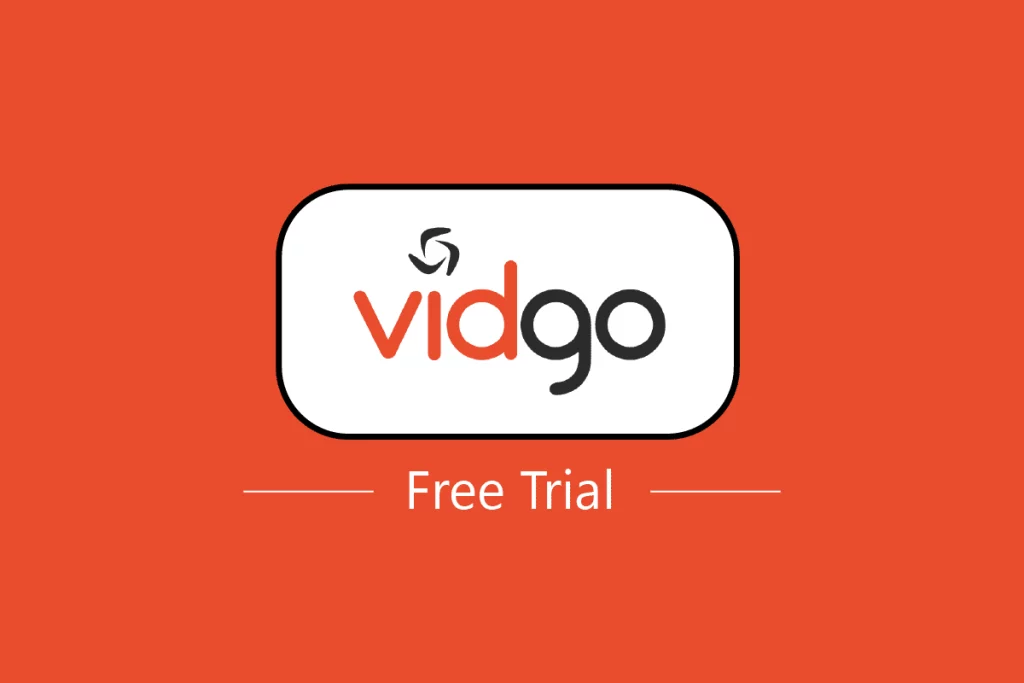
In an era marked by the digital revolution and a shift towards streaming content, the way we consume television has transformed significantly. With the advent of streaming services, traditional cable TV is facing stiff competition, leading to an array of options for viewers to choose from. Among these options, Vidgo stands out as a streaming platform that offers live TV channels and on-demand content. If you’re intrigued by what Vidgo has to offer, you’ll be delighted to know that the platform provides a free trial, allowing you to explore its features before committing. In this article, we’ll walk you through the steps to access a Vidgo free trial and make the most of your streaming experience.
What is Vidgo?
Before diving into the details of securing a Vidgo free trial, let’s briefly explore what Vidgo is and why it’s gaining attention. Vidgo is a streaming service that offers a variety of live TV channels, including sports, news, entertainment, and more. It caters to cord-cutters who want to enjoy television content without the limitations of traditional cable subscriptions. With Vidgo, you can watch your favorite shows, sports events, news broadcasts, and movies in real time, all through the power of the internet.
The Vidgo Free Trial: Exploring the Possibilities
Vidgo is aware that users may want to test the waters before committing to a subscription. That’s why the platform provides a free trial, giving you a taste of what it has to offer without any financial commitment upfront. Here’s how you can access the Vidgo free trial:
- Visit the Vidgo Website: Start by visiting the official Vidgo website. The trial offer is usually prominently displayed on the homepage, making it easy to locate.
- Choose Your Plan: Vidgo offers different plans with varying channel lineups. Select the plan that aligns with your preferences and interests. Plans typically range from basic to premium, catering to a wide range of viewers. Some of these plan include
- VOD and DVR channel options come with 20 hours of free DVR.
- It costs $99.95/month.
- It is available in both English and Spanish.
- There is also a premium plan that comes with 150 live channels including live sports, news, and local shows. It has over 20 hours of free DVR but is available in English only and costs about $79.95/month.
- The English plan offers 110 live and on-demand channels with over 20 hours of DVR for the first 90 days and costs about $64.95/month.
- The last plan is called the Vidgo Mas package which has 45 live channels and is on-demand. This is the cheapest channel and it cost $39.95/month with 20 hours of DVR for the first 90 days.
- Sign Up: Click on the “Start Free Trial” and you will be taken to a new page where you will see the English Plus 7-day trial. However, you can still choose which plan you want to try for free.
- Provide Payment Information: While the trial is free, you’ll be required to provide payment information like your credit card. This is a standard practice among streaming services and is used to facilitate a smooth transition to a paid subscription should you choose to continue after the trial period ends.
- Enjoy the Free Trial: You should accept the “Terms of Use” after reading them carefully and “Submit”. Once your account is set up and payment information is provided, you’ll have access to the Vidgo platform. You can start exploring the live TV channels, on-demand content, and features available during the trial period.
Making the Most of Your Vidgo Free Trial
During your Vidgo free trial, here are a few tips to ensure you make the most of the experience:
- Explore the Channel Lineup: Take advantage of the trial period to explore the variety of live TV channels available on Vidgo. Tune in to your favorite shows, sports events, and news broadcasts to gauge the platform’s offerings.
- Test the Streaming Quality: Evaluate the streaming quality on different devices you plan to use. Vidgo typically offers compatibility with smartphones, tablets, smart TVs, and web browsers. Assess the video and audio quality to ensure a seamless viewing experience.
- Utilize Features: Familiarize yourself with Vidgo’s features, such as DVR capabilities, simultaneous streaming on multiple devices, and user-friendly interfaces. This will help you understand how the platform fits into your entertainment routine.
- Note Trial End Date: Keep track of when your Vidgo free trial ends. This will prevent any unexpected charges if you decide not to continue with a paid subscription.
- Consider Your Needs: As the trial period comes to an end, reflect on whether Vidgo meets your entertainment needs. Assess factors such as content selection, ease of use, and the value it brings to your viewing habits.
How to Cancel Vidgo Free Trial
To cancel your free trial, go to the website, log into your account at www.vidgo.com, and then click on cancel a subscription
The Decision After the Trial Period
Once your Vidgo free trial comes to an end, you’ll face the decision of whether to continue with a paid subscription. Take some time to evaluate your experience during the trial period and how well Vidgo aligns with your entertainment preferences. If you find that Vidgo offers the content you desire and meets your streaming needs, transitioning to a paid subscription can be a seamless process.
In conclusion, the Vidgo free trial provides an excellent opportunity to explore the world of streaming television without any initial financial commitment. By following the steps outlined in this article, you can embark on a journey of entertainment discovery, exploring live TV channels and on-demand content that cater to your interests. Whether you’re a sports enthusiast, a news junkie, or a movie buff, Vidgo’s diverse channel lineup is sure to offer something for everyone. So, don’t hesitate—dive into the Vidgo free trial and unlock a new realm of entertainment possibilities.





