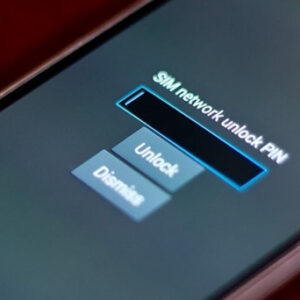To restart Samsung Galaxy M31, hold the Power Button and the Volume Down button and then tap on Restart. To Restart Samsung M31 without a power button, Swipe Down from the top of the screen and then tap and hold the power button icon, and then you can choose to Power Off or Restart your device.
Your Samsung smartphone can get stuck sometimes and you will want to restart it to get it working again, Is that your situation right now, and you will want to restart your phone?
Well, you have come to the right post. To begin with, it can be an easy and quick approach to stop smartphone distractions when watching movies, attending meetings, and other events.
Additionally, you should frequently use it as your first line of defense when troubleshooting your phone. Most issues seem to be magically resolved by restarting your device.
Whatever your motivation, there are a variety of ways to restart or switch off your Samsung Galaxy M31, whether it’s, or an earlier model. In this article, we will help you to resolve the problem.
Types of Restart You Can Carry Out on Your Samsung M31
A soft reset and a hard reset are the two primary restart methods for Samsung Galaxy devices. The equivalent of a soft reset is turning your phone Off and back On. Pressing and holding the power button for a few seconds is an easy and quick technique to fix small problems.
On the other hand, a hard reset is a more extreme action that entails erasing all of your phone’s data and returning it to its default settings. This is normally only required in situations where a soft reset fails to successfully fix the problem.
Soft Reset Samsung M31
To execute a soft reset on your Samsung Galaxy M31, press and hold the Power Button until the options for powering off, restarting, or entering emergency mode display.
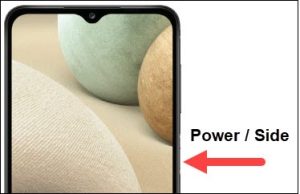
Wait for the phone to restart after tapping on the “Restart.” When dealing with software-related problems like freezing or sluggish performance, this can be useful.
Hard Reset Samsung M31
Since it would completely destroy all of your phone’s data and settings, a hard reset should only be used as a last option.
Step 1: Make sure your phone is Off before you attempt a hard reset.
Step 2: Next, simultaneously press and hold the volume down and power buttons.
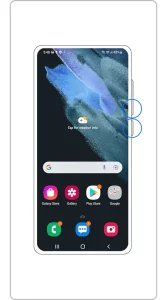
Step 3: When the Samsung logo displays, release the buttons and then watch for the Android system recovery option to appear.
Step 4: Press the Power Button to choose “wipe data/factory reset” after using the volume buttons to travel to that option. Then, the phone will delete all of its data and return to its default factory settings.
Samsung M31 Restarting Troubleshooting Tips
- If your Samsung Galaxy M31 phone won’t restart, you might attempt some of the troubleshooting advice below.
- Before attempting a restart, first, verify that the phone is fully charged or connected.
- Try pressing the power button for a longer period of time if the phone is frozen.
- If a hard reset is ineffective, try starting the phone in safe mode by pressing and holding the power button while choosing “Power Off” until the Samsung logo appears.
- In the lower left-hand corner of the screen, the safe mode will be visible.
How to Restart Samsung Galaxy M31
Check The steps below on how you can restart your Samsung smartphone:
Step 1: When the Samsung logo appears, press and hold the Power Button on the phone’s right side.
Step 2: Press and hold the Volume Down button after releasing the Power Button.
Step 3: Hold the Volume Down Button until the phone has fully restarted.
Step 4: When the phone vibrates and the Samsung logo shows, release the button.
Step 5: Hold off till the phone restarts.
Step 6: If this approach doesn’t work, you can try it again by pressing and holding the Power Button to restart the phone.
Step 7: If the device still won’t restart, you can try holding the Power, Volume Up, and Volume Down buttons simultaneously for a short period of time.
Step 8: For more help, you might need to get in touch with Samsung support if the aforementioned methods are not successful.
That is all you need to do! Hurray, your device must have restarted by now.
Turn off or Restart your Galaxy M31 Without the Power Button
When utilizing the notification panel, turn off or restart a Samsung M31 without making use of the power button as follows:
- To view the notification panel, Swipe Down from the top of the screen.
- In the panel’s upper right corner, tap and hold the Power Button symbol.
- There will be a pop-up menu with the choices “Power off” and “Restart.” Pick the relevant choice.
- By selecting “OK” in the pop-up window, you can confirm your decision