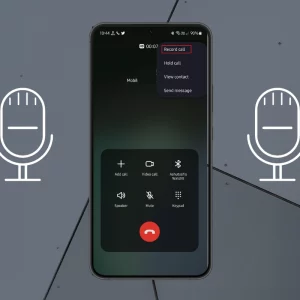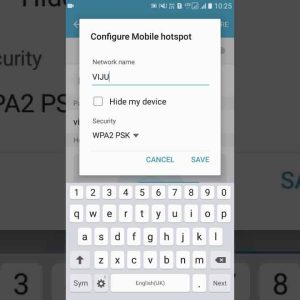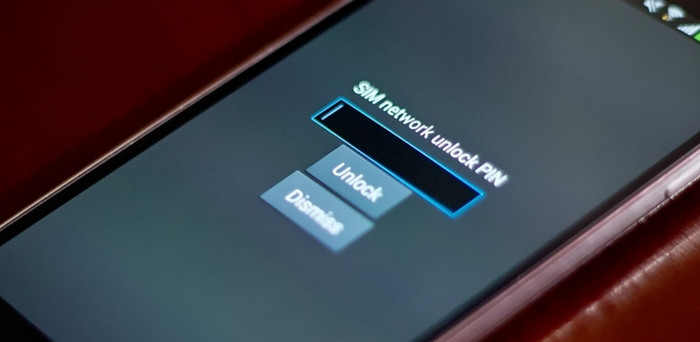
This post will show you how to Open Line on Samsung. Have you been locked out of your Samsung device and you’re not able to use a network SIM card on it? This problem is frequent than you think and it has been happening to many people as well. This problem happens when you factory reset your device and input your SIM card back and at this point, you will be seeing an error that will be showing on your screen. It goes something like FRP locked and also if you change the SIM carrier on your device, it may lock and you won’t be able to use it for anything. Whatever lock it is that your device may be having right now this post will help you to unlock your phone and start using it normally. Keep reading to the end to find out how you can do all this and even more!
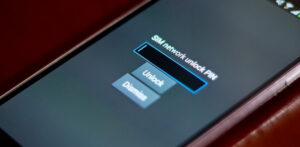
How to Open Line on Samsung
If your device is locked and you’re having issues with the network on your phone, let me show you how you can unlock it and have it ready for use in no time. This won’t take you plenty of time to do it just follow to the end to see how you can get this done.
- Your Phone is locked to a specific Network Carrier: if the issue you are having is that your device is locked to a specific Network Carrier, it is easier to get it unlocked. You just need to contact your network carrier customer care and tell them about the issue you have. They will give you an unlocking code that you will just input through your device settings and all is done!
- Your Phone is Not Compatible with The Network You Want to Use: When your phone is not compatible with the network you want to use, you can contact your phone customer care for support or go online to check what network the device supports. If the network you want to use cannot be supported on your phone, you will need to get a new one that can be compatible with your device and use it.
- A Blacklisted Device or Phone: If a device that is Blacklisted has been reported stolen then it will be blacklisted by your phone company. You can contact your device company so they can help you remove it from a blacklist that is the only way you can unlock the network on such a class of devices.
- You do not Have the PUK code: The SIM Card PUK code is used to unlock your lock device. If you do not have this code, you may not be able to unlock your device. You can get this code by contacting your network carrier. Once you get it from them you can use it to unlock your device.
- Damage Phone: What if your device is damaged and that is why you are finding it difficult to access see network on your device? It may not necessarily be that your device is locked, just that your SIM card reader is damaged. If this is the case, you need to see a technician to help you sort this out. Once it has been sorted out, you will be able to insert a SIM card and it will be read by your device.
How to Enter the Unlock Code Provided by Your Network Carrier to Open Line on Samsung
Hello, have you been able to get the unlock code from your network carrier? If you do not know how you will enter it to your device and have it unlocked I will be showing you that part here. Follow me to the end to see how you can get this done! Follow the steps below:
- Step 1: You need to start by turning off your device.
- Step 2: Insert the alternative SIM card into your device now and ready to on it right back.
- Step 3: Power on or Start the device now.
- Step 4: Wait for it to display “the SIM network unlock” screen.
- Step 5: Enter the code provided by your SIM Card carrier and click on unlock.
If this step is successful, your screen should display a message telling you it’s successful. If it is not, you will see it right on your screen as well.
It is that easy! I believe that by now you already have your phone unlocked and you are ready to use it. If you have followed a different step and still arrived at this please you should let us know in the comment box what tricks you use. We would love to update this post for our teeming users.
Conclusion
I believe by now you have followed through the troubleshooting steps and see how you can get your device unlocked. Please leave a comment if you still need further support and our team of admin will respond to you within 24 hours. Thank you for reading.