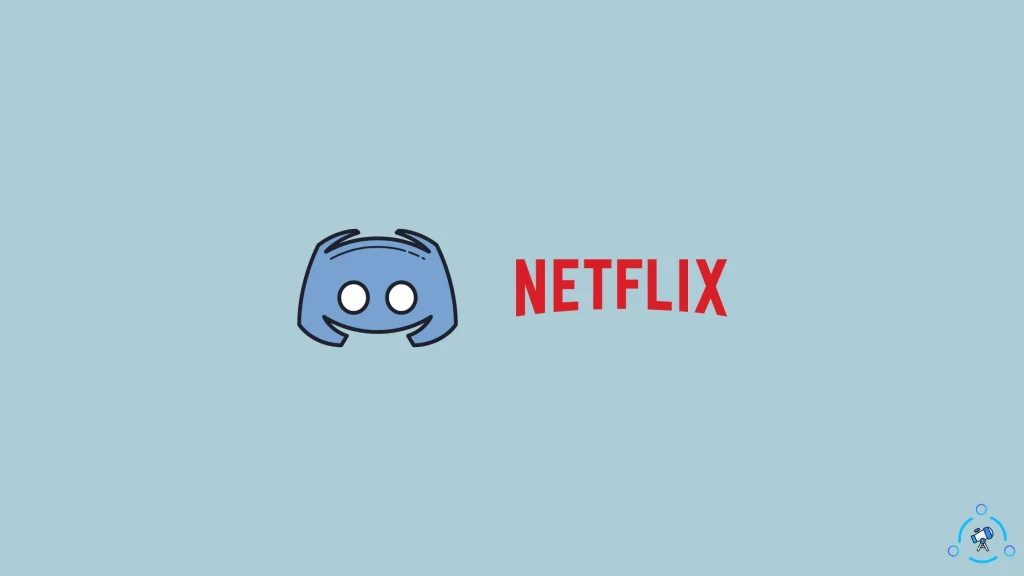
Discord is a popular Voice over IP (VoIP) instant messaging social platform, particularly among gamers. Users can communicate with one another via voice calls and texts, as well as share media and files, either privately or as part of communities with a common interest known as “servers.” The app is also becoming increasingly popular for streaming movies, TV shows, or gaming sessions so that peers can watch or play together while recording each other’s reactions in real time.
In this article, we will be going over how to stream Netflix on Discord, as well as some common problems and solutions.
How to Use Discord to Screen Share Netflix
As of now, the Discord mobile app does not support screen sharing with Netflix. To screen share on mobile, you must first launch the desktop app or the web browser version. Viewers, on the other hand, can join on any device they own (provided they have the Discord app installed), so joining an existing share on mobile is simple.
- Log in to your account by launching the desktop Discord app or visiting Discord in your web browser.
- Connect to a voice channel on a server.
- Screen sharing is also possible during 1-on-1 voice calls and in Discord groups.
- To sign in, open a new tab and navigate to the Netflix home page.
- To begin sharing your screen, click the Screen button.
- Navigate to your tabs (if using Google Chrome, select Chrome Tab) and check the Share tab audio box.
- Choose Netflix from the list of tabs, then click Share.
- When you successfully share your screen, “Live” appears next to your user name, and you can preview a thumbnail of what is displayed on your screen share.
- When you’re finished hosting a Netflix watch party, click the screen icon with an “X” to stop streaming.
How to Improve the Experience
If you want to improve the streaming quality for your Netflix watch-party sessions, you have a few limited options. The first option is to use a Discord server and create voice channels; after creating these channels, go to the voice channel settings and select the region override. Discord defaults to automatic, but depending on where everyone is located, you may need to consider manually selecting a server to find a middle ground; there are four options for the US alone.
The second option is available if you have a Discord Nitro subscription. Discord Nitro allows you to stream videos with resolutions higher than 720p and increases frame rate; if you have the option, we recommend streaming above the lowest settings, provided your Internet connection can handle it.
Common Discord Streaming Problems
When using Discord’s screen share feature to live stream a movie, TV show, or gaming session, you may encounter some issues. One of the most common is a stream with no audio or a black screen. we will be going through some of these issues along with some remedies that you can use to profer situations.
How to Stream Netflix with Audio on Discord
While streaming on Discord, audio issues are common among players and viewers. Some of the reported causes include a lack of administrative access to the Discord application, instabilities in its screen share feature, and corrupt or out-of-date audio drivers.
- Right-click on the Discord app and select Properties to grant administrative access.
- Check the ‘Run this programme as an administrator box under the Compatibility tab, click Apply, and then OK to save changes.
- You can also try directly selecting ‘Run as administrator from the context (right-click) menu.
- Check that all of your PC’s audio drivers are up to date.
- Enable all audio devices and give Discord all the permissions it needs to function properly on your system.
How to Stream Netflix Without a Black Screen on Discord
Another common issue encountered by Discord users is streaming on a black screen. Players are said to have a much higher chance of running into this issue. The most common causes of this error are outdated or corrupted graphics drivers.
You can try updating your graphics drivers to resolve this issue. You can also try updating the Discord app, using compatibility mode, disabling hardware acceleration, or clearing the Discord cache.
In this way, you can watch Netflix on Discord in 2022 while avoiding any problems. If you encounter any other issues while streaming on Discord, please let us know in the comments section below. We will do our best to find a solution and respond to you as soon as possible.
How to Watch Netflix on an iPhone or Android
To watch Netflix on your phone, make sure you have both the Netflix app and the Discord app installed. Then, take the following steps:
- If you haven’t already, sign into Netflix and Discord.
- Select the server and one of the voice channels with Discord open.
- When the message below appears, tap the Join Voice button.
- Near the bottom of the screen, tap the Screen Share icon.
- Select the Start Broadcasting option.
- Return to your Netflix app and start watching a video.
- Everyone who has access to your channel should be able to watch it.
- Stop sharing by tapping the Stop sharing button.





