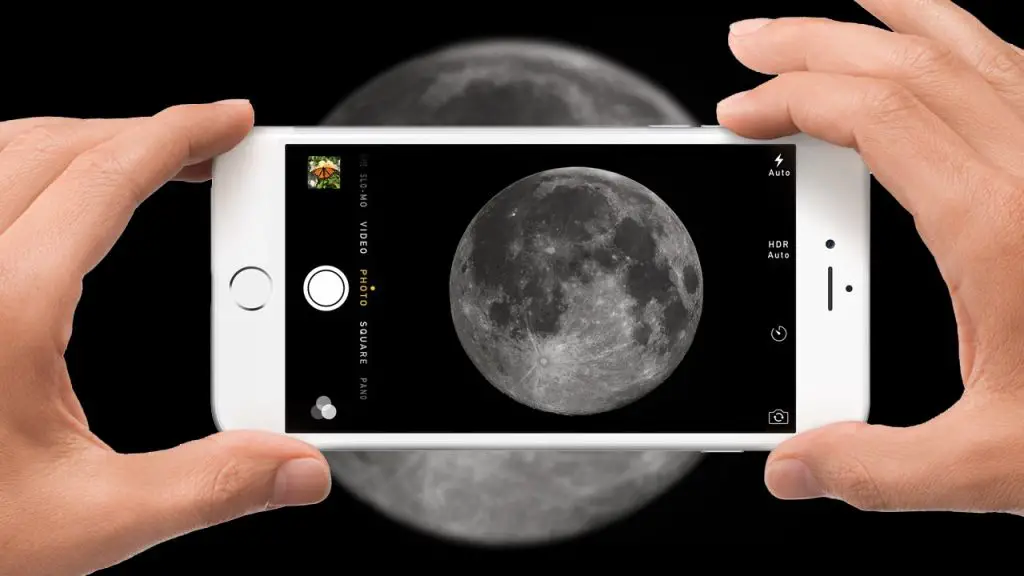
Taking beautiful pictures can be a huge task! But here, I will explain to you how you must not be a professional photographer to take beautiful pictures. Do you want to take a picture of the moon? With this guide, you will take a remarkable picture of the moon with just your iPhone Smartphone. This guide will explain and at the end, you will get to see how easy it can be to take such a picture.

All Supported iPhone Devices
- iPhone 15
- iPhone 15 Plus
- iPhone 15 Pro
- iPhone 15 Pro Max
- iPhone 14
- iPhone 14 Pro
- iPhone 14 Pro Max
- iPhone 13
- iPhone 13 Mini
- iPhone 13 Pro
- iPhone 13 Pro Max
- iPhone 12 Mini
- iPhone 12
- iPhone 12 Pro
- iPhone 12 Pro Max
- iPhone 11
- iPhone 11 Pro
- iPhone 11 Pro Max
- iPhone XR
- iPhone XS Max
- iPhone XS
- iPhone X
- iPhone 8 Plus
- iPhone 8
- iPhone SE (1st + 2nd Gen)
- iPhone 7 Plus
- iPhone 7
- iPhone 6s Plus
- iPhone 6s
- iPhone 6
How to Adjust your Camera to get The Best Moon Shot
To take better pictures of the moon with your iPhone, focus on three essential camera settings: zoom, exposure, and Night mode.
- Zoom In: Open the Camera app and press and hold one of the zoom buttons. A wheel will appear, allowing you to digitally zoom in as much as your iPhone can handle. This could be 5x, 10x, 12x, or 15x, depending on your iPhone model. For moon shots, use the highest zoom setting possible, unless you want to capture more of your surroundings. To ensure a clear shot, tap on the moon to focus and drag down on the yellow square to lower the exposure.
- Night Mode: If you’re taking pictures in low light or at night, Night mode can be a game-changer. It automatically activates when it senses a dark environment. To make the most of it:
-
- Tap the dropdown arrow at the top of the Camera app.
- Select the moon icon from the menu.
- Slide the Night mode slider all the way to Max for the best results.
- Keep your phone steady and let the camera do its thing. You might even capture stars and other details not visible to the naked eye. While you won’t get super-detailed moon shots, you’ll still end up with some pretty good photos.
Capturing Stunning Moon Shots with the Latest iPhones

If phone photography is your hobby, you should know that iPhone cameras keep advancing with each new model that is released. To maximize your chances of snapping a remarkable lunar photograph, having the latest hardware is a distinct advantage. While tinkering with camera settings can certainly help, there’s no denying that an iPhone 15 will consistently outshine its predecessors like the iPhone 13 or 14 in this lunar photography pursuit. If you’re serious about moon photography, consider opting for one of the Pro models, which are particularly well-suited because of their inclusion of a telephoto lens, designed for capturing distant subjects.
Why Moon Photography Is Challenging:
Photographing the moon poses unique challenges, and photographers using various types of cameras encounter these difficulties, not just iPhones. Here’s why it can be tricky:
- Zoom and Contrast: they relate One of the primary challenges to zoom capability and contrast. The moon presents an unusual scenario—a concentrated source of high brightness amid complete darkness. When attempting to capture the moon, the camera’s lens grapples with the intricate task of balancing these extreme elements while simultaneously collecting enough light to compose a photograph. This balance can be challenging to achieve.
- Night Mode: Another critical factor to consider is the availability of Night mode, a feature present in iPhone models from the iPhone 11 onward. If you are using a device with this feature, it will be easier for you to get the moon picture than the other iPhones models that have not.
While the camera system on newer iPhones undoubtedly enhances your chances of capturing striking moon shots, it’s important to remember that lunar photography remains a challenging endeavor because of the unique characteristics of the subject itself. Nonetheless, with the latest iPhone hardware and the aid of Night mode, you’ll be equipped to overcome these challenges and unlock the potential for mesmerizing moon photography.
Mastering Moon Photography on Your iPhone
If you’re eager to capture awe-inspiring moon shots with your iPhone, you’re in for a celestial journey. While we eagerly await future technological advancements that may further elevate our lunar photography experiences, let’s delve into the current arsenal of tools and techniques that can significantly enhance your moon shots. Here are the key factors to consider:
- Leverage the Power of Zoom: Zoom, among the most fundamental features in your iPhone’s camera toolkit, is your first step to capturing the moon’s beauty. When aiming for those stunning lunar shots, experiment with the zoom function to bring the moon closer to you. Depending on your iPhone model, you’ll have various levels of zoom available, from 5x to 15x. Choose the highest setting to fill your frame with the moon’s enchanting details.
- Control Exposure for Perfect Balance: Achieving the ideal exposure balance is critical in moon photography. The moon radiates a captivating brilliance against the backdrop of darkness, presenting a unique challenge to your iPhone’s camera. To strike the right equilibrium, tap on the moon to focus your shot, and then gently lower the exposure by dragging down on the yellow focus square. This adjustment will ensure that your moon shots display the lunar beauty without overexposing the surrounding darkness.
- Embrace the Magic of Night Mode: Night mode, a transformative feature available on iPhone models from the iPhone 11 and onward, is a game-changer for lunar photography. It’s designed to tackle low-light scenarios effectively. When taking moon shots in less-than-ideal lighting conditions, Night mode springs into action automatically. To maximize its effectiveness, access Night mode by tapping the dropdown menu at the top of your Camera app, selecting the moon icon, and sliding the Night mode slider to its maximum setting. This feature excels at capturing the moon’s radiance while revealing intricate lunar details that might escape the naked eye. While Night mode isn’t a guarantee of pristine lunar perfection, it significantly elevates the quality of your moon shots.
While we expect future advancements in iPhone camera technology, these three indispensable tools—zoom, exposure control, and Night mode—stand as your steadfast companions in your lunar photographic endeavors.
Conclusion
In this blog post, I have been able to outline how you can get the best moon picture with your iPhone. We talk about which of the models are best for taking moon pictures. We also discussed the challenges and how you can master moon photography with your device. I really hope this post will be of immense help to you and I can’t wait to see the magic moment you will create because of this post. Tell us in the comment section how you think taking moon pictures can be improved on iPhones.





