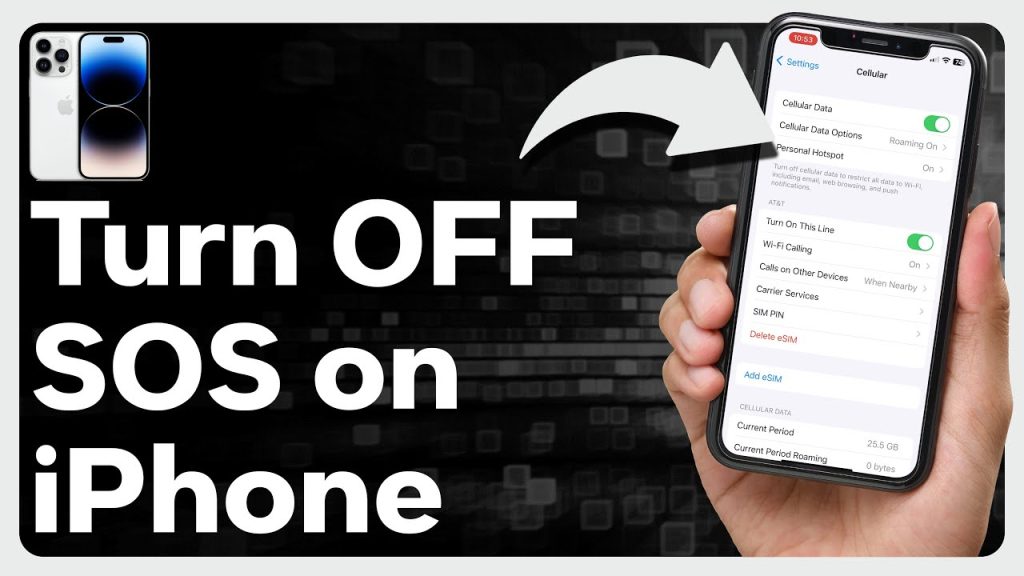
If you’ve ever found yourself in a situation where you’ve accidentally triggered the Emergency SOS feature on your iPhone or simply wish to disable it for various reasons, you might be seeking a solution on how to turn off SOS on your iPhone. iPhones come equipped with a powerful Emergency SOS feature that can be activated by pressing either the side button or the volume button repeatedly, and in this blog post, we’ll guide you through the process of deactivating this feature to help you regain control of your device’s emergency settings.
Supported iPhone Devices
- iPhone 15
- iPhone 15 Plus
- iPhone 15 Pro
- iPhone 15 Pro Max
- iPhone 14
- iPhone 14 Pro
- iPhone 14 Pro Max
- iPhone 13
- iPhone 13 Mini
- iPhone 13 Pro
- iPhone 13 Pro Max
- iPhone 12 Mini
- iPhone 12
- iPhone 12 Pro
- iPhone 12 Pro Max
- iPhone 11
- iPhone 11 Pro
- iPhone 11 Pro Max
- iPhone XR
- iPhone XS Max
- iPhone XS
- iPhone X
- iPhone 8 Plus
- iPhone 8
- iPhone SE (1st + 2nd Gen)
- iPhone 7 Plus
- iPhone 7
- iPhone 6s Plus
- iPhone 6s
- iPhone 6
Why Turn Off SOS on iPhone
Disabling the SOS (Emergency SOS) feature on your iPhone might be a choice you consider for several valid reasons:
- Accidental Triggers: The Emergency SOS feature is designed to help you during emergencies, but it can sometimes be triggered unintentionally. Accidental activations can lead to unnecessary panic or unwanted attention from emergency services, which can be embarrassing or inconvenient.
- Pocket Dialing: In some cases, the SOS feature might get activated while your iPhone is in your pocket or bag, leading to unintended calls to emergency services.
- Privacy Concerns: Keeping the SOS feature enabled means that anyone with physical access to your iPhone can potentially misuse it to call emergency services without your consent. Disabling it can enhance your privacy and prevent unauthorized use.
- Customization: By turning off SOS, you gain more control over the emergency contact settings on your device. You can choose alternative methods or apps for contacting emergency services, allowing you to tailor the process to your specific needs and preferences.
- Alternative Emergency Solutions: Depending on your location and specific requirements, you might prefer using alternative emergency contact methods or third-party apps that offer additional features or services tailored to your needs.
- Reducing Anxiety: Some individuals may experience anxiety related to accidental SOS activations or the presence of a potentially disruptive emergency feature. Disabling SOS can alleviate this anxiety and provide peace of mind.
It’s important to note that while disabling the SOS feature is a valid choice for some users, it should be done with caution. If you decide to disable it, make sure you have alternative means of contacting emergency services readily available and that you’re aware of the emergency procedures in your region.
How to turn Off SOS on your iPhone
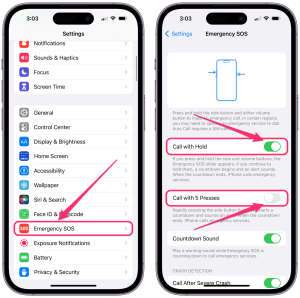
Disabling the Emergency SOS feature on your iPhone is a straightforward process that can provide you with more control over when and how this feature is activated. To accomplish this, follow these steps:
- Access Your iPhone’s Settings: Begin by unlocking your iPhone and opening the Settings app. The Settings app is typically represented by a gear icon and can be found on your home screen.
- Navigate to Emergency SOS: Inside the Settings app, scroll down and tap on the “Emergency SOS” option. This will take you to the specific settings for managing the Emergency SOS feature.
- Toggle Off “Call with Side Button”: Once you’re in the Emergency SOS settings, you’ll find an option labeled “Call with Side Button.” This option allows you to initiate an emergency call by pressing the side button (the power button) multiple times quickly. To disable this function, simply toggle the switch to the “off” position.
- Toggle Off “Auto Call”: Additionally, you’ll see an option called “Auto Call.” When enabled, this feature automatically initiates an emergency call after a countdown when you activate Emergency SOS. To turn this off, toggle the switch to the “off” position as well.
By following these steps, you effectively disable the Emergency SOS feature on your iPhone, preventing accidental activations through the side button and auto-calling emergency services. This can be particularly useful if you’ve experienced unintended activations or if you prefer to have more manual control over emergency calls. However, it’s crucial to remember that while disabling these features is an option, you should remain aware of alternative methods for contacting emergency services and be prepared for any unforeseen emergencies.
Using Siri to turn Off SOS on iPhone
You can also use Siri to disable the SOS feature on your iPhone with the convenience of voice commands. Follow these steps to accomplish this:
- Activate Siri: To initiate Siri, either press and hold the Side button or simply say “Hey Siri.”
- Issue a Command: Speak clearly to Siri and say one of the following commands: “Turn off Emergency SOS” or “Disable Emergency SOS.”
- Confirmation: Siri will acknowledge your request and confirm that the Emergency SOS feature has been successfully turned off.
By utilizing Siri in this manner, you can swiftly and effortlessly disable the Emergency SOS feature on your iPhone, making it a convenient option for those who prefer voice-controlled interactions with their device.
Congratulations, you have successfully turn off sos on your iPhone if you follow the steps in this post to the end. If you are having issues please leave a comment for our admins to reply to that.





