
Discover the simplicity of toggling between 3G, 4G, and 5G networks on all your iPhone devices with our straightforward guide. For whatever reason you may want to update this setting, this post got you covered.
The availability of these options may differ based on your specific carrier’s network capabilities. If your carrier supports 3G, 4G, and 5G, here’s how you can enable and manage these network modes effortlessly. This guide ensures you stay connected the way you want, providing you with the flexibility to switch between network generations as needed for an optimal iPhone experience.
Supported iPhone Devices
- iPhone 15
- iPhone 15 Plus
- iPhone 15 Pro
- iPhone 15 Pro Max
- iPhone 14
- iPhone 14 Pro
- iPhone 14 Pro Max
- iPhone 13
- iPhone 13 Mini
- iPhone 13 Pro
- iPhone 13 Pro Max
- iPhone 12 Mini
- iPhone 12
- iPhone 12 Pro
- iPhone 12 Pro Max
- iPhone 11
- iPhone 11 Pro
- iPhone 11 Pro Max
- iPhone XR
- iPhone XS Max
- iPhone XS
- iPhone X
- iPhone 8 Plus
- iPhone 8
- iPhone SE (1st + 2nd Gen)
- iPhone 7 Plus
- iPhone 7
- iPhone 6s Plus
- iPhone 6s
- iPhone 6
How to Manage Cellular Data on Your iPhone
1. Turning Cellular Data On or Off:
To enable or disable Cellular Data, go to Settings > Cellular.
2. Adjusting Cellular Data Options:
- When Cellular Data is on, go to Settings > Cellular > Cellular Data Options. You can make the following adjustments:
- Save Data: Activate Low Data Mode to pause automatic updates and background tasks when not connected to Wi-Fi.
- Data Roaming: To avoid roaming charges while traveling, toggle Data Roaming on or off. It allows internet access in areas not covered by your carrier’s network.
- Voice Roaming (CDMA): Turn off Voice Roaming to prevent charges when using other carrier networks. Note that without your carrier’s network, your iPhone won’t have cellular service.
- 4G/LTE: Depending on your iPhone model, carrier, and location, you may have options to enable or disable 4G/LTE. Using 4G/LTE speeds up internet data but can impact battery life. Some options might include Voice and data (VoLTE) or Data Only.
3. iPhone 12 Models and 5G:
- If you have an iPhone 12 or newer with a 5G plan, consider these features:
- Smart Data Mode: Optimize battery life by selecting Voice & Data > 5G Auto. Your iPhone automatically switches to LTE when 5G isn’t noticeably faster.
- Enhanced Video and FaceTime: For better quality video and FaceTime on 5G networks, go to Data Mode > Allow More Data on 5G.
These straightforward settings allow you to manage your cellular data usage, prioritize performance, and preserve battery life on your iPhone.
Sharing Your iPhone’s Hotspot
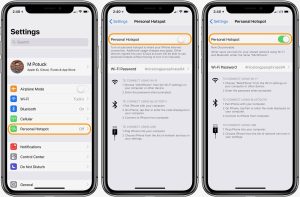
Do you need to share your iPhone’s internet connection with other devices? It’s a straightforward process. Just follow these simple steps to set up and share your iPhone’s hotspot:
1. Enable Cellular Data:
First, navigate to Settings > Cellular on your iPhone. Ensure that you’ve turned on Cellular Data to enable internet access via your mobile network.
2. Set Up Personal Hotspot:
Next, locate and tap “Set up Personal Hotspot” within the Cellular settings.
3. Follow the On-Screen Instructions:
Once you’ve selected “Set up Personal Hotspot,” follow the on-screen instructions that appear. These instructions will guide you through the process of configuring your hotspot settings.
You can easily create a hotspot on your iPhone and share your internet connection with other devices. Whether you’re on the go or need to provide internet access to friends and family, your iPhone’s hotspot feature ensures seamless connectivity.
How to Customize Cellular Data Usage for Your Apps and Services
When it comes to managing your iPhone’s data usage efficiently, you have the power to control which apps and services can access cellular data. Follow these steps to tailor your cellular data preferences to your needs:
1. Access Cellular Data Settings:
- Start by opening your iPhone’s settings. You can do this by tapping on the Settings app icon.
2. Navigate to Cellular Options:
- Scroll down and select “Cellular” from the list of settings. This will take you to the Cellular Data menu.
3. Toggle Cellular Data for Apps and Services:
- Within the Cellular Data menu, you’ll find a list of your apps and services. Here, you can individually enable or disable cellular data access for each one. For instance, if you want to conserve data, you can turn off cellular data access for apps like Maps, which tend to consume data when navigating.
4. Understanding Wi-Fi Assist:
- Additionally, you can manage services like Wi-Fi Assist within this menu. Wi-Fi Assist allows your iPhone to use cellular data when your Wi-Fi connection is weak or unreliable. Depending on your preferences, you can enable or disable this feature to control when your device switches to cellular data.
You can fine-tune your iPhone’s cellular data settings to suit your specific needs. Whether you want to save data, prioritize certain apps, or make adjustments for seamless connectivity, this guide empowers you to take control of your device’s data usage effectively.




