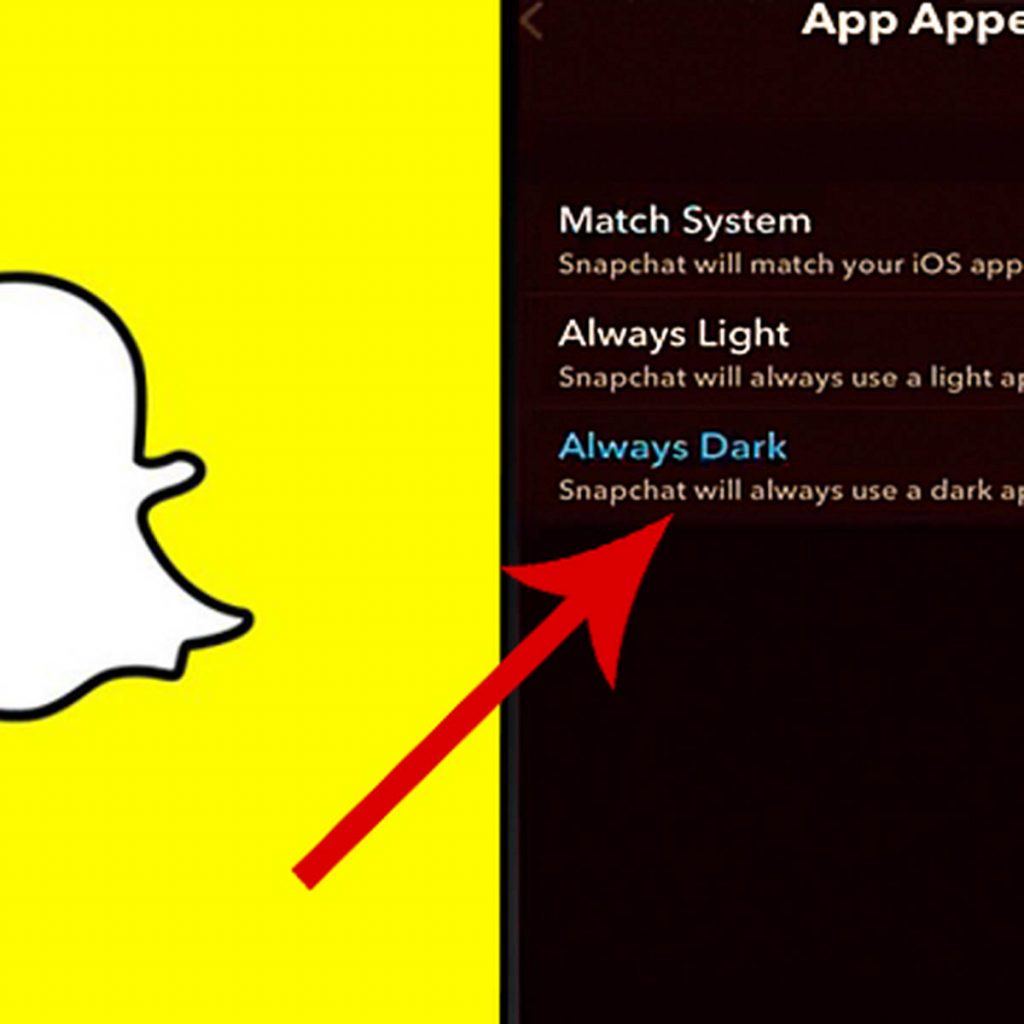
Want to stop your eyes from burning every time you use Snapchat? Try Snapchat’s dark mode! The dark mode is a fantastic feature on both iPhones and Android devices. Mostly because it helps enthusiastic phone users lessen the glare from their gadgets when using apps.
The intense blue light/bright light from your gadget might induce eye strain and make it harder to fall asleep. As a result, dark mode is crucial. Snapchat does not have official dark mode support on Android devices. Although the dark mode functionality is expected to be available to Android users, no specific timetable has been set.
On the other hand, switching between a light mode and a dark mode is a built-in feature on iPhones. The dark mode on the iPhone not only reduces eye strain but also increases battery life. We have you covered if you use the Snapchat app on an Android phone, though. We’ll talk about a clever workaround that enables you to mandate support for dark mode in your Android app.
Without further ado, let’s look at how to enable Snapchat’s dark mode.
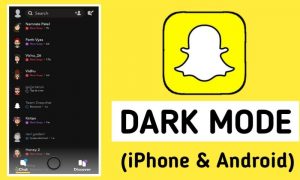
What exactly is Dark Mode?
Dark Mode (also known as night mode) is a setting that changes the app’s color palette to a darker landscape. Another moniker for dark mode is bedtime mode—this is the display setting if you want to remain up late with the lights turned off.
Dark Mode is available on Facebook and other apps, including Snapchat. Unfortunately, not many apps include a night mode—even some of the most popular have yet to implement this useful function. Regardless of the capabilities of other applications, here’s how to enable Snapchat’s dark mode.
How to Enable Snapchat’s Dark Mode on iOS
Snapchat, the popular picture messaging and chatting software, introduced a dark mode option for iOS/iPhone in October 2019, just a few weeks after Apple introduced a dark mode setting to iOS.
Here’s how to put it to use.
- To reach your profile page, tap the profile or Bitmoji symbol in the top left corner.
- To access more choices, after the page loads, hit the settings gear icon in the top right corner of the screen.
- Look for the “My Account” area and then tap on “App look” to change the Snapchat theme.
- Choose “Always dark” under “App appearance” in the drop-down menu.
- This makes your iPhone’s Snapchat dark mode functionality available.
Note
You can enable dark mode on Snapchat in addition to the app appearance technique. As an alternative, you can sync Snapchat with both your device’s light and dark themes using the match system.
How can you do that? Read on.
- Launch Snapchat and select your avatar.
- Scroll to “My Account”>>”App look” in the options menu.
- Toggle “Match system” on.
- Once chosen, Snapchat will now adapt your theme to match the iOS theme.
- The appearance of your Snapchat would now depend on the light or dark theme of your phone.
Automate the iPhone’s Snapchat theme
On Snapchat for iPhone, the dark mode can be automated. In this manner, the Snapchat dark mode won’t constantly need to be manually activated. Depending on the time of day, your phone will alternate between light and dark themes, and your app will do the same. Before beginning, make sure Snapchat’s matching system is activated.
- On your iPhone, open the Settings app, navigate to the “Display and Brightness” menu, and select it.
- Select “Options” and turn “Automatic” on.
- Decide when to use the iOS dark theme and when to use the iOS light theme.
- You may also program your iPhone to switch between the sunrise and sunset themes.
- Once configured, Snapchat will switch between modes depending on the theme of your phone.
You can now use Snapchat’s dark mode with any of the aforementioned techniques. Select the best dark mode technique for you, then start using the app with a dark theme.
How to enable Snapchat’s dark mode on Android
It’s possible that Snapchat for Android doesn’t come with native support for Dark Mode, but there are other options. Utilize “Settings” and “Android developer mode” to enable Dark Mode and force Snapchat and all other programs to use it.
Snapchat’s viewable features may alter depending on the OS’s Dark Mode setting. Here’s how to give it a try and see whether it’s effective for you.
- Swiping down will reveal the “Gear” (Settings) Icon in the top right corner.
- Choose “Display.”
- Turn on the “dark theme.”
- On some phones, there can be a “Dark Mode” label.
- Select “System” when you reopen “Settings.”
- By tapping on the “Advanced” drop-down menu, choose “Developer options.”
- Scroll down to the “HARDWARE ACCELERATED RENDERING” section and choose “Override force-dark” to activate the option.
The “Override force-dark” option under “Developer options” has taken the position of the former “Force Dark Mode” option in the “Display” options menu. In “Override force-dark,” the dark mode is “forced” to always be enabled so that programs use the system’s dark mode feature rather than the app’s settings.
This issue arises because the antiquated “Dark theme” setting, which may not work well for all apps and never turns off by itself, has replaced the ancient “Force Dark Mode” choice in the “Display” settings. But Snapchat does not turn dark for some reason.
A different way to “achieve dark mode on Snapchat without changing the design of the app?”
There are a few Android solutions, though, that continue to make Snapchat operate in Dark Mode. One is extremely easy to set up and use the Substratum app. However, your Android device needs to be rooted for Substratum to work.
Although a different piece of software called “Blue Light Filter” that can be found in the Play Store does not provide Snapchat access to Dark Mode, it does allow you to control the harsh lights that are emitted from your phone’s screen. Additionally, The Blue Light Filter software does not require rooting your Android device and works like a film over the display.
Will Snapchat ever introduce Dark Mode for Android users?
This question’s current response is that it’s conceivable. Unfortunately, Snapchat hasn’t officially confirmed the darker style for Android users even as of 2022. Of course, if you use Android, you can contact the developers and ask for Dark Mode.
Simply launch the Snapchat Settings app and select “I Have a Suggestion.” After completing the form, click “Submit.” The more users who ask for the feature, the higher the likelihood that Snapchat will give it priority.




