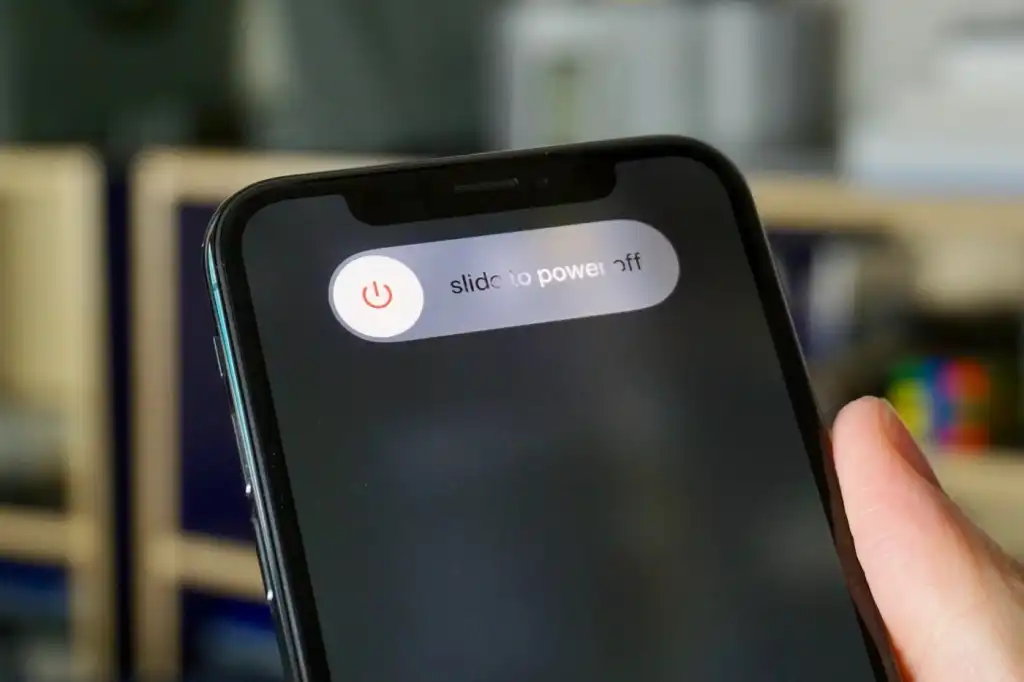
If you are to check very well, it is almost as if manufacturers are hiding the power button on all new models of devices these days. So, your search did not come as a surprise at all, in this blog post; I will guide you on how you can Power on and off all iPhones. So, it does not matter the model you are using; you have come to the right post and here, I will answer all your questions about powering phones on and off.
Supported iPhone Devices
- iPhone 15
- iPhone 15 Plus
- iPhone 15 Pro
- iPhone 15 Pro Max
- iPhone 14
- iPhone 14 Pro
- iPhone 14 Pro Max
- iPhone 13
- iPhone 13 Mini
- iPhone 13 Pro
- iPhone 13 Pro Max
- iPhone 12 Mini
- iPhone 12
- iPhone 12 Pro
- iPhone 12 Pro Max
- iPhone 11
- iPhone 11 Pro
- iPhone 11 Pro Max
- iPhone XR
- iPhone XS Max
- iPhone XS
- iPhone X
- iPhone 8 Plus
- iPhone 8
- iPhone SE (1st + 2nd Gen)
- iPhone 7 Plus
- iPhone 7
- iPhone 6s Plus
- iPhone 6s
- iPhone 6
How to Turn iPhone off and on iPhone X and Later
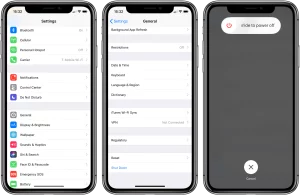
Turning Off Your iPhone:
- iPhone X and Later Models (Face ID Models):
-
- Simultaneously press and hold the side button and either volume button until the sliders appear, then drag the top slider to the right.
- Other iPhone Models (Home Button Models):
-
- Press and hold the side button (or Sleep/Wake button, depending on your model), then drag the slider to the right to shut down your iPhone.
- For All iPhone Models:
-
- Go to Settings > General > Shut Down, then drag the slider to the right.
Turning On Your iPhone:
To turn your iPhone back on:
- Press and hold the side button (or Sleep/Wake button) until the Apple logo appears on the screen. This usually takes a few seconds.
How to Turn Off Your iPhone Using Settings
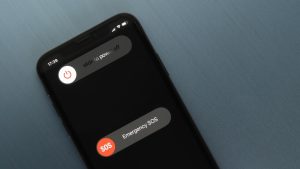
- Unlock Your iPhone:
-
- If your iPhone is locked, unlock it by entering your passcode or using Face ID/Touch ID.
- Access the Settings App:
-
- Locate and tap the “Settings” app on your home screen. This app is represented by a gear icon.
- Navigate to General Settings:
-
- Scroll down the list of options within the Settings app until you find and tap on “General.”
- Find the Shut Down Option:
-
- Within the General settings, scroll down again until you see the “Shut Down” option. Tap on it to proceed.
- Initiate the Shutdown:
-
- On the “Shut Down” screen, you’ll see a slider with the words “Slide to Power Off.” Swipe this slider from left to right.
- Confirm the Shutdown:
-
- After swiping the slider, a confirmation screen will appear. To confirm that you want to shut down your iPhone, tap on “Shut Down.”
Your iPhone will now power down, and it’s completely turned off. This method is a useful alternative to using physical buttons, and it works for all iPhone models.
How to Turn Off Your iPhone with a Home Button

- Ensure Your iPhone Is Unlocked:
-
- If your iPhone is locked, unlock it by entering your passcode or using Touch ID.
- Locate the Home Button:
-
- Find the Home Button on your iPhone. It’s typically located on the front, below the screen.
- Press and Hold the Sleep/Wake Button:
-
- Depending on your iPhone model, the button to press and hold to turn off the device may be either the “Sleep/Wake” button (located on the top or right side of the device) or the “Side” button (on the right side).
- Initiate the Shutdown:
-
- While pressing and holding the appropriate button, a slider will appear on the screen. Continue to hold the button and proceed to the next step.
- Drag the Slider:
-
- Drag the slider that appears on the screen from left to right. This action is what initiates the shutdown process.
- Confirm the Shutdown:
-
- After dragging the slider, a confirmation screen will appear. To confirm that you want to shut down your iPhone, tap on “Shut Down.”
Turning On Your iPhone with the Side Button:
- To power on your iPhone, locate the side button, which is typically found on the right side of your device (opposite the volume buttons).
- Press and hold the side button until the Apple logo appears on the screen. This indicates that your iPhone is powering up.
Turning Off Your iPhone Using the Side Button
- You can use the side button in combination with either the volume up or volume down button (depending on your iPhone model) to turn off your device. Simply follow these steps:
- Simultaneously press and hold the side button and either the volume up or volume down button until the shutdown slider appears on the screen.
- Drag the slider from left to right to turn off your iPhone.
Turning Off Your iPhone Using Settings:
- Alternatively, you can use the Settings app to power off your iPhone. Here’s how:
- Open the “Settings” app from your home screen.
- Scroll down and tap on “General.”
- Keep scrolling until you find the “Shut Down” option and tap on it.
- On the shutdown screen, drag the slider from left to right to turn off your iPhone.
Restarting Your iPhone:
- If your iPhone isn’t functioning as expected or you’re experiencing issues, a simple restart can often resolve the problem. Here’s how to do it:
- First, try turning off your iPhone using one of the methods mentioned above.
- Once your iPhone is off, wait a few seconds, and then turn it back on using the side button as previously described.
- If the issue persists and a regular restart doesn’t help, you can force your iPhone to restart by following these steps:
- Quickly press and release the volume up button.
- Quickly press and release the volume down button.
- Press and hold the side button until the Apple logo appears on the screen, indicating the forced restart.
These steps provide you with various ways to manage your iPhone’s power and address common issues through regular and forced restarts.
Conclusion
You should be able to Power on and off your iPhone by now. If you still can’t or need further support, please leave a comment and our team will respond to you shortly.





