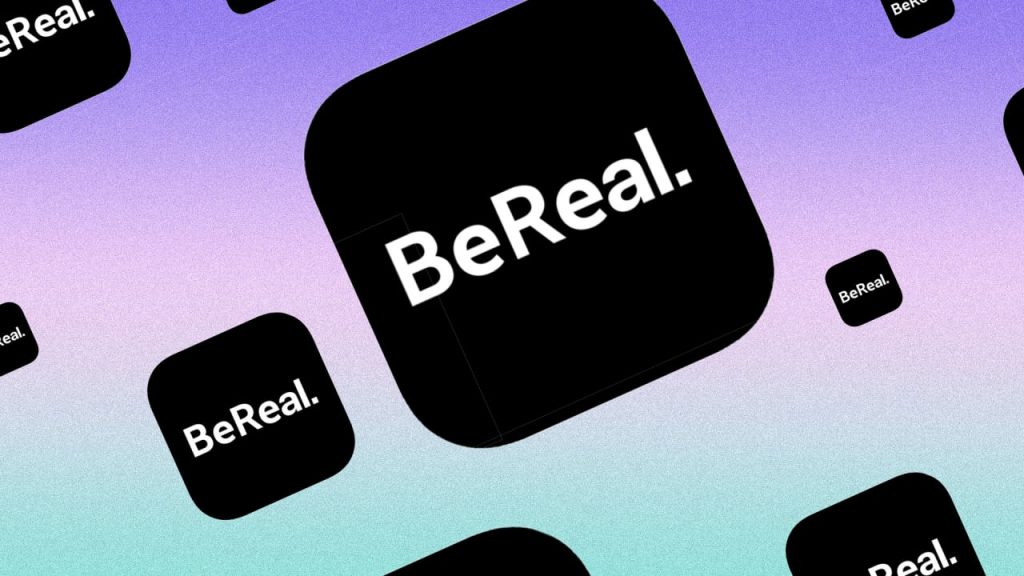
BeReal is a social media app that, as the name implies, focuses on “being genuine” – no complex slideshow-style storytelling, filters, soundtracks, or green screens. You take a photo and share it, that is all!
However, there is a potential privacy risk linked with BeReal. When first enabled, the app will display the exact area where you took your BeReal post. That is bad! displaying your location in real-time is not nice. What if ”my enemies are after me?” LMAO
https://www.youtube.com/shorts/PAq2T_UAK-w
But on a serious note, displaying your exact location in an app that promotes me posting in real-time is very bad. Except you turn that on yourself and you are sure of your security. Not to worry, if you’d prefer to keep your location private, you can turn it off on BeReal with a few taps.
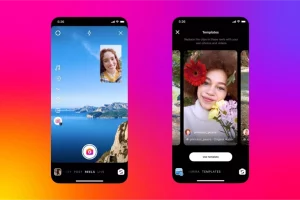
How Do You Include a Location in Your BeReal Profile?
It is possible to share your location for each BeReal that you upload.
You simply need to enable or disable it for each of them. Here are a few steps that will show you How to Add a Location to Your BeReal Profile.
Let’s not spend any more time and get started right now.
- To create the BeReal post, take a shot with your device’s back and front cameras.
- These are the initial steps you must take.
- Now, on the page previewing your vocal post, click on the tick sign located in the upper right-hand corner of the screen.
- Then, on the transmit choices page, enable the share my position option by clicking on it to turn it blue with a tick sign in front of it.
- Now, press the send button.
- This button can be found towards the bottom of the page.
- If you want to disable the location sharing feature, just deactivate sharing your location for that specific device.
- You can disable it by unchecking the share my position option in the other options.
- Then click the “Send” button.
One thing to keep in mind is that whether you activate or deactivate sharing your location for the BeReal, the configuration will remain the same until and unless you modify it.
Is Your Location Displayed in BeReal?
Only if you want to publish your location on BeReal will BeReal display the place where each of your BeReal photographs was taken. If you wish to choose whether or not to publish your location with your BeReal post, you must enable or disable the share my position option on the send settings page. This page will show immediately after taking the BeReal photos and before sending them.
How Do I Disable Location On The BeReal App?
You don’t want to publish the location of a specific post on the BeReal app? Do you wish to disable the BeReal app’s location? Do you know how to deactivate the location? No? Okay, we’ve got your back. Here are a few steps that will show you how to turn off the location in the BeReal app with just a few clicks here and there.
- To begin, submit the BeReal post after you have created it by clicking on the tick symbol in the top right-hand corner of the BeReal post preview page.
- Disable the possibility to share my position now.
- This option can be found on the send options page by changing the color from blue to white and then removing the tick sign in front of it.
- Now, at the bottom of the page, click the send button.
Why is it necessary to disable location in BeReal?
BeReal, often known as “genuine Instagram,” is well-known for its original, unfiltered, and unedited photographs, which you have only 2 minutes to publish.
Because of time constraints, you will not always be able to get a great image. As a result, by concealing your location, your photo will not be discovered by many people, of course, if you care about such frivolous things. Other users will not know where you were while posting BeReal.
FAQ on Turn On/Off Location on BeReal Post
In BeReal, how can I enable location?
Enabling location on the BeReal app allows it to record and publish the location of each of your BeReal posts with other social media users.
To allow it to do so, take the following steps:
- To build your BeReal post, take images with your device’s rear and front cameras.
- Tap the tick sign in the top-right corner of the page previewing your BeReal post.
- Enable “Share my position” on the “Send choices” tab by tapping it to turn it blue with a tick sign in front of it.
- At the bottom of the page, click Send.
Your BeReal is now shared with the location where it was captured.
How can I disable location on the BeReal app?
To prevent the recording and sharing the location of a certain BeReal post, follow the instructions below:
- After creating your BeReal post, hit the tick sign in the top-right corner of the BeReal post preview screen to submit it.
- Disable “Share my position” on the “Send choices” page by touching on it and changing the color from blue to white, as well as removing the tick sign in front of it.
- At the bottom of the page, click Send.
How Do You Take Pictures With The BeReal App?
BeReal will notify you that it is now time to submit your BeReal picture.
This notice can be received at any time of day. This notice will remind you to post images right away, without any filters or modifications.
You will have two minutes after receiving the message to capture the BeReal picture and submit it on the app. You can even retake the photo if you don’t like it.
How Do I Delete A Photo On BeReal?
Are you uncomfortable with some of BeReal’s posts or images? Fortunately, you can delete the photos and posts that you don’t like from the BeReal app. You may easily delete the image from BeReal, however, there is one requirement.
That is to say, you will only be able to delete it once. You will only be able to delete one picture from BeReal every day. You will be asked why you want to delete the photo from BeReal. Simply choose the cause for deletion and you’re done.




