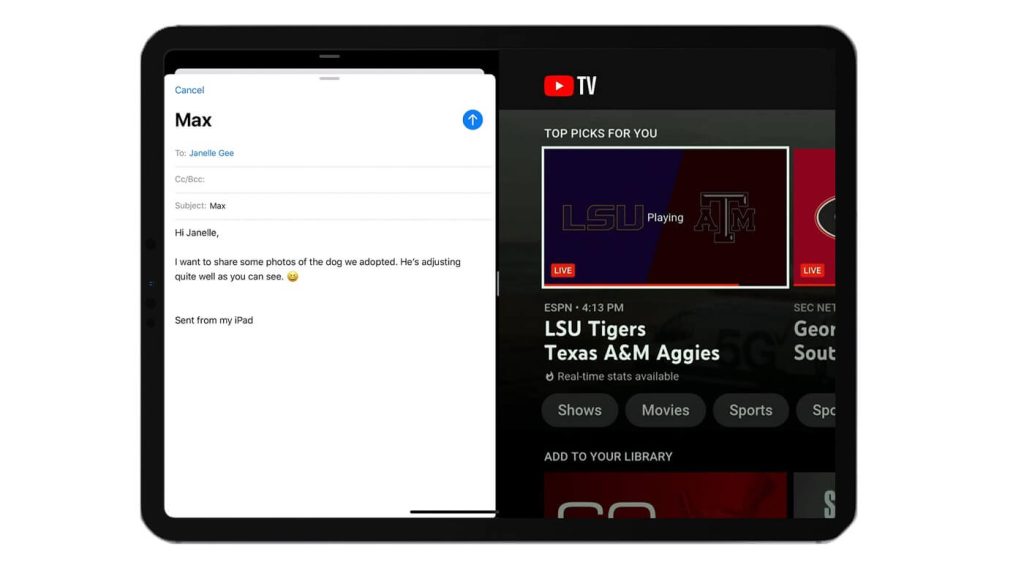
To use the YouTube TV split screen, go to your profile, tap on Settings, and then switch on Picture in Picture. To turn it off, go to profile picture, tap settings, and then switch off Picture in Picture.
In the ever-evolving landscape of streaming platforms, YouTube TV has emerged as a dominant player, offering a plethora of features to cater to the preferences of its diverse user base. One such feature that has garnered significant attention is the split-screen mode. This innovative addition has transformed the way users consume content, allowing them to multitask and make the most of their viewing time. In this article, we delve into the world of YouTube TV’s split-screen feature, exploring its benefits, functionality, and impact on the overall viewing experience.
Understanding the Split-Screen Feature
YouTube TV’s split-screen feature is designed with the modern viewer in mind. It enables users to simultaneously watch different channels or videos on the same screen and at the same time open a different app. This functionality provides a solution to a common challenge faced by viewers – the desire to keep up with multiple programs or events occurring simultaneously. Whether it’s staying updated on a sports game while catching up on the latest news or watching a favorite show airing at the same time, the split-screen mode ensures that viewers no longer have to choose between competing content.
How It Works
Using the split-screen feature on YouTube TV is intuitive and user-friendly. Users can access the feature by simply opening the app selecting their profile and then “Picture in Picture” option. Once activated, the screen is divided into two sections, each capable of displaying a different channel or video. The mode is customizable, allowing users to adjust the size of each screen according to their preferences. Additionally, users can easily switch out one of the videos for another by using the platform’s interface.
Benefits of the Split-Screen Mode
- Multitasking: The most obvious advantage of the split-screen feature is its multitasking capability. Users can follow live events, keep an eye on breaking news, and stay connected with their favorite TV shows, all without the need to switch back and forth between different channels or devices.
- Enhanced Productivity: The split-screen feature is not limited to entertainment. It can also be used for educational purposes, such as watching a tutorial while working on a related task or following along with a workout video while staying active.
- Personalized Viewing: With split-screen, households with diverse interests can enjoy their preferred content simultaneously, fostering a more inclusive viewing experience. This is especially beneficial in situations where family members or friends have conflicting preferences.
- Event Coverage: During major events like award shows, sports tournaments, or political debates, the split-screen mode becomes invaluable. Viewers can watch the main event while simultaneously keeping up with commentary, analysis, or behind-the-scenes coverage on another channel.
Impact on the Viewing Experience
The introduction of YouTube TV’s split-screen feature marks a significant step forward in how content is consumed. It empowers viewers with greater control over their entertainment choices and allows them to make the most of their limited time. The feature aligns with the modern viewer’s desire for flexibility, personalization, and efficiency.
As technology continues to advance, the split-screen mode showcases the innovative ways in which streaming platforms are adapting to user needs. This feature not only elevates the YouTube TV experience but also sets a precedent for other streaming services to explore similar functionalities to cater to their audience.
Conclusion
YouTube TV’s split-screen feature represents a paradigm shift in how viewers engage with content. By offering the ability to simultaneously watch one channel or video and at the same time open another app, the platform enhances multitasking, productivity, and personalization. As the streaming industry continues to evolve, this feature demonstrates the commitment of YouTube TV to meet the evolving demands of its users. The split-screen mode is not just a technological advancement; it’s a testament to the platform’s dedication to delivering a seamless and enriched viewing experience.





