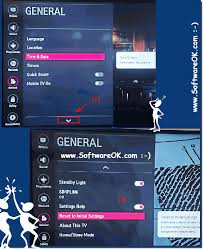
You can reset your LG TV without a remote. Yes, smart TVs have existed for years, but these days they’re a lot smarter than how they were before. Smart TVs are much like smartphones and smart home devices, they offer internet connectivity and also support different categories of apps.
This brings us to a new world of new entertainment choices, ranging from playing games to streaming video on Netflix and Hulu, controlling a whole house full of electronic gadgets, and checking social media.
As streaming components have changed the manner we watch shows and movies, TVs have also changed adding features such as streaming services and voice control.
Speaking about modern smart TVs, LG is one of the most notable names in the industry. Their TVs are designed with ease of use at the very beginning.
Regardless, some cases may arise in which you would need to reset your device, either by troubleshooting the issue or if you want to give It to another user and you need to clear some stuff out of it.
With the fact that LG produces different types of televisions which might have different functions and specifications, the techniques I will list should work for most modern models. Try out some of the methods that will be listed later on and see what might work best for you.
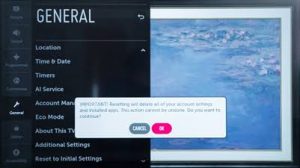
Resetting your TV should count only at the end of a troubleshooting process for a better reason most types of Resetting wipe away your data and accounts from the device you’re resetting.
So make sure you have considered all the available options before resetting the TV
There are two types of resets, which is the soft and hard resets, they both work differently and are used to fix different issues.
Soft reset
Soft resets generally reset the system’s electronics, while the firmware and software parts of the system mostly stay unchanged.
These resets can be pulled off by power cycling the TV, which deletes anything in the RAM and refreshes the electronics.
Hard reset
The hard reset is the most severe measure that resets all the settings and the difficult parameters back to how they were right from the factory.
This particularly affects the firmware and software, with all the updates rolled back, all accounts signed out and all installed apps removed.
These two resets fix their own set of problems, with the simpler problems being fixed by the soft reset, while the other more troublesome ones need a hard reset.
To Reset your LG Tv follow the below steps
Manually Use the power Buttons on the TV
This is probably the easiest method when you are resetting your LG TV without a remote. The hard reset can be done by simply holding down the power button for about 5-10 seconds. If it doesn’t work,
- Then from the menu go to the settings section.
- From there, scroll to the general settings, then search for the reset option,
- You will need to agree to the warning message,
- Then press “confirm.”
NB: For some LG TVs, you may need to type in a password to complete the factory reset procedure.
Use a Universal Remote
Universal remotes enable you to control many other devices including your LG TV. So, they can be of use in other situations.
- Some of the recommended universal remote control include:
- Logitech harmony express
- Logitech Harmony Elite
- Logitech Harmony Companion
To use a universal remote to reset your LG Tv follow the below steps
- Go to your TV’s settings.
- Choose General then Reset to Initial Settings.
Use the LG ThinQ or a Similar Remote App
One of the quick and simple ways can reset your LG TV device is by using the LG ThinQ App. This app makes controlling your smart TV very easy, as you will be able to use this app to perform all the essential purposes of your remote, which also include a system reset.
You need to make sure that your phone and Tv are both connected to the same Wifi for it to work.
- On the app, tap on the Gear icon to open up the Settings option on your TV’s screen.
- Click on General
- Then reset to Initial Settings
Unplug the TV for 60 Seconds
This process is known as a soft reset, it is very simple and easy, you can as well give it a try to see if it works for you, to perform this action, you need to first unplug the television from the outlet.
- Then give it about 30-60 seconds before plugging back the cord.
- After your LG television is on, turn on your Tv to check and see if the soft reset has remedied the problem.
Temporarily Remove the TV Battery
This method should be your last option after you have tried to use the TV buttons, the LG ThinQ App, and a universal remote and you still couldn’t reset the Tv, then you can try removing the battery to put up a force system reset.
To perform this function, you need to:
- Remove the Tv plug from the power outlet.
- Find and remove the battery from the battery panel at the back of the device.
- Wait for some hours.
- Put the battery back to the battery panel and reconnect the plug.
- By now the Tv would have reset
How to Restore LG TVs to Factory Settings
A factory data reset will remove all the customized settings in the TV including systems data, downloaded apps, wireless network settings, and channels. So it is advisable to backup your important before proceeding.
If you want to restore your LG TV to its actual factory settings without the use of a remote, you’ll need to use the manual buttons on the Tv or a similar mobile remote app to do it.
- Open the Menu
- Go to Settings.
- Choose General settings then click Reset to Initial Settings.
- Follow the procedures displayed on the screen and click on “Confirm” to continue.
- Check your user guide for information about your password as you will be required to enter it, by default, it is normally 0000 if you have never set it up before.




